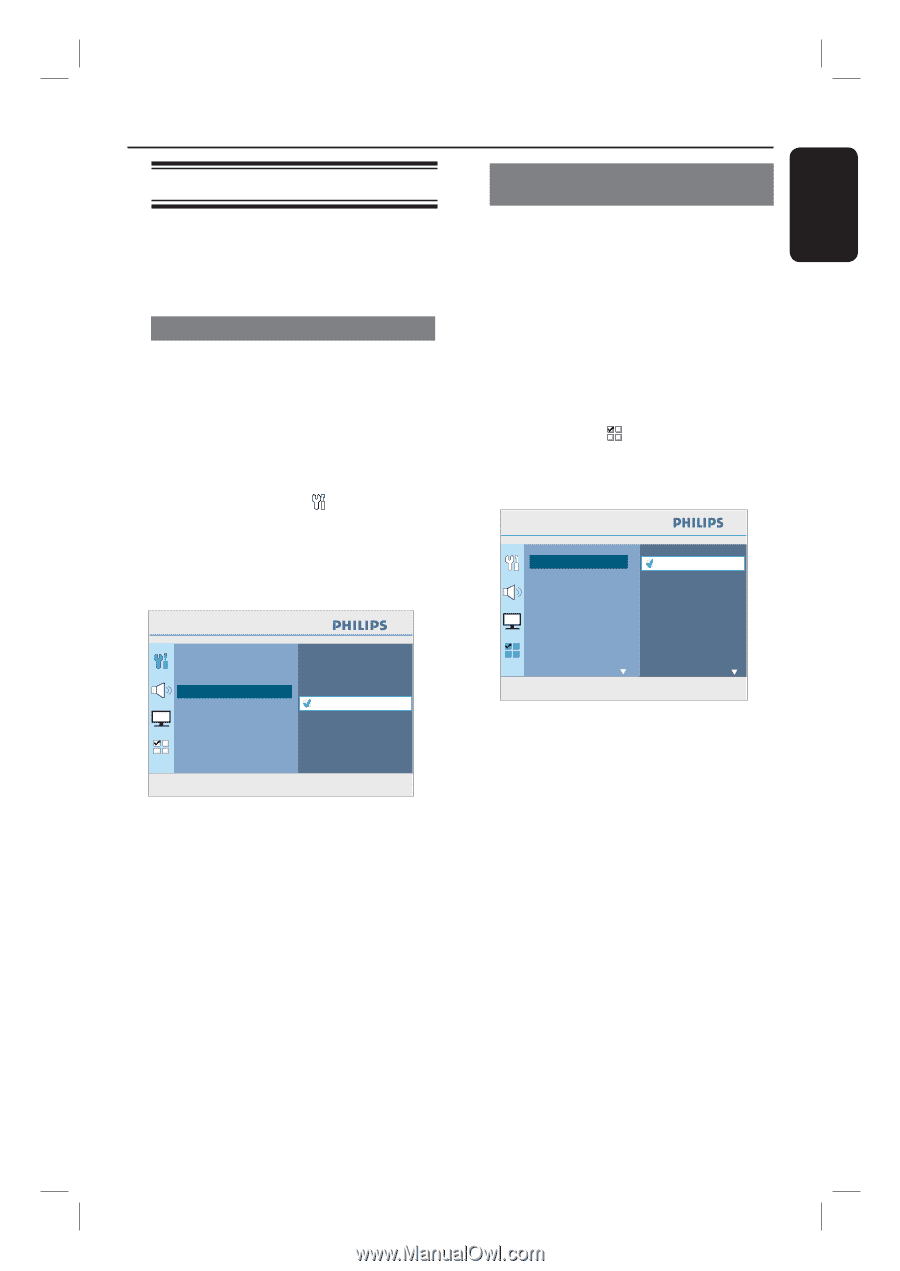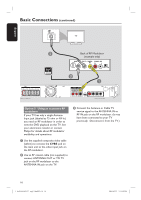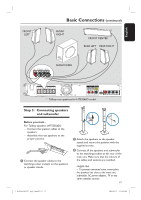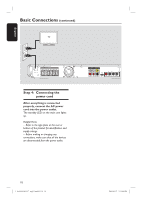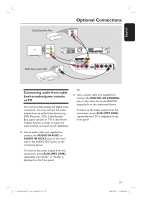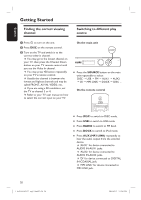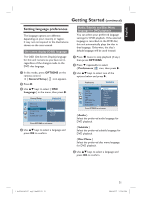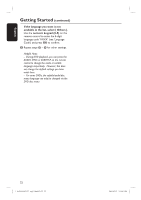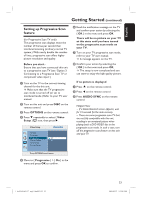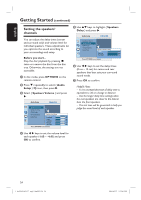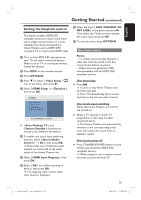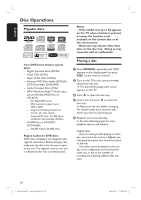Philips HTS3566D User manual - Page 21
Setting language preferences - remote code
 |
UPC - 609585146945
View all Philips HTS3566D manuals
Add to My Manuals
Save this manual to your list of manuals |
Page 21 highlights
English Getting Started (continued) Setting language preferences The language options are different depending on your country or region. It may not correspond to the illustrations shown on the user manual. On-screen display (OSD) language The OSD (On-Screen Display) language for this unit remains as you have set it, regardless of the changes made to the DVD disc language. A In disc mode, press OPTIONS on the remote control. { General Setup } icon appears. B Press . C Use keys to select { OSD Language } in the menu, then press . General Setup Disc Lock Display Dim OSD Language Screen Saver Sleep DivX(R) VOD Code Auto English Français Espanõl Press OPTIONS to exit menu D Use keys to select a language and press OK to confirm. Audio, Subtitle and Disc Menu language for DVD playback You can select your preferred language settings for DVD playback. If the selected language is recorded on the DVD disc, this unit automatically plays the disc in that language. Otherwise, the disc's default language will be used instead. A Press Ç twice to stop playback (if any,) then press OPTIONS. B Press repeatedly to select { Preferences } icon, then press . C Use keys to select one of the options below and press . Preferences Audio Subtitle Disc Menu Parental PBC MP3/JPEG Nav Password DivX Subtitle English Chinese (Simp) French Spanish Portuguese Polish Italian Turkish Press OPTIONS to exit menu { Audio } Select the preferred audio language for DVD playback. { Subtitle } Select the preferred subtitle language for DVD playback. { Disc Menu } Select the preferred disc menu language for DVD playback. D Use keys to select a language and press OK to confirm. 1_hts3565-66D_37_eng2_final813.i21 21 21 2008-03-27 3:12:01 PM