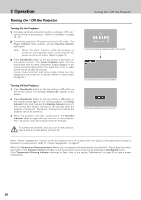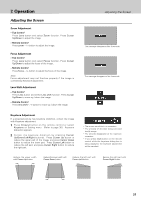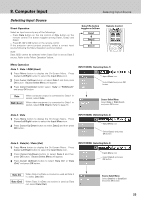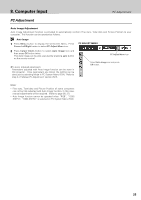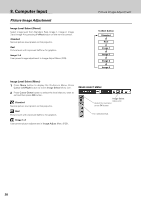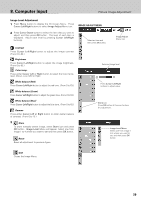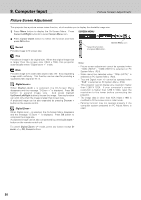Philips LC1345 User Manual - Page 25
PC Adjustment
 |
View all Philips LC1345 manuals
Add to My Manuals
Save this manual to your list of manuals |
Page 25 highlights
8. Computer Input PC Adjustment PC Adjustment Auto Image Adjustment Auto Image Adjustment function is provided to automatically conform Fine sync, Total dots and Picture Position to your computer. This function can be operated as follows. Auto Image 1 Press Menu button to display the On-Screen Menu. Press Cursor Left/Right button to select PC Adjust Menu icon. PC ADJUST MENU 2 Press Cursor Down button to select Auto Image icon and then press OK button twice. This Auto Image can be also executed by pressing auto button on the remote control. ✽To store adjusted parameters. Parameters adjusted with Auto Image function can be store in this projector. Once parameters are stored, the setting can be done just by selecting Mode in PC System Menu (P24). Refer to step 3 of "Manual PC Adjustment" section (P27). PC Adjust Menu icon Select Auto Image icon and press OK button. Note: - Fine sync, Total dots and Picture Position of some computers can not be fully adjusted with Auto Image function. In this case, manual adjustments will be required. (Refer to page 26, 27.) - Auto Image function cannot be operated when "RGB", "1035i (HDTV)", "1080i (HDTV)" is selected on PC System Menu (P24). 25