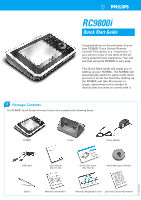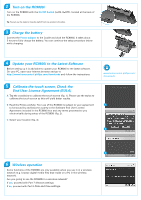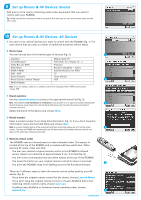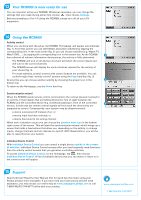Philips RC9800I Quick start guide - Page 2
End User License Agreement EULA - update
 |
UPC - 037849951552
View all Philips RC9800I manuals
Add to My Manuals
Save this manual to your list of manuals |
Page 2 highlights
2 Turn on the RC9800i Turn on the RC9800i with the On/Off Switch (I=ON, 0=OFF), located at the back of the RC9800i. Tip: You can use the stylus to move the switch from one position to the other. 3 Charge the battery Connect the Power adapter to the Cradle and dock the RC9800i. It takes about 3 hours to fully charge the battery. You can continue the setup procedure below while charging. 4 Update your RC9800i to the Latest Software Before setting up it is advisable to update your RC9800i to the latest software. On your PC, open your Internet browser and go to http://www.homecontrol.philips.com/downloads and follow the instructions. 5 Calibrate the touch screen, Check the End User License Agreement (EULA) A Tap the crosshairs to calibrate the touch screen (fig. 1). Please use the stylus to calibrate the touch screen as this will yield better results. B Read the EULA carefully. Your use of the RC9800i is subject to your agreement to be bound by and become a party to the Software End User License Agreement included in the RC9800i box and any terms presented to you electronically during setup of the RC9800i (fig. 2). C Select your location (fig. 3). www.homecontrol.philips.com/ downloads 1 2 3 6 Wireless operation Some functions of the RC9800i are only available when you use it in a wireless network (e.g. browse digital media files that reside on a PC in the wireless network). Are you going to use the RC9800i in a wireless network? If yes, proceed with Part 7 Network settings. If no, proceed with Part 8 Date and time settings.