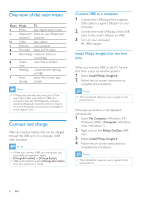Philips SA2VBE08K User manual - Page 13
Philips Songbird
 |
UPC - 609585190047
View all Philips SA2VBE08K manuals
Add to My Manuals
Save this manual to your list of manuals |
Page 13 highlights
6 Philips Songbird VIBE comes with the Philips Songbird software. The Philips Songbird software helps you to: • purchase new media (music and videos) online • create a media library • manage your media library • play music and videos • sync your media with the VIBE When Philips Songbird is launched for the first time, choose from the following options to import media files into the Songbird media librar y: • Import an existing iTunes library. • Scan for media files in specific directories. (You can select to watch a folder, so that the files that are added or deleted there are automatically added or deleted in the Songbird media library.) Build a media library Use one or more of the following options to build a media library with Songbird: Rip a CD By default, the Philips Songbird software installs the following add-ons that are needed to rip a CD: • CD Rip Support • Gracenote Metadata Lookup Provider Set up the CD rip options 1 On the computer, launch the Songbird program. 2 Select Tools > Options.... 3 Select the CD Rip tab, and then choose your CD rip options. 4 Click on OK to confirm. Import media files from a directory The following steps show how you can import media (music and video) files that are stored elsewhere on your computer or computer network: 1 On the computer, launch the Songbird program. 2 On the Songbird toolbar, click File, then select Import Media.... 3 Select your media (music and video) files, then click OK. »» The media files that you added are listed in the media library. Tip •• If you select a folder that contains music or video files, the software scans the folder and adds all the music or video files it contains to the media library (duplicate titles are ignored). Import iTunes media 1 On the computer, launch the Songbird program. 2 Select Tools > Options.... 3 On the Songbird toolbar, select the Media Importer tab, then iTunes Import/ Export. 4 Verify your library location and options. 5 Select Import Library. »» The software imports the iTunes library into Songbird. 12 EN