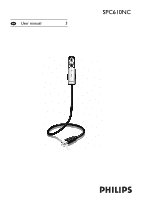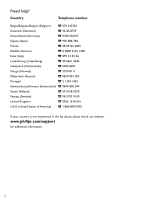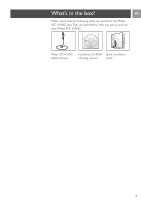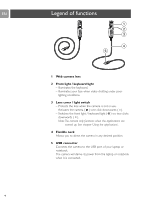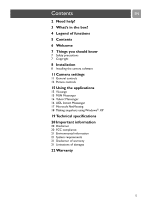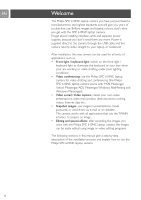Philips SPC610NC User manual
Philips SPC610NC - SPC PC Camera Web Manual
 |
UPC - 026616023158
View all Philips SPC610NC manuals
Add to My Manuals
Save this manual to your list of manuals |
Philips SPC610NC manual content summary:
- Philips SPC610NC | User manual - Page 1
EN User manual 3 SPC610NC - Philips SPC610NC | User manual - Page 2
3 0906 1010 016 U.S.A. (United States of America) 3 1-866-892-4765 If your country is not mentioned in the list above, please check our website: www.philips.com/support for additional information. 2 - Philips SPC610NC | User manual - Page 3
Please check that the following items are packed in the Philips SPC 610NC box.They are provided to help you set up and use your Philips SPC 610NC. Q 16 Q 16 Installation CD v.1.00 9082 100 03367 Philips SPC 610NC Installation CD-ROM Quick Installation laptop camera including manual Guide 3 - Philips SPC610NC | User manual - Page 4
are started up. See chapter 'Using the applications'. 4 Flexible neck Allows you to direct the camera in any desired position. 5 USB connector Connects the camera to the USB port of your laptop or notebook. The camera will derive its power from the laptop or notebook when it is connected. 4 - Philips SPC610NC | User manual - Page 5
7 Copyright 8 Installation 8 Installing the camera software 11 Camera settings 11 General controls 12 Picture controls 15 Using the applications 15 VLounge 15 MSN Messenger 16 Yahoo! Messenger 16 AOL Instant Messenger 17 Microsoft NetMeeting 18 Making snapshots using Windows® XP 19 Technical - Philips SPC610NC | User manual - Page 6
EN Welcome The Philips SPC 610NC laptop camera you have just purchased is manufactured to the highest standards and will give you years of trouble-free use. Brilliant images and blazing colours, that's what you get with the SPC 610NC laptop camera. Forget about installing interface cards and - Philips SPC610NC | User manual - Page 7
the instructions for use for the laptop or notebook at hand for reference. Safety precautions Observe the following guidelines to ensure that the camera will mechanical, magnetic, optical, chemical, manual or otherwise, without prior written permission from Philips. Brands and product names are - Philips SPC610NC | User manual - Page 8
EN Installation Installing the camera software The software supplied only works on PCs and laptops with the operating systems Microsoft® Windows® 98SE, ME, 2000 and XP. Notes! - Unplug all your USB devices (except USB keyboard and USB mouse) before you start. - Do not plug in your USB camera yet. - Philips SPC610NC | User manual - Page 9
610NC laptop camera is 'XP Plug & Play'. This means if you are running Windows XP and you have installed Service Pack 2 and the latest Microsoft Windows XP updates you don't need to install the SPC 610NC PC Camera Driver. Simply plug in the camera and you can start using your SPC 610NC laptop camera - Philips SPC610NC | User manual - Page 10
EN Installation Putting the camera into operation mode 1 Bend the camera neck into the desired position. 1x click 2x click 2 Switch on the camera ( ) by sliding the lens cover (light switch) one click downwards ( ). > The camera is now in operation mode but will only function when the - Philips SPC610NC | User manual - Page 11
Camera settings EN The Philips SPC 610NC video property can be changed from within an application, or independently by clicking the VProperty icon ' ' which can be found in the Windows taskbar bottom right of your screen. Most applications can show a 'live preview' video image on your monitor. - Philips SPC610NC | User manual - Page 12
/off This full automatic control mode provides a very easy way to get the best out of your Philips SPC 610NC laptop camera. Or you can choose to have maximum manual control over the camera settings by switching the full automatic control mode off. Full automatic control 'on' is the preferred setting - Philips SPC610NC | User manual - Page 13
is determined by how long the sensor is exposed to capture a snapshot or video frame.The result depends on the sensitivity of the sensor.The laptop camera will find the optimal setting if you select the automatic exposure option. You can use the exposure slider if you would like to set the - Philips SPC610NC | User manual - Page 14
EN Camera settings 0 Brightness Brightness enables you to adjust the brightness of the displayed image or video Image' checkbox flips the image horizontally.You can use this feature when you want to use the Philips SPC 610NC and monitor as a mirror, or to take pictures of mirrored images. 14 - Philips SPC610NC | User manual - Page 15
Using the applications EN VLounge • Select VLounge in the software installation screen. • For additional support read the 'Help' documentation within the 'Help' option of the menubar of VLounge. MSN Messenger You can download and install MSN Messenger via Microsoft MSN Messenger websites. In the - Philips SPC610NC | User manual - Page 16
://uk.messenger.yahoo.com USA - http://messenger.yahoo.com Please follow the on-screen instructions during downloading and installation of Yahoo! Messenger. AOL Instant Messenger You can download and install AOL Instant Messenger via the America Online website. Please find below the website address - Philips SPC610NC | User manual - Page 17
Windows NetMeeting is already installed on your laptop during the installation of your Windows operating system.To create a shortcut on your laptop's desktop you need to do the following: 1 Use the Windows search option within the Windows 'Start' menu. 2 Search for 'NetMeeting' on your C:\ drive - Philips SPC610NC | User manual - Page 18
'Automatically Accept Calls' or you can accept manually. 2 When the 'Incoming Call' dialogue box Windows® XP You can use Microsoft® Windows® XP to make snapshots with your Philips SPC 610NC laptop camera. If you need additional support, please refer to the 'Help' topics of Microsoft® Windows® XP - Philips SPC610NC | User manual - Page 19
Technical specifications EN Sensor VGA CMOS Video resolution (Max VGA (640 x 480) Image resolution (Max VGA (640 x 480) Illumination 5 lux Integrated lens F=2.8 Data format I420, IYUV Interfacing USB 2.0 compatible (2.1m USB cable) Power Supplied via USB cable Voltage requirements - Philips SPC610NC | User manual - Page 20
for a particular purpose. Philips assumes no responsibility for any error that may appear in this document. Philips makes no commitment to update installation. This equipment generates, uses and can radiate radio frequency energy and, if not installed and used in accordance with the instructions - Philips SPC610NC | User manual - Page 21
from babies and small children. System requirements • Microsoft® Windows® 98SE/2000/ME or XP; • Pentium® III, 500 Mhz or equivalent; • 128MB RAM and 100 MB free hard disk space; • One free USB port and CD-ROM or DVD drive. Disclaimer of warranty The software on the CD-ROM supplied is sold 'as is - Philips SPC610NC | User manual - Page 22
garantia anno garanzia år garanti år garanti år garanti vuosi takuu año garantia Type: SPC610NC Serial nr Date of purchase - Date de la vente - Verkaufsdatum - Aankoopdatum - . Trademarks are the property of Koninklijke Philips Electronics N.V. or their respective owners. 2005 © Koninklijke
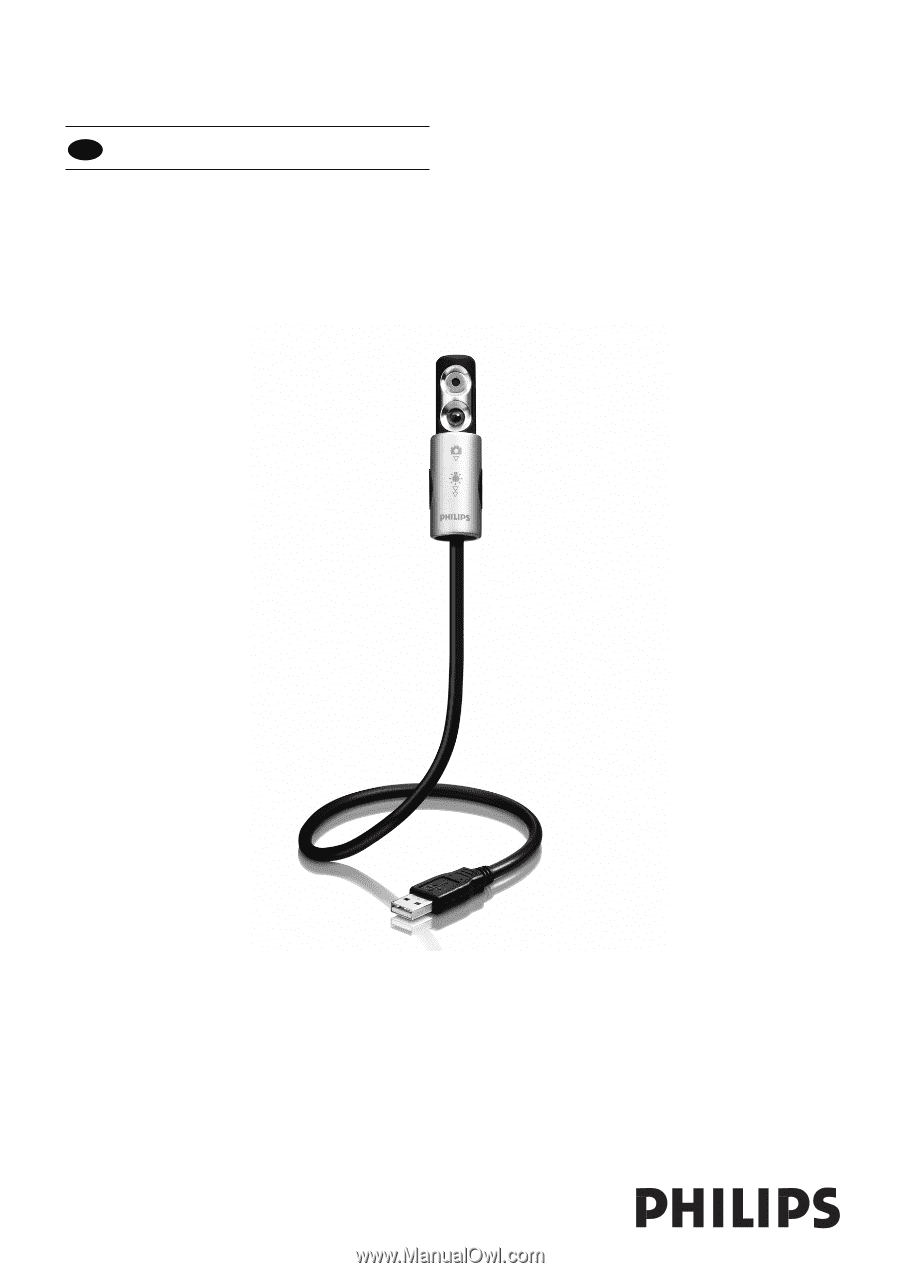
SPC610NC
User manual
3
EN