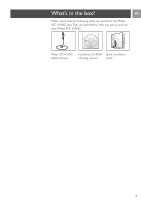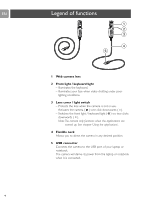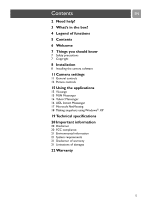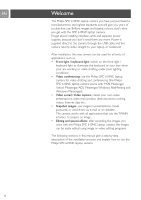Philips SPC610NC User manual - Page 8
Installation - driver
 |
UPC - 026616023158
View all Philips SPC610NC manuals
Add to My Manuals
Save this manual to your list of manuals |
Page 8 highlights
EN Installation Installing the camera software The software supplied only works on PCs and laptops with the operating systems Microsoft® Windows® 98SE, ME, 2000 and XP. Notes! - Unplug all your USB devices (except USB keyboard and USB mouse) before you start. - Do not plug in your USB camera yet. Run the Installation CD-ROM first. - Have your Windows® CD-ROM at hand. 1 Place the installation CD-ROM in your laptop's CD-ROM-/DVD drive. > After a couple of seconds the the 'Language selection' screen appears automatically. Note! If the 'Language selection' screen does not appear automatically, open the Microsoft® Windows® Explorer and double click on the 'Set-up.exe' icon in the CD-ROM directory. 2 Select your language and click on the 'OK' button. > The following screen appears. 3 Select at least the 'SPC 610NC PC Camera Driver' and click on the 'Next' button. > The following software license agreement appears. 4 Click on 'Yes' to continue the installation. 8