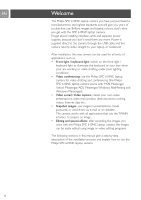Philips SPC610NC User manual - Page 11
Camera settings - windows 7
 |
UPC - 026616023158
View all Philips SPC610NC manuals
Add to My Manuals
Save this manual to your list of manuals |
Page 11 highlights
Camera settings EN The Philips SPC 610NC video property can be changed from within an application, or independently by clicking the VProperty icon ' ' which can be found in the Windows taskbar bottom right of your screen. Most applications can show a 'live preview' video image on your monitor. Always use this option to see the effect of changed settings on your screen. General controls 1 2 1 Flickerless The Flickerless option should only be used under flickering light conditions (e.g. fluorescent or neon lamps) to prevent flickering or strangely coloured video images. If this option is used under normal lighting conditions the video image may be overexposed. 2 Region If you are using the Philips SPC 610NC in Europe, select '50 Hz' and if you are using the Philips SPC 610NC in North America, select '60 Hz'. For Asia this setting is dependent on the local mains output. E.g. for China, select '50 Hz' and for Taiwan, select '60Hz'. Please check your local mains output to find the correct 'Region' setting. 11