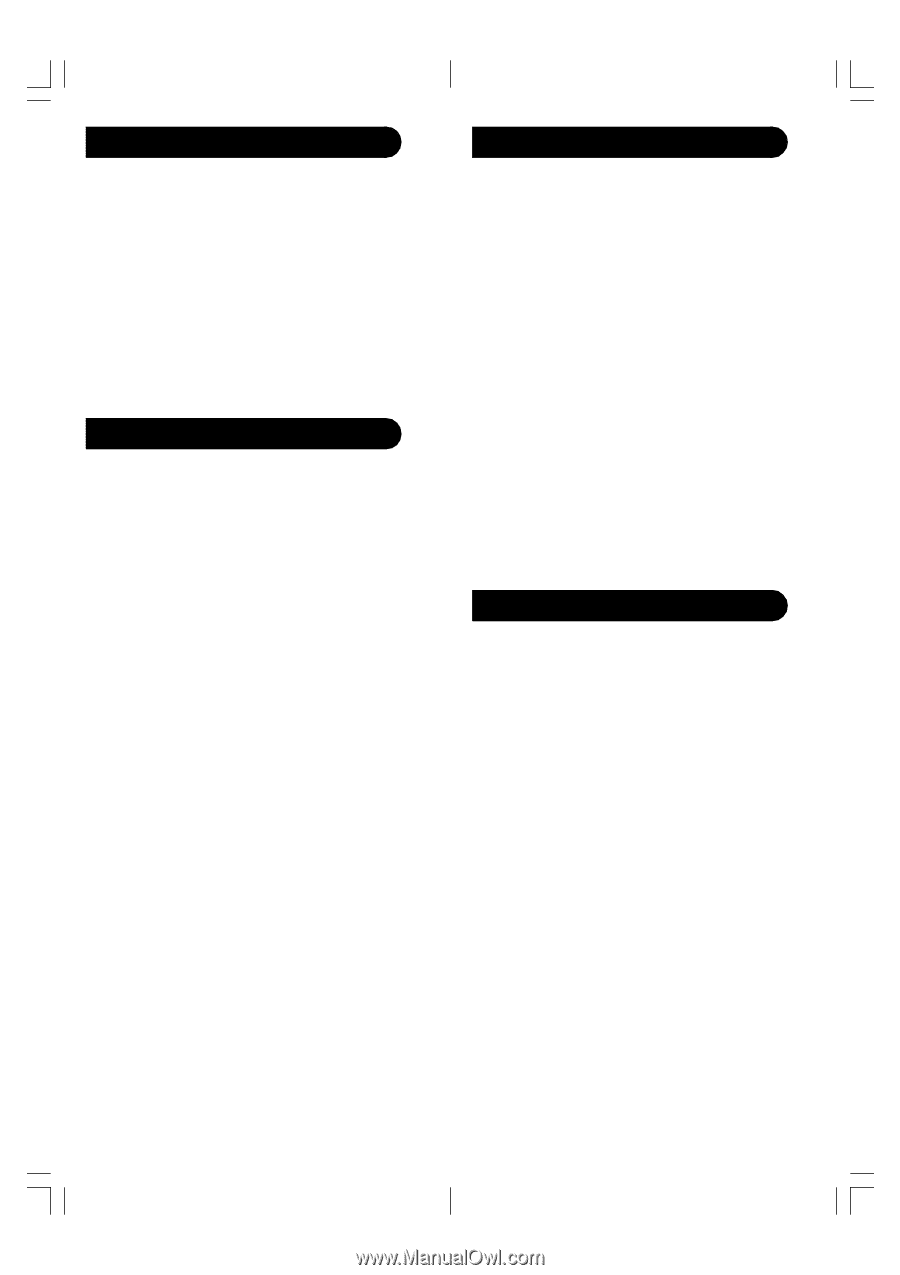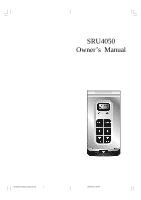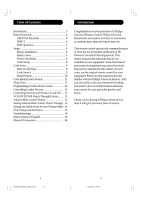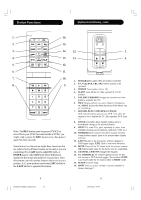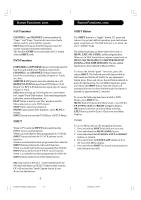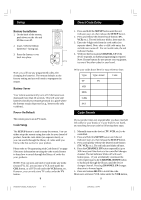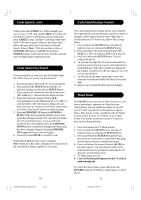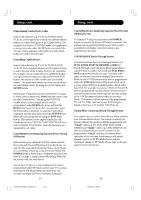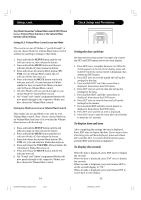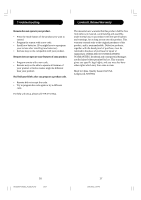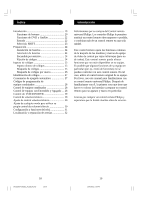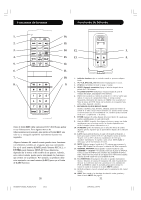Philips SRU4050 User manual - Page 6
Code Identification Feature, Sleep Timer, Code Search, cont., Code Search by Brand - code list
 |
UPC - 609585120990
View all Philips SRU4050 manuals
Add to My Manuals
Save this manual to your list of manuals |
Page 6 highlights
Code Search, cont. Code Identification Feature Cable codes under CABLE, etc. If (for example) you want to store a VCR code under CABLE, first follow the procedure for Direct Code Entry (previous page) and press CABLE in step 2 of Direct Code Entry, then enter ANY VCR code in step 3 of Direct Code Entry. Then follow the steps above for Code Search (or Brand Search, below). Note: If the device does not have a CHANNEL UP button, use PLAY (VCR only) or POWER instead. Code Search starts from the currently stored 4 digit number under that mode. Code Search by Brand Lets you search for a code for a specific Brand within the Code Library for a particular manufacturer. 1. Turn on the device (TV, VCR, etc.) to be controlled. 2. Press and hold the SETUP button until the red indicator remains on, then release SETUP button. 3. Press and quickly release the desired mode button (TV, VCR, etc.). The red indicator blinks off once. 4. Press and release the numeric button (0-9) corresponding to desired Manufacturer (see table on code list sheet). The red indicator blinks off once. Note, pressing "0" performs a full library search same as normal Code Search Method on previous page. 5. Press the CHANNEL UP button ((or POWER or PLAY (VCR only)) repeatedly until the device to be controlled changes channel. The red indicator blinks off with each button press. If you accidentally overshoot the code required, press the CHANNEL DOWN button to backtrack through the library until the device changes channel. Pressing CHANNEL UP changes direction to forward again. 6. Press and release MUTE to install the code. Brand Search Method entry is now complete. Note: When all codes under a Brand have been searched the red indicator flashes rapidly for 3 seconds. 10 The Code Identification Feature allows you to identify the 4 digit library code stored under your device key. For example, if you want to find out what 4 digit code is stored under your TV device key, follow the six steps below: 1. Press and hold the SETUP button until the red indicator stays on. Release the SETUP button. 2. Press and release the desired mode button (TV, VCR, etc.). The red indicator blinks, then stays lit. 3. Press and release the SETUP button. The red indicator blinks off. 4. To find the first digit for the code stored under the mode key pressed in step 2, press each numeric key from 0-9 in turn. When the red indicator blinks off the number you pressed is the first digit for the code you are searching for. 5. To find the second digit, repeat step 4, this time when the red indicator blinks off this is the second digit. 6. Repeat step 4 to find the third and fourth digits. Sleep Timer The SLEEP button operates the Sleep function of your device providing it supports the Sleep function. Alternatively, you can enable the remote to turn off your TV after a period of 1 to 99 minutes as shown below. This feature is only available for the TV Mode and the remote must be in TV Mode to set a Sleep Timer. This feature works even if your TV does not have its own Sleep function. 1. Press and release the TV Mode button. 2. Press and hold the SETUP button until the red indicator stays on. Release the SETUP button. 3. Press and release the SLEEP button (Note any previously set Sleep timer is cancelled at this point and the remote returns to normal operation). 4. Press and release the numeric buttons (01-99) for the time required. The red indicator blinks off to indicate button press acceptance and remains off after the second button press. 5. TV Sleep Timer now set. 6. Leave the Remote pointing towards the TV with an unobstructed path. To cancel the Sleep Timer, press and release the POWER button in TV Mode or repeat Steps 1, 2 and 3 above. 11 SRU4050A-OM(4D)_H14042A.pmd 10-11 10/9/2006, 2:49 PM