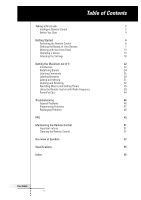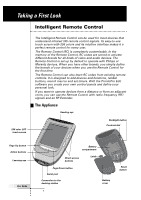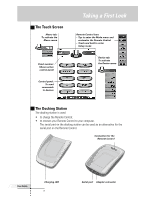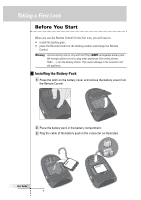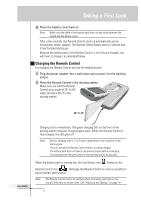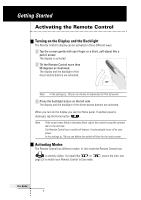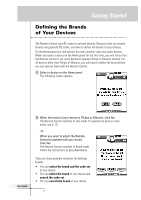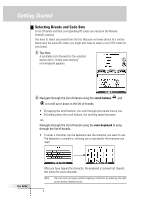Philips TSU6000 User manual - Page 3
The Touch Screen, The Docking Station - remote control
 |
View all Philips TSU6000 manuals
Add to My Manuals
Save this manual to your list of manuals |
Page 3 highlights
The Touch Screen Macro tab: To activate the Macro menu Panel number: Shows active control panel Control panel: To send commands to devices Taking a First Look Remote Control icon: • Tap to enter the Mode menu and customize the Remote Control • Touch and hold to enter Setup mode Device tab: To activate the Device menu The Docking Station The docking station is used: • to charge the Remote Control; • to connect your Remote Control to your computer. The serial port on the docking station can be used as an alternative for the serial port on the Remote Control. Connection for the Remote Control User Guide Charging LED 3 Serial port Adapter connector

User Guide
3
Taking a First Look
Remote Control icon:
•
Tap to enter the Mode menu and
customize the Remote Control
•
Touch and hold to enter
Setup mode
Macro tab:
To activate the
Macro menu
Device tab:
To activate
the Device menu
Panel number:
Shows active
control panel
The Touch Screen
Control panel:
To send
commands
to devices
The Docking Station
The docking station is used:
•
to charge the Remote Control;
•
to connect your Remote Control to your computer.
The serial port on the docking station can be used as an alternative for the
serial port on the Remote Control.
Charging LED
Adapter connector
Serial port
Connection for the
Remote Control