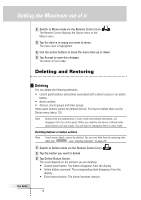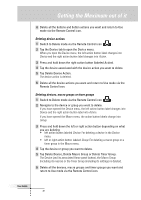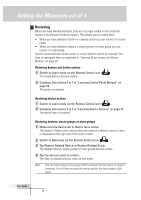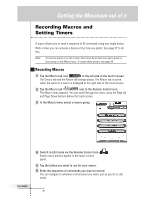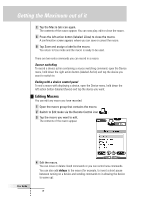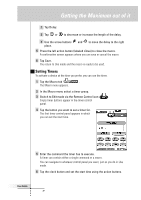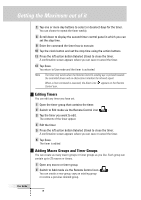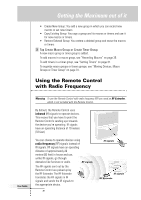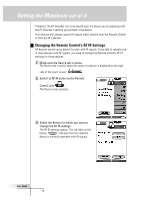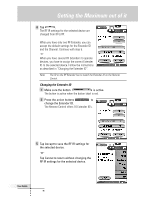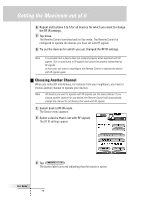Philips TSU6000 User manual - Page 37
Setting Timers
 |
View all Philips TSU6000 manuals
Add to My Manuals
Save this manual to your list of manuals |
Page 37 highlights
Getting the Maximum out of it 1 Tap Delay. 2 Tap or to decrease or increase the length of the delay. 3 Use the arrow buttons and to move the delay to the right place. 5 Press the left action button (labeled Close) to close the macro. A confirmation screen appears where you can save or cancel the macro. 6 Tap Save. You return to Use mode and the macro is ready to be used. Setting Timers To activate a device at the time you prefer, you can use the timer. 1 Tap the Macro tab . The Macro menu appears. 2 In the Macro menu select a timer group. 3 Switch to Edit mode via the Remote Control icon . Empty timer buttons appear in the timer control panel. 4 Tap the button you want to set a timer for. The first timer control panel appears in which you can set the start time. 5 Enter the command the timer has to execute. A timer can contain either a single command or a macro. You can navigate to whatever control panel you want, just as you do in Use mode. 6 Tap the clock button and set the start time using the action buttons. User Guide 37