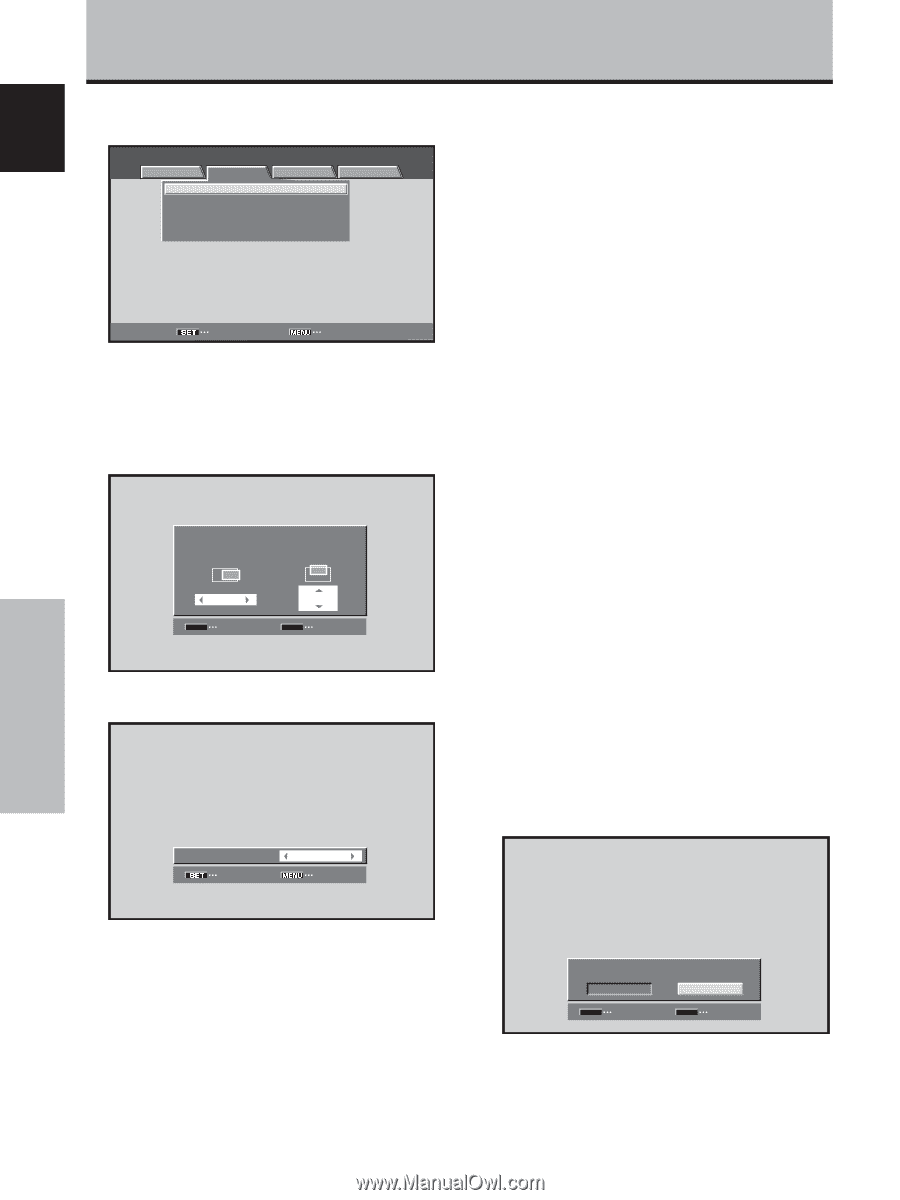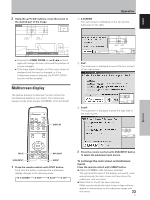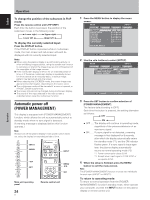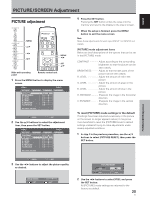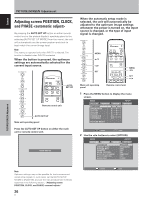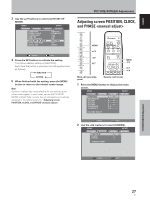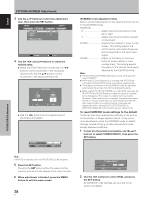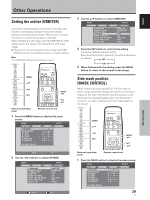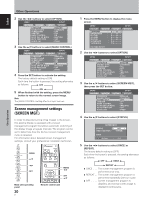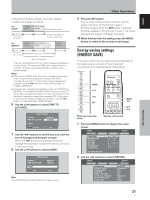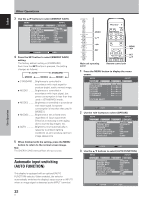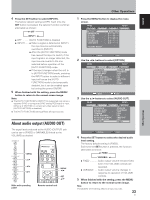Pioneer 504CMX Operating Instructions - Page 34
To reset [SCREEN] mode settings to the default
 |
UPC - 012562689784
View all Pioneer 504CMX manuals
Add to My Manuals
Save this manual to your list of manuals |
Page 34 highlights
English PICTURE/SCREEN Adjustment 3 Use the 5/∞ buttons to select the adjustment item, then press the SET button. MENU PICTURE SCREEN POSITION CLOCK PHASE SETUP : 0/ :0 :0 INPUT1 OPTION 0 SCREEN RESET SET ENTER MENU EXIT 4 Use the 2/3 and 5/∞ buttons to select the desired value. ÷ When the [POSITION] item is selected, the 2/3 buttons control movement in the Horizontal direction (H), and the 5/∞ buttons control movement in the Vertical direction (V). POSITION H V 0 SET SET 0 MENU EXIT ÷ Use the 2/3 buttons for the adjustments of [CLOCK] and [PHASE]. CLOCK SET SET : 0 MENU EXIT [SCREEN] mode adjustment items Below are brief descriptions of the options that can be set in the [SCREEN] mode. POSITION H Adjust the picture's position to the left or right. V Adjust the picture's position upward or downward. CLOCK Adjust letter breakup or noise on the screen. This setting adjusts the unit's internal clock signal frequency that corresponds to the input video signal. PHASE Adjust so that there is minimum flicker of screen letters or color misalignment. This setting adjusts the phase of the internal clock signal adjusted by the [CLOCK] setting. Notes ÷ The [CLOCK] and [PHASE] adjustment items are supported only for INPUT1. ÷ When the [CLOCK] frequency is changed, the [POSITION] command's horizontal [H] option may require readjustment. ÷ If the adjustment items in the [SCREEN] mode are adjusted excessively, the picture may not be displayed properly. ÷ When the [AUTO SET UP MODE] set to [ACTIVE], selecting the [POSITION] and [CLOCK] adjust modes will cause a message to be displayed on the screen, but adjustment is possible. However, if the input source is changed, the adjustment value stored in memory will be the one automatically set with the auto setup mode. If you wish to record a manually set adjustment value, set the [AUTO SET UP MODE] to [INACTIVE] (page 26) before beginning your adjustments. To reset [SCREEN] mode settings to the default If settings have been adjusted excessively or the picture on the screen no longer appears natural, it may prove more beneficial to reset the [SCREEN] mode to default settings instead of trying to make adjustments under already adjusted conditions. 1 In step 3 in the previous procedure, use the 5/∞ buttons to select [SCREEN RESET], then press the SET button. PICTURE/SCREEN Adjustment Note If INPUT2 is selected, only the [POSITION] can be adjusted. 5 Press the SET button. Pressing the SET button writes the value into the memory and returns the display to the step 3 screen. 6 When adjustment is finished, press the MENU button to exit the menu screen. 28 En SCREEN RESET YES NO SET SET MENU EXIT 2 Use the 2/3 buttons to select [YES], and press the SET button. All [SCREEN] mode settings are returned to the factory set default.