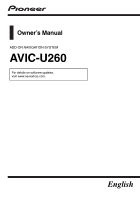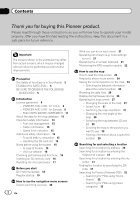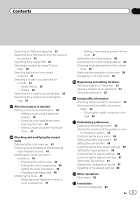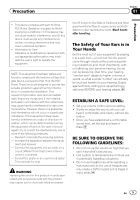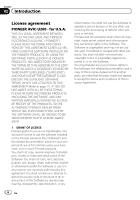Pioneer AVIC-U260 Installation Manual
Pioneer AVIC-U260 Manual
 |
View all Pioneer AVIC-U260 manuals
Add to My Manuals
Save this manual to your list of manuals |
Pioneer AVIC-U260 manual content summary:
- Pioneer AVIC-U260 | Installation Manual - Page 1
Owner's Manual ADD-ON NAVIGATION SYSTEM AVIC-U260 For details on software updates, visit www.naviextras.com. English - Pioneer AVIC-U260 | Installation Manual - Page 2
LEVEL: 5 BE SURE TO OBSERVE THE FOLLOWING GUIDELINES: 5 Introduction License agreement 6 - PIONEER AVIC-U260 - for U.S.A. 6 - PIONEER AVIC-U260 - for Canada 8 - END USER LICENSE AGREEMENT 11 About the data for the map database 13 Important safety information 13 - Fuel cost management 15 - Traffic - Pioneer AVIC-U260 | Installation Manual - Page 3
point 52 Using traffic information Checking historical traffic information 53 Receiving real-time traffic information (TMC) 53 - Checking the traffic incidents on the map 54 Customizing preferences Displaying the settings screen 55 Setting the volume and the guidance voice for navigation system 55 - Pioneer AVIC-U260 | Installation Manual - Page 4
Contents Precautions before connecting the system 64 Before installing this product 65 To prevent damage 65 Precautions before installation 66 Connecting the system 67 Installing with the hook and loop fastener 68 Appendix Positioning technology 69 - Positioning by GPS 69 Handling large errors 69 - - Pioneer AVIC-U260 | Installation Manual - Page 5
, pursuant to Part 15 of the FCC Rules. These limits are designed to provide reasonable protection against harmful interference in a residential installation. This equipment generates, uses and can radiate radio frequency energy and, if not installed and used in accordance with the instructions, may - Pioneer AVIC-U260 | Installation Manual - Page 6
PIONEER AVIC-U260 - for U.S.A. THIS IS A LEGAL AGREEMENT BETWEEN YOU, AS THE END USER, AND PIONEER ELECTRONICS (USA) INC. ("PIONEER"). PLEASE READ THE TERMS AND CONDITIONS OF THIS AGREEMENT CAREFULLY BEFORE USING THE SOFTWARE INSTALLED ON THE PIONEER PRODUCTS. BY USING THE SOFTWARE INSTALLED - Pioneer AVIC-U260 | Installation Manual - Page 7
, OR EXEMPLARY DAMAGES, LOST PROFITS, LOST INCOME, LOST SALES OR BUSINESS, EXPENDITURES, INVESTMENTS, OR COMMITMENTS IN CONNECTION WITH ANY BUSINESS, LOSS OF ANY GOODWILL, OR DAMAGES) RESULTING FROM THE USE OF OR INABILITY TO USE THE SOFTWARE, EVEN IF PIONEER HAS BEEN INFORMED OF, KNEW OF, OR SHOULD - Pioneer AVIC-U260 | Installation Manual - Page 8
by the United States PIONEER AVIC-U260 - for Canada THIS IS A LEGAL AGREEMENT BETWEEN YOU, AS THE END USER, AND PIONEER ELECTRONICS OF CANADA, INC. ("PIONEER"). PLEASE READ THE TERMS AND CONDITIONS OF THIS AGREEMENT CAREFULLY BEFORE USING THE SOFTWARE INSTALLED ON THE PIONEER PRODUCTS. BY USING - Pioneer AVIC-U260 | Installation Manual - Page 9
reverse engineering, disassembly, decompilation, or any other means. You shall not use the Software to operate a service bureau or for any other use involving the processing of data for other persons or entities. Pioneer and its licensor(s) shall retain all copyright, trade secret, patent and other - Pioneer AVIC-U260 | Installation Manual - Page 10
, you agree that you will not re-export the Software nor any other technical data received from Pioneer, nor the direct product thereof, except as permitted by the laws and regulations of Canada and the laws and regulations of the jurisdiction in which you obtained the Software. 5 TERMINATION This - Pioneer AVIC-U260 | Installation Manual - Page 11
CD-ROM or DVD you purchased), all original packaging, all Manuals and other documentation. Specifically, Multidisc sets may only be transferred use this Data with any products, systems, or applications installed or otherwise connected to or in communication with vehicles capable of vehicle navigation - Pioneer AVIC-U260 | Installation Manual - Page 12
Chapter 02 Introduction 12 En - Pioneer AVIC-U260 | Installation Manual - Page 13
map coverage of this navigation system, refer to the information on our website. ! It is strictly prohibited to reproduce and use any part or the whole of this map install or service this pro- duct by yourself. Installation or servicing Pioneer Service Station. Do not use the navigation system in - Pioneer AVIC-U260 | Installation Manual - Page 14
laws and regulations regarding the use, installation and operation of your navigation system. ! Do not operate this navigation system (or the rear view camera allow others to use the system unless they have read and understood the operating instructions. ! Never use this navigation system to route to - Pioneer AVIC-U260 | Installation Manual - Page 15
procedure described in this manual. ! To prevent data loss and damage to the storage device, never remove it from this navigation system while data is using the system In case of trouble Should the navigation system fail to operate properly, contact your dealer or nearest authorized Pioneer Service - Pioneer AVIC-U260 | Installation Manual - Page 16
www.pioneerelectronics.com In Canada http://www.pioneerelectronics.ca 1 Register your product. 2 Receive updates on the latest products and technologies. 3 Download owner's manuals, order product catalogs, be inserted into the SD card slot for prior to using the AVIC-U260 for the first time. 16 En - Pioneer AVIC-U260 | Installation Manual - Page 17
conditions: ! Prior to using this product for the first time after installation. ! If this product fails to operate properly. ! When adding/removing additional pro- ducts that connect to the navigation system. ! If your vehicle position is shown on the map with a significant positioning error - Pioneer AVIC-U260 | Installation Manual - Page 18
= For details, refer to Checking part names and functions on page 16. 4 Select the language that you want to use on the screen, then touch [Done Setting the volume and the guidance voice for navigation system on page 55. 8 If needed, modify the time format and unit settings, then touch [Next]. 18 En - Pioneer AVIC-U260 | Installation Manual - Page 19
page 61. 10 Touch [Finish]. The initial setup is now complete. After touching [Finish], the "Navigation Menu" screen appears and you can start using the navigation system. Regular startup 1 Start the engine to boot up the system. 2 Press the MODE button of the AV receiver. After a short pause, the - Pioneer AVIC-U260 | Installation Manual - Page 20
Chapter 04 How to use the navigation menu screens Screen switching overview Navigation screen 20 En Press the MODE button of the AV receiver. AV receiver screen (e.g. AVH-X2600BT) - Pioneer AVIC-U260 | Installation Manual - Page 21
functions. 4 "Find" menu You can search for your destination on this menu. Other features include useful functions to support your navigation. 5 "My Route" menu You can display your route information on the map. You can also perform route-related actions such as editing or canceling your route on - Pioneer AVIC-U260 | Installation Manual - Page 22
use the navigation [Back] returns to the map screen. 4 More Touching [ GPS reception quality In the top right corner, the GPS reception quality icon shows the current accuracy of the position information. Indicator : : : : Meaning GPS navigation possible Insufficient GPS navigation GPS navigation - Pioneer AVIC-U260 | Installation Manual - Page 23
05 Most of the information provided by your navigation system can be seen on the map. You need to become familiar with how information appears on the map. How to read the map screen 1 2 b a 3 4 9 How to use the map 5 6 7 8 p Information with an asterisk (*) appears only when the - Pioneer AVIC-U260 | Installation Manual - Page 24
Chapter 05 How to use the map Touching this field displays route information Icon during navigation. By default, only one data . Bear right. Turn sharp left. Seeing the current position on the map 1 Display the "Navigation Menu" screen. = For details of the operations, refer to Screen switching - Pioneer AVIC-U260 | Installation Manual - Page 25
use the map Chapter 05 2 Touch [Show Map] on the "Navigation Menu" screen. The map screen appears showing the current position (a blue arrow by default), recommended route (an orange line) and surrounding map the valid GPS position. Checking left since it was last updated ! Address details of the - Pioneer AVIC-U260 | Installation Manual - Page 26
Chapter 05 How to use the map Browsing the data field The data fields are different when you are navigating the current route and If you are approaching a complex intersection and the needed information exists, the map is replaced with a 3D view of the junction. Signposts p The estimated time of - Pioneer AVIC-U260 | Installation Manual - Page 27
switches to 2D view mode. = For details, refer to Switching the map between 2D and 3D on page 28. 4 Touch [Back] to move the map back to follow the current GPS position. Smart Zoom Your navigation system features "Smart Zoom" that works in two ways: ! When the route is set: When approaching a turn - Pioneer AVIC-U260 | Installation Manual - Page 28
Chapter 05 How to use the map p The map orientation is fixed at "Heading up" when the 3D map screen is displayed. 1 Display the map screen. = For details of the operations, refer to Screen switching overview on page 20. 2 Touch anywhere on the map during navigation. The map stops following the - Pioneer AVIC-U260 | Installation Manual - Page 29
use the map Scrolling the map to the position you want to see 1 Display the map screen. = For details of the operations, refer to Screen switching overview on page 20. 2 Touch and drag the map Touch [Back] to move the map back to follow the current GPS position. Viewing information about a specified - Pioneer AVIC-U260 | Installation Manual - Page 30
used function is "Find Address", in which the address is specified and the location is searched. p Depending on the search results, some steps may be skipped. 1 Touch [Menu] on the map screen. The "Navigation navigation system proposes the country and state where you are. If no changes are required, - Pioneer AVIC-U260 | Installation Manual - Page 31
know the ZIP code of the location that you want to find, you can use it to find the location. p Depending on the search results, some steps may be skipped. 1 Touch [Menu] on the map screen. The "Navigation Menu" screen appears. = For details of the operations, refer to Screen switching overview on - Pioneer AVIC-U260 | Installation Manual - Page 32
the midpoint of the street is selected as the destination. Searching for POIs using "Quick Search" You can quickly find a favorite place by its name. position if no destination is set. 1 Touch [Menu] on the map screen. The "Navigation Menu" screen appears. = For details of the operations, refer to - Pioneer AVIC-U260 | Installation Manual - Page 33
using preset categories The preset search allows you to quickly find the most frequently selected types of POIs. 1 Touch [Menu] on the map screen. The "Navigation current position. p When the current position is not available (no GPS signal) and any of the above search categories are selected, the - Pioneer AVIC-U260 | Installation Manual - Page 34
will be ordered by the distance from the destination.) ! Along Route: Searches along the current route, and not around a given point. This is useful when you search for a later stopover that results in a minimal detour only, such as searching for upcoming gas stations or restaurants. (The result - Pioneer AVIC-U260 | Installation Manual - Page 35
can search for POIs by their names. 1 Touch [Menu] on the map screen. The "Navigation Menu" screen appears. = For details of the operations, refer to Screen along the current route, and not around a given point. This is useful when you search for a later stopover that results in a minimal detour - Pioneer AVIC-U260 | Installation Manual - Page 36
Around Here: Car repair and roadside assistance services ! Health Around Here: Medical and emergency services ! Police Around Here: Police stations ! on page 40. Selecting a location by using "Find on Map" 1 Touch [Menu] on the map screen. The "Navigation Menu" screen appears. = For details of - Pioneer AVIC-U260 | Installation Manual - Page 37
Searching for and selecting a location Chapter 06 3 Touch [Find on Map]. 4 Move and scale the map to locate your destination. 1 Touch [Menu] on the map screen. The "Navigation Menu" screen appears. = For details of the operations, refer to Screen switching overview on page 20. 2 Touch [Find] on - Pioneer AVIC-U260 | Installation Manual - Page 38
destination on page 40. Searching for a location by coordinates Entering a latitude and longitude pinpoints the location. 1 Touch [Menu] on the map screen. The "Navigation Menu" screen appears. = For details of the operations, refer to Screen switching overview on page 20. 2 Touch [Find] on the - Pioneer AVIC-U260 | Installation Manual - Page 39
operations, refer to Setting a route to your destination on page 40. p You can also select a map location as the destination using the "Find on Map" feature. = For details, refer to Selecting a location by using "Find on Map" on page 36. Chapter 06 Searching for and selecting a location En 39 - Pioneer AVIC-U260 | Installation Manual - Page 40
a route using a searched location 1 Search for a location. = For details, refer to Searching for and selecting a location on page 30. The map screen appears route is already set on page 47. 3 Touch [Go!]. Your navigation system starts the route guidance. # Touch [More] to modify route parameters. - Pioneer AVIC-U260 | Installation Manual - Page 41
GPS position, is displayed. 4 Touch . The previous screen returns. The navigation system calculates the route. The orange line now shows the new recommended route. Setting a route using the "My Route" menu 1 Touch [Menu] on the map screen. The "Navigation To add more destinations, touch where you - Pioneer AVIC-U260 | Installation Manual - Page 42
Touch [Go] to confirm the destination. After a short summary of the route parameters, the map appears showing the entire route. The route is automatically calculated. p If you have already set the route is already set on page 47. 7 Touch [Go!]. Your navigation system starts the route guidance. 42 En - Pioneer AVIC-U260 | Installation Manual - Page 43
of the route recommended by the navigation system. 1 Touch [Menu] on the map screen. The "Navigation Menu" screen appears. = For can be useful to plan and save a future map. ! Overview: Touch this key to display the entire route on the map. ! Avoidances: Touch this key to bypass a part of the - Pioneer AVIC-U260 | Installation Manual - Page 44
Roads are used only if access for taxis is allowed. ! Private roads, resident-only roads and walkways are excluded from routes. This system calculates parameters of the vehicle profile. 1 Touch [Menu] on the map screen. The "Navigation Menu" screen appears. = For details of the operations, refer to - Pioneer AVIC-U260 | Installation Manual - Page 45
[More...], then [Settings]. 3 Touch [Route Settings]. 4 Touch the setting item. ! Navigation Mode: On-road navigation creates a turn by turn itinerary using the road network on the map. Switch to off-road navigation to navigate between destinations in a straight line. ! Route Planning Method: En 45 - Pioneer AVIC-U260 | Installation Manual - Page 46
roads where there is a per-use charge. The navigation system includes toll roads by default. ! Ferries: Set whether to include ferries. The navigation system includes ferries by default. ! Carpool/HOV: Sets whether to include the carpool or HOV lanes. The navigation system excludes carpool or HOV by - Pioneer AVIC-U260 | Installation Manual - Page 47
navigation system will ask you whether to start a new route, add decide where a waypoint to appear, use the "Edit Route" menu. ! GPS receiver. Then you can set the starting point of the route to a different location than the current GPS position. 1 Touch [Menu] on the map screen. The "Navigation - Pioneer AVIC-U260 | Installation Manual - Page 48
the new start point is set. The map screen returns with a transparent arrow mark (showing that there is no GPS reception). If the current route already existed, You can add or remove destinations, modify the start position or reorder the list. 1 Touch [Menu] on the map screen. The "Navigation Menu" - Pioneer AVIC-U260 | Installation Manual - Page 49
add a new destination. !: Touch this key to delete a destination. !: Touch this key to modify the start point of the route. ! More: Touch this key to reorder the list. You can do it manually or you can let this system [Back]. The map screen returns. The navigation system recalculates the route. The - Pioneer AVIC-U260 | Installation Manual - Page 50
route, and using a realistic speed, it leads you through the whole recommended route. CAUTION Do not follow the route suggestions if they suggest an illegal route or would put you in an unsafe situation. This feature is not a replacement for attentiveness or proper preparation. Navigate in off-road - Pioneer AVIC-U260 | Installation Manual - Page 51
touch [More]. 3 Touch [Add to Favorites]. To change the name, use the keyboard. Touch to enter numbers or symbols. 4 Touch [Done]. The location is saved as a new "Favorites" destination. Saving a location as an alert point Alert points are preloaded in your navigation system. You can also download - Pioneer AVIC-U260 | Installation Manual - Page 52
that this feature is legal in the country where you intend to use it. Editing an alert point You can edit a previously saved alert point (a speed camera or a railway crossing, for example). 1 Scroll the map and select the alert point to edit. The cursor appears around the alert point. - Pioneer AVIC-U260 | Installation Manual - Page 53
Using traffic information Chapter 10 Checking historical traffic information When this feature is enabled on the "Traffic" settings menu, the navigation system can take the traffic information into account when planning a route. For settings, follow the steps below. 1 Touch [Menu] on the map - Pioneer AVIC-U260 | Installation Manual - Page 54
Using traffic information Checking the traffic incidents on the map You can check the details of traffic incidents on the map. p Road segments affected by traffic incidents are displayed with an alternate color on the map map. If there are traffic incidents on the recommended route that this system - Pioneer AVIC-U260 | Installation Manual - Page 55
. ! TTS Voice: These computed voices can tell you complex instructions. They can tell you the street names or read out the messages for you. ! Advanced Settings: You can set this system to read the street names in a foreign country, use road numbers in your language or announces the maneuver only - Pioneer AVIC-U260 | Installation Manual - Page 56
maximum speed set in the vehicle profile is also used for this warning. This system alerts you if you exceed the preset value even type of the alert point, its distance and the related speed limit appear on the map screen while you are approaching one of these cameras. For some of the alert points, - Pioneer AVIC-U260 | Installation Manual - Page 57
parts of the recommended route. ! Cancel Route: Cancels the route and stops navigation. The key is replaced or roadside assistance services. ! Create Route Navigation: Displays the map screen and starts simulating the active route. ! GPS Info: Displays the GPS how this system uses the received real - Pioneer AVIC-U260 | Installation Manual - Page 58
Setting the user profiles If more drivers use this navigation system, their settings can be remembered by using one of the user profiles. 1 Display Map Color: Select the color scheme used in daytime mode. ! Night Map Color: Select the color scheme used in night mode. ! 3D Vehicle Gallery: Replace - Pioneer AVIC-U260 | Installation Manual - Page 59
visual guidance Adjust how this system helps you navigate with different kinds of route related information on the map screen. 1 Display the or service stations. Touch any of them to display it on the map and add it as a waypoint to your route if needed. ! Facility Types: Select the service types - Pioneer AVIC-U260 | Installation Manual - Page 60
map is replaced with a 3D view of the junction. You can turn this feature on or let the map a traffic congestion so this system offers you a detour using the next exit. The message system offers different alternatives near the exit like gas stations or restaurants. Also, if there are avoidable parts - Pioneer AVIC-U260 | Installation Manual - Page 61
system will restart if you change this setting. ! Units and Formats: You can set the distance units to be used by this system. This system may not support all the listed units the GPS receiver, can be saved together with trip logs. They can later be displayed on the map. You can let this system save - Pioneer AVIC-U260 | Installation Manual - Page 62
that you want to use for voice guidance messages, then touch [Next]. p Later you can change it in "Sound and Warnings" settings. = For details, refer to Setting the volume and the guidance voice for navigation system on page 55. 4 If needed, modify the time format and unit settings, then touch [Next - Pioneer AVIC-U260 | Installation Manual - Page 63
on the map screen. The "Navigation Menu" screen Updates and Extras: Visit www.naviextras.com to get additional content, such as new maps or 3D landmarks and useful applications. ! Unit Converter: Access travel applications: the unit your destinations or let this system automatically save the trip - Pioneer AVIC-U260 | Installation Manual - Page 64
YOURSELF. Installing or servicing this product and its connecting cables may expose you to the risk of electric shock or other hazards, and can cause damage to the navigation system that is not covered by warranty. ! Read this manual fully and carefully before installing your navigation system. ! As - Pioneer AVIC-U260 | Installation Manual - Page 65
. For example, you must separately ground any amp unit away from the ground of this navigation system. Connecting grounds together can cause a fire and/or damage the products if their grounds became detached. ! When replacing the fuse, be sure to only use a fuse of the rating prescribed on this - Pioneer AVIC-U260 | Installation Manual - Page 66
or compatible ones are used, they may damage internal parts of this product or they may work loose and the product may become detached. ! It is extremely dangerous to allow cables to become wound around the steering column or shift lever. Be sure to install this product, its cables, and wiring away - Pioneer AVIC-U260 | Installation Manual - Page 67
cable to the AV receiver using an 11 mm (.4 in) screw (supplied). GPS antenna (supplied) Affix the double-sided tape (supplied) on the surface as level as possible where the GPS antenna faces the window. Place the GPS antenna on the double-sided tape. Fuse (3 A, 250 V) FUSE The navigation unit - Pioneer AVIC-U260 | Installation Manual - Page 68
attach the hook and loop fastener. Navigation unit Protective sheet 3 Decide on the installation position. 4 Peel off the other protective sheet and install the navigation unit on the surface of the glove compartment or similar location. Navigation unit Protective sheet Surface of the glove - Pioneer AVIC-U260 | Installation Manual - Page 69
GPS satellites. ! In some driving conditions, signals from GPS satellites may not reach your vehicle. In this case, it is impossible for the system to use GPS current position mark on the map may diverge considerably or may not be updated. In such case, once GPS reception is restored, accuracy will - Pioneer AVIC-U260 | Installation Manual - Page 70
nearby, such as in the case of an elevated freeway. ! If you take a ferry. ! If you take a recently opened road that is not on the map. ! If you are driving on a long, straight road or a gently curving road. ! If you drive in zigzags. ! If you are on a steep mountain road with - Pioneer AVIC-U260 | Installation Manual - Page 71
after starting the engine. Route setting information Route search specifications Your navigation system sets a route to your destination by applying certain built-in rules to the map data. This section provides some useful information about how a route is set. CAUTION When a route is calculated - Pioneer AVIC-U260 | Installation Manual - Page 72
may require you to travel in the opposite direction to your current heading. In such cases, you are instructed to If you deviate from the set route, the system will re-calculate the route from that point route is highlighted in bright color on the map. ! The immediate vicinity of your starting point - Pioneer AVIC-U260 | Installation Manual - Page 73
and Warnings Customize Quick Menu Traffic Route Settings User Profiles Map Settings Visual Guidance Settings Display Regional Trip Monitor Start Configuration 59 60 61 61 61 62 More... Updates and Extras Unit Converter Clothing Calculator Fuel Consumption Sunrise & Sunset Trip Monitor Country Information Help - Pioneer AVIC-U260 | Installation Manual - Page 74
frequently visited location (such as your workplace or a relative's home) that you can register to allow easy routing. GPS Global Positioning System. A network of satellites that provides navigation signals for a variety of purposes. Guidance mode The mode in which guidance is given as you drive to - Pioneer AVIC-U260 | Installation Manual - Page 75
System L1, C/Acode GPS Reception system 32 tracking/32 acquisition- channel system Reception frequency 1 575.42 MHz Sensitivity 157.5 dBm (typ) Position update frequency Approx. once per second GPS antenna Antenna Micro strip flat antenna/ right-handed helical polarization Antenna cable - Pioneer AVIC-U260 | Installation Manual - Page 76
Box 1540, Long Beach, California 90801-1540, U.S.A. TEL: (800) 421-1404 PIONEER ELECTRONICS OF CANADA, INC. 340 Ferrier Street, Unit 2, Markham, Ontario L3R 2Z5, Canada TEL: 1-877-283-5901 TEL: 905-479-4411 PIONEER EUROPE NV Haven 1087, Keetberglaan 1, B-9120 Melsele, Belgium/Belgique TEL: (0) 3/570
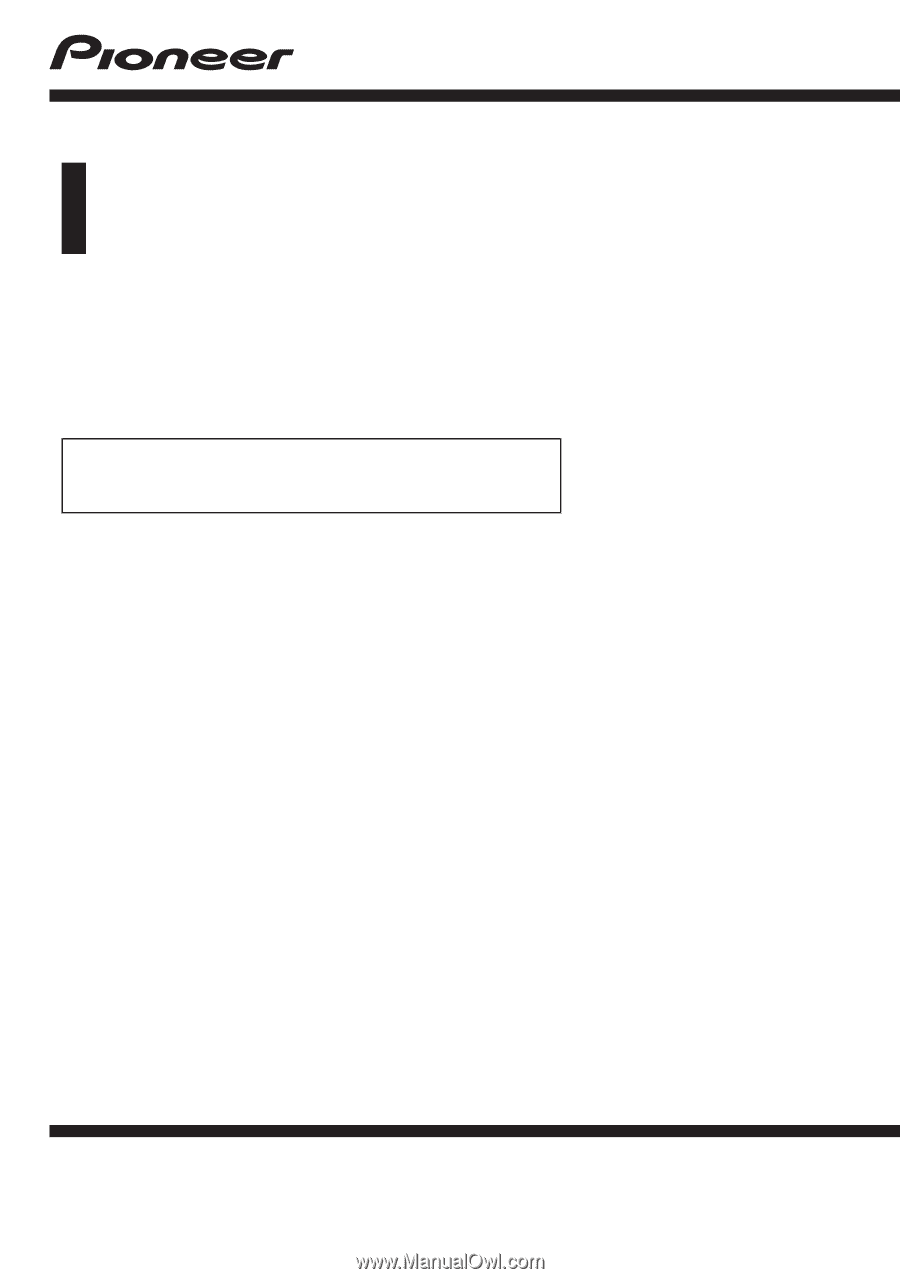
Owner
’
s Manual
ADD-ON NAVIGATION SYSTEM
AVIC-U260
For details on software updates,
visit www.naviextras.com.
English