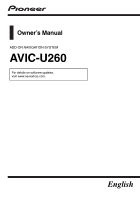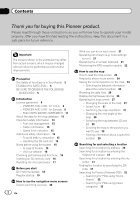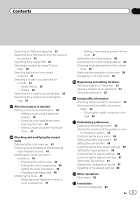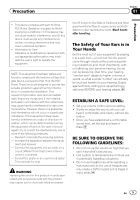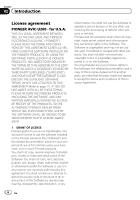Pioneer AVIC-U260 Installation Manual - Page 3
Contents - install
 |
View all Pioneer AVIC-U260 manuals
Add to My Manuals
Save this manual to your list of manuals |
Page 3 highlights
Contents Searching for POIs by categories 33 Searching for a POI directly from the name of the facilities 35 Searching for a nearby POI 36 Selecting a location by using "Find on Map" 36 Selecting destination from stored locations 37 Selecting a location you searched for recently 37 - Smart History 38 - History 38 Searching for a location by coordinates 38 Searching for a location by scrolling the map 39 After the location is decided Setting a route to your destination 40 - Setting a route using a searched location 40 - Checking route alternatives when planning the route 40 - Setting a route using the "My Route" menu 41 Checking and modifying the current route Displaying the route overview 43 Checking route parameters and accessing route related functions 43 Modifying the route calculation conditions 43 - Changing the vehicle used 43 - Setting the vehicle parameters 44 - Setting the route calculation 45 - Changing road types used 46 Modifying the route 47 - Selecting a new destination when a route is already set 47 - Setting a new starting position for the route 47 Editing the list of destinations 48 Canceling the current route guidance 49 Checking route alternatives for the current route 49 Watching the simulation of the route 50 Navigating in off-road mode 50 Registering and editing locations Storing a location in "Favorites" 51 Saving a location as an alert point 51 Editing an alert point 52 Using traffic information Checking historical traffic information 53 Receiving real-time traffic information (TMC) 53 - Checking the traffic incidents on the map 54 Customizing preferences Displaying the settings screen 55 Setting the volume and the guidance voice for navigation system 55 Customizing the quick menu 56 Setting the traffic information 57 Setting the user profiles 58 Customizing the map screen settings 58 Setting the visual guidance 59 Customizing the display settings 60 Customizing the regional settings 61 Setting the Trip Monitor 61 Starting the configuration wizard 61 Resetting to the default settings 62 Other operations More menu 63 Installation Important safeguards 64 En 3