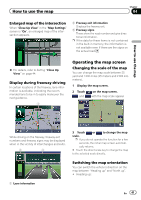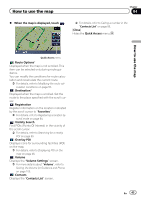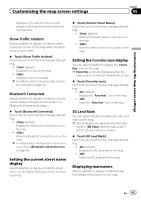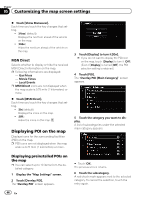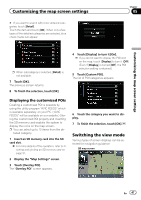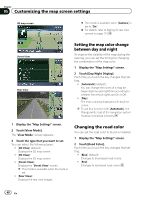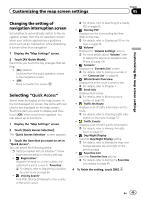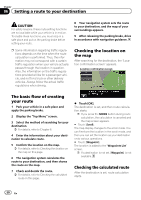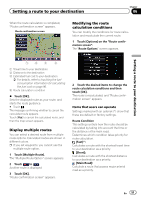Pioneer AVIC-Z110BT Owner's Manual - Page 46
Displaying POI on the map, Customizing the map screen settings - price
 |
UPC - 012562956404
View all Pioneer AVIC-Z110BT manuals
Add to My Manuals
Save this manual to your list of manuals |
Page 46 highlights
Chapter 05 Customizing the map screen settings % Touch [Show Manuever]. Each time you touch the key changes that setting. ! [View] (default): Displays the next turn ahead of the vehicle on the map. ! [Hide]: Hides the next turn ahead of the vehicle on the map. MSN Direct Selects whether to display or hide the received MSN Direct information on the map. p Following informations are displayed: - Gas Prices - Movie Times - Local Events p MSN Direct icons are not displayed when the map scale is 0.75 mile (1 kilometers) or more. % Touch [MSN Direct]. Each time you touch the key changes that setting. ! [On] (default): Displays the icons on the map. ! [Off]: Hides the icons on the map. Displaying POI on the map Displays icons for the surrounding facilities (POI) on the map. p POI icons are not displayed when the map scale is 0.75 mile (1 kilometers) or more. 3 Touch [Display] to turn it [On]. p If you do not want to display the POI icon on the map, touch [Display] to turn it [Off]. (Even if [Display] is turned [Off], the POI selection setting is retained.) 4 Touch [POI]. The "Overlay POI (Main Category)" screen appears. 5 Touch the category you want to display. A list of subcategories under the selected main category appears. Displaying preinstalled POIs on the map p You can select up to 10 items from the detailed category. 1 Display the "Map Settings" screen. 2 Touch [Overlay POI]. The "Overlay POI" screen appears. 46 En # Touch [OK]. The previous screen returns. 6 Touch the subcategory. A red check mark appears next to the selected category. To cancel the selection, touch the entry again.