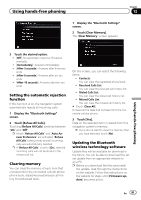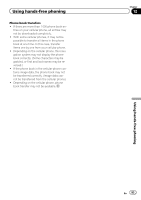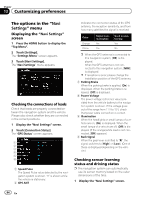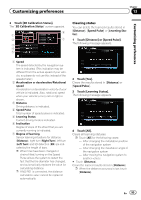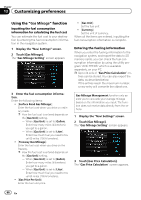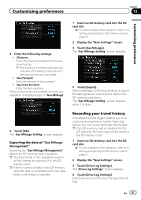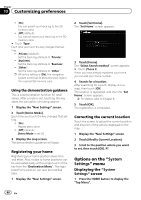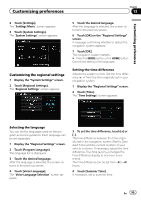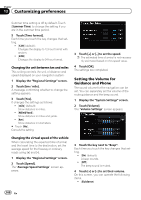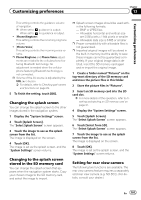Pioneer AVIC-Z110BT Owner's Manual - Page 96
Gas Mileage
 |
UPC - 012562956404
View all Pioneer AVIC-Z110BT manuals
Add to My Manuals
Save this manual to your list of manuals |
Page 96 highlights
Chapter 13 Customizing preferences Using the "Gas Mileage" function Inputting the fuel consumption information for calculating the fuel cost You can estimate the fuel cost to your destination by entering the fuel consumption information in the navigation system. 1 Display the "Navi Settings" screen. 2 Touch [Gas Mileage]. The "Gas Mileage Setting" screen appears. ! [Gas Unit]: Set the fuel unit. ! [Currency]: Set the unit of currency. When all the items are entered, inputting the fuel consumption information is complete. Entering the fueling information When you enter the fueling information to the navigation system, and export the data to SD memory cards, you can check the fuel consumption information by using the utility program "AVIC FEEDS" which is available separately, on your PC. p Up to 24 sets of "Gas Price Calculation" en- tries can be stored. You can also export the data, as described below. If the entries reach the maximum number, a new entry will overwrite the oldest one. 3 Enter the fuel consumption information. Enter the following items: ! [Surface Road Gas Mileage]: Enter the fuel cost when you drive on ordinary roads. p How the fuel cost is entered depends on the [Gas Unit] setting. - When [Gas Unit] is set to [Gallon]. Enter how many miles (kilometers) you get to a gallon. - When [Gas Unit] is set to [Liter]. Enter how much fuel you need to travel 60 miles (100 kilometers). ! [Freeway Gas Mileage]: Enter the fuel cost when you drive on the freeway. p How the fuel cost is entered depends on the [Gas Unit] setting. - When [Gas Unit] is set to [Gallon]. Enter how many miles (kilometers) you get to a gallon. - When [Gas Unit] is set to [Liter]. Enter how much fuel you need to travel 60 miles (100 kilometers). ! [Gas Price Per Unit]: Enter the fuel unit price. Gas Mileage Management function only assists you to calculate your average mileage based on the information you input. The function does not receive data directly from the vehicle. 1 Display the "Navi Settings" screen. 2 Touch [Gas Mileage]. The "Gas Mileage Setting" screen appears. 3 Touch [Gas Price Calculation]. The "Gas Price Calculation" screen appears. 96 En