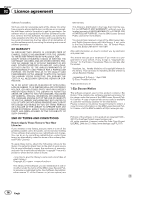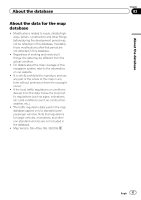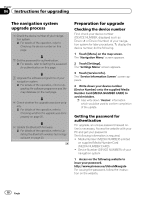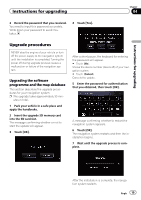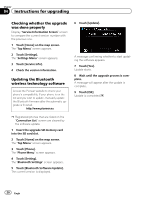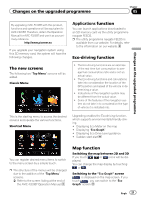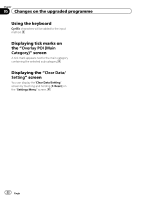Pioneer CNSD-130FM Upgrade Guide - Page 21
Applications - map download
 |
View all Pioneer CNSD-130FM manuals
Add to My Manuals
Save this manual to your list of manuals |
Page 21 highlights
Changes on the upgraded programme Chapter 05 Changes on the upgraded programme By upgrading AVIC-F310BT with this product, functions and operations will be equivalent to AVIC-F320BT. Therefore, obtain the Operation Manual for AVIC-F320BT and use it as your primary reference. http://www.pioneer.eu If you upgrade your navigation system using this SD memory card, the system will have the following changes. The new screens The following two "Top Menu" screens will be added. Classic Menu Applications function You can launch applications downloaded to an SD memory card via the utility programme navgate FEEDS. p The utility programme navgate FEEDS is available from our website. For details, refer to the information on our website. Eco-driving function ! The Eco-driving functions are an estimate of the real time fuel consumption to average fuel consumption ratio and is not an actual value. ! The Eco-driving functions and calculations take into consideration the location of the GPS position and speed of the vehicle in determining a value. ! Indications of the navigation system may be different from the actual value. ! Some of the features of the navigation system do not take in to consideration the type of vehicle it is installed into. This is the starting menu to access the desired screens and operate the various functions. Shortcut Menu Upgrading enables the Eco-driving function, which supports environmentally-friendly driving. ! Displaying Eco-Meter on the map ! Displaying "Eco Graph" ! Displaying Eco Drive Level guidance ! Sudden start alert You can register desired menu items to switch to the menu screen by a simple touch. p The structure of the menus will be changed due to the addition of the "Top Menu" screens. = Refer to the screen listing at the end of the AVIC-F320BT Operation Manual. Map function Switching the map between 2D and 3D If you touch , or icons will be displayed. You can change the map display by touching or . Switching to the "Eco Graph" screen is displayed on the map screen. If you touch , you can switch to the "Eco Graph" screen. Engb 21