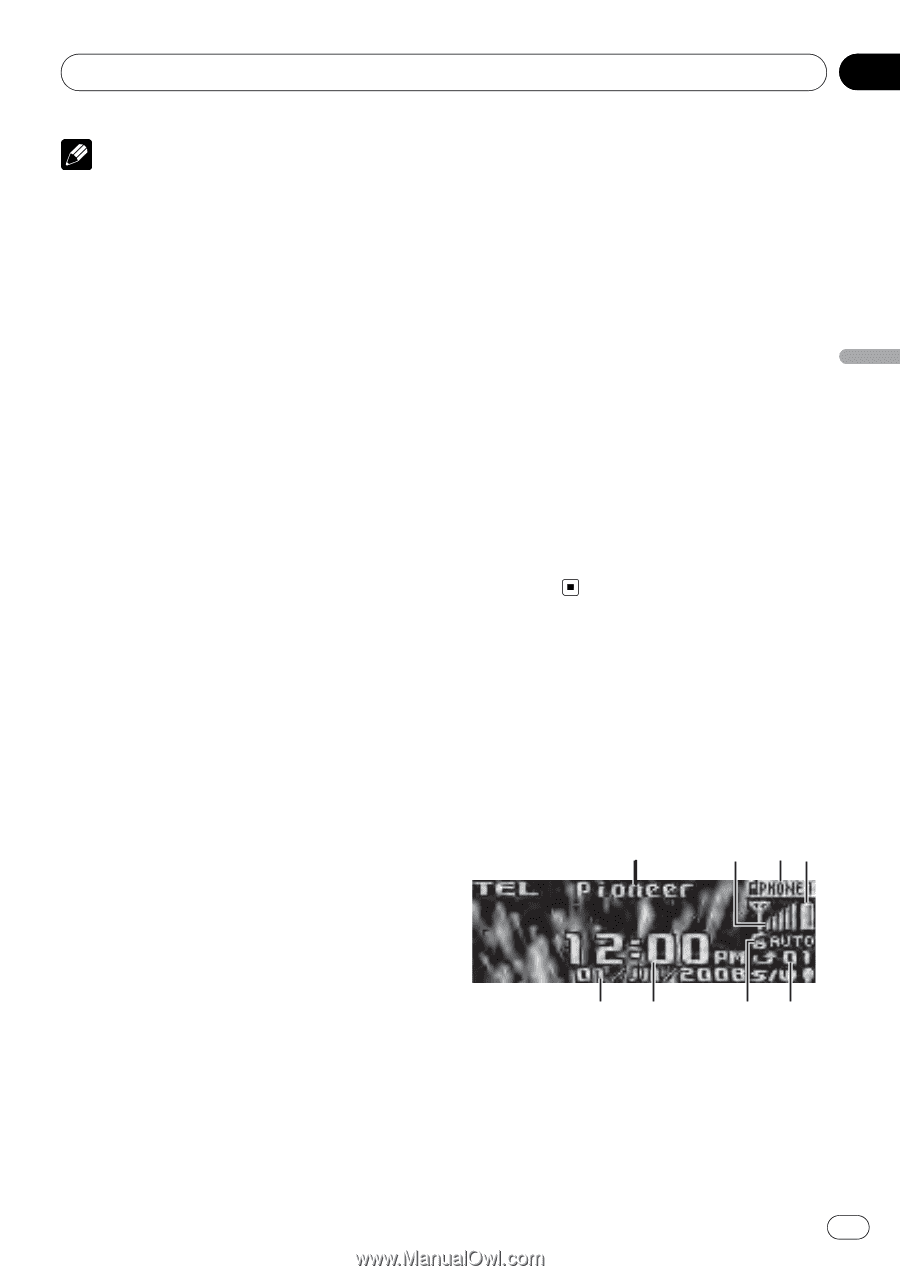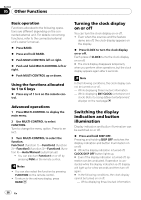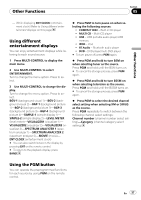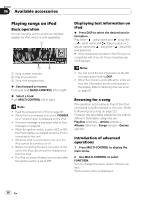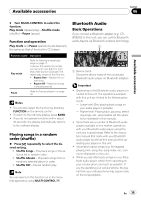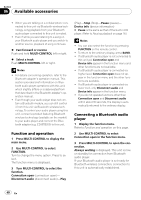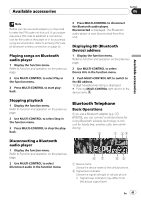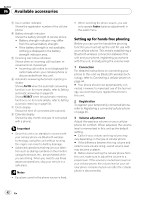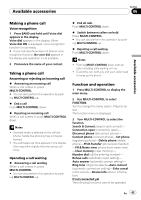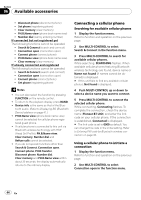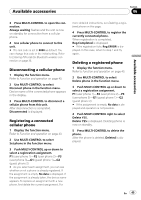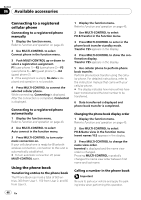Pioneer DEH-P600UB Owner's Manual - Page 41
Bluetooth Telephone, Available accessories
 |
UPC - 012562883588
View all Pioneer DEH-P600UB manuals
Add to My Manuals
Save this manual to your list of manuals |
Page 41 highlights
Available accessories Section 06 Available accessories Note Before you can use audio players you may need to enter the PIN code into this unit. If your player requires a PIN code to establish a connection, look for the code on the player or in its accompanying documentation. Refer to Entering PIN code for Bluetooth wireless connection on page 33. Playing songs on Bluetooth audio player 1 Display the function menu. Refer to Function and operation on the previous page. 2 Use MULTI-CONTROL to select Play in the function menu. 3 Press MULTI-CONTROL to start playback. 3 Press MULTI-CONTROL to disconnect the Bluetooth audio player. Disconnected is displayed. The Bluetooth audio player is now diconnected from this unit. Displaying BD (Bluetooth Device) address 1 Display the function menu. Refer to Function and operation on the previous page. 2 Use MULTI-CONTROL to select Device info in the function menu. 3 Push MULTI-CONTROL left to switch to the BD address. 12-digit hexadecimal string is displayed. # Pushing MULTI-CONTROL right returns to the device name. Stopping playback 1 Display the function menu. Refer to Function and operation on the previous page. 2 Use MULTI-CONTROL to select Stop in the function menu. 3 Press MULTI-CONTROL to stop the playback. Bluetooth Telephone Basic Operations If you use a Bluetooth adapter (e.g. CDBTB200), you can connect a cellular phone featuring Bluetooth wireless technology to this unit for hands-free, wireless calls, even while driving. Disconnecting a Bluetooth audio player 1 Display the function menu. Refer to Function and operation on the previous page. 2 Use MULTI-CONTROL to select Disconnect audio in the function menu. 1 Device name Shows the device name of the cellular phone. 2 Signal level indicator Shows the signal strength of cellular phone. ! Signal level indicator may differ from the actual signal level. En 41