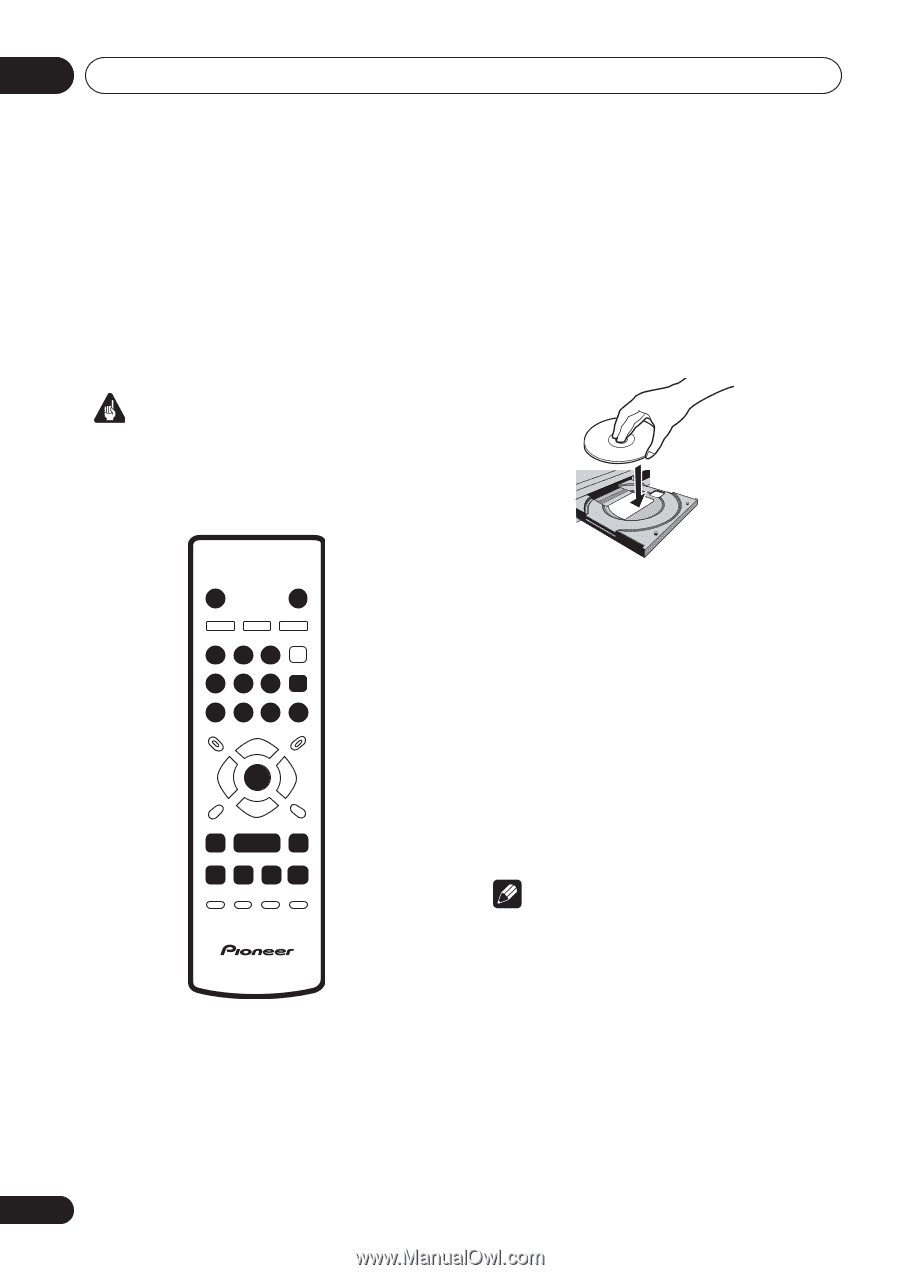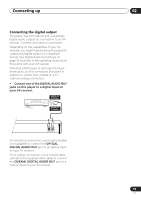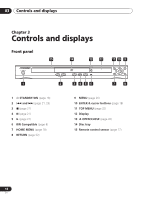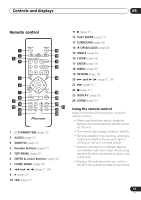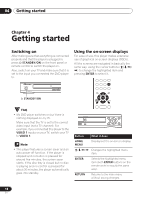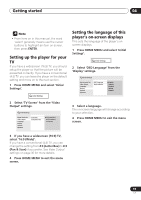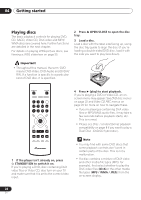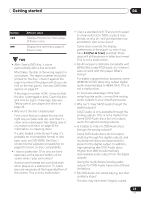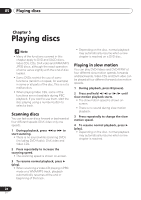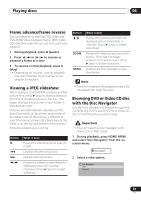Pioneer DV-588A-S Owner's Manual - Page 20
Getting started, Playing discs
 |
UPC - 012562749686
View all Pioneer DV-588A-S manuals
Add to My Manuals
Save this manual to your list of manuals |
Page 20 highlights
04 Getting started Playing discs The basic playback controls for playing DVD, CD, SACD, Video CD, DivX video and MP3/ WMA discs are covered here. Further functions are detailed in the next chapter. For details on playing JPEG picture discs, see Viewing a JPEG slideshow on page 25. 2 Press OPEN/CLOSE to open the disc tray. 3 Load a disc. Load a disc with the label side facing up, using the disc tray guide to align the disc (if you're loading a double-sided DVD disc, load it with the side you want to play face down). Important • Throughout this manual, the term 'DVD' means DVD-Video, DVD-Audio and DVD-R/ RW. If a function is specific to a particular kind of DVD disc, it is specified. STANDBY/ON OPEN/CLOSE 123 4 5 6 ENTER 7890 ENTER / / 4 Press (play) to start playback. If you're playing a DVD or Video CD, an onscreen menu may appear. See DVD disc menus on page 22 and Video CD PBC menus on page 22 for more on how to navigate these. • If you're playing a containing DivX video files or MP3/WMA audio files, it may take a few seconds before playback starts, etc. This is normal. • Please see Disc / content format playback compatibility on page 8 if you want to play a Dual Disc (DVD/CD hybrid disc). 1 If the player isn't already on, press STANDBY/ON to switch it on. If you're playing a DVD, disc containing DivX video files or Video CD, also turn on your TV and make sure that it is set to the correct video input. Note • You may find with some DVD discs that some playback controls don't work in certain parts of the disc. This is not a malfunction. • If a disc contains a mixture of DivX video and other media file types (MP3, for example), first select whether to play the DivX video files (DivX)or the other media file types (MP3 / WMA / JPEG) from the on-screen display. 20 En