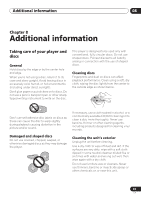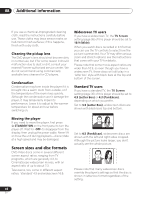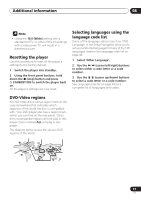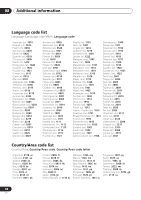Pioneer DV-588A-S Owner's Manual - Page 43
Speaker Distance
 |
UPC - 012562749686
View all Pioneer DV-588A-S manuals
Add to My Manuals
Save this manual to your list of manuals |
Page 43 highlights
Initial Settings menu 07 Speaker Distance • Default settings: all speakers 10.0ft. You only need to make this setting if you connected this player to your amplifier using the 5.1 channel analog outputs. These settings do not affect any digital audio output. To get the best surround sound from your system, you should set up the speaker distances from your listening position. Initial Settings Digital Audio Out Video Output Language Display Options Speakers Audio Output Mode Speaker Distance Speaker Installation 5.1 Channel 1 Use the / (cursor up/down) to select a speaker. • The L and R speakers are paired; you can't set them differently. • Front left/right (L/R) speaker distances can be set from 1 ft. to 30 ft. in 1 ft. increments. • The center speaker (C) can be set from -7 ft. to 0.0 ft. relative to the front left/right speakers. • Surround left/right (SL/SR) speakers can be set from -20 ft. to 0.0 ft. relative to the front left/right speakers. • You can't set the subwoofer (SW) distance. 4 Press (cursor left) to go back to the speaker list if you want to modify another speaker, or press ENTER to exit the Speaker Distance screen. Note During playback of SACD and MPEG-audio DVD-Video discs, the effective C, SL and SR speaker distance settings are -3.0ft. to 0.0ft. relative to the front left/right speakers. Initial Settings Digital Audio Out Video Output Language Display Options Speakers L 10.0ft. C 10.0ft. R 10.0ft. RS 10.0ft. LS 10.0ft. 2 Press (cursor right) to change the speaker distance for the highlighted speaker. 3 Use the / (cursor up/down) to change the distance. • When you change the distance settings of the front left (L) or front right (R) speakers, all the other speaker distances change relative to it. 43 En