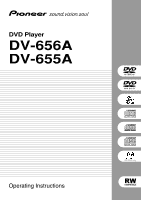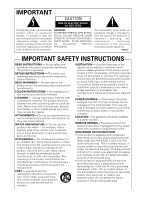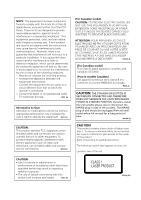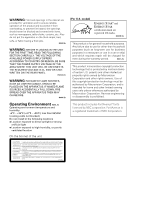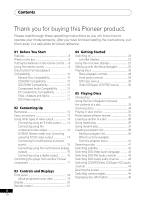Pioneer DV-656A Owner's Manual
Pioneer DV-656A Manual
 |
View all Pioneer DV-656A manuals
Add to My Manuals
Save this manual to your list of manuals |
Pioneer DV-656A manual content summary:
- Pioneer DV-656A | Owner's Manual - Page 1
DVD Player DV-656A DV-655A Operating Instructions DV-655A only - Pioneer DV-656A | Owner's Manual - Page 2
COVER (OR BACK). NO USER-SERVICEABLE PARTS INSIDE. REFER SERVICING TO QUALIFIED SERVICE PERSONNEL. The exclamation point within an equilateral triangle is intended to alert the user to the presence of important operating and maintenance (servicing) instructions in the literature accompanying - Pioneer DV-656A | Owner's Manual - Page 3
Code, ANSI/NFPA 70, provides information with regard to proper grounding of the mast and supporting operating instructions. Adjust only those controls that are covered by the operating instructions as POWER SERVICE GROUNDING ELECTRODE SYSTEM (NEC ART 250, PART H) NEC - NATIONAL ELECTRICAL CODE - Pioneer DV-656A | Owner's Manual - Page 4
been tested and and used in accordance with the instructions, may cause harmful interference to radio by turning the equipment off and on, the user is encouraged to try to correct the interference by product. Refer all servicing to qualified personnel. The following caution label appears on your - Pioneer DV-656A | Owner's Manual - Page 5
PLUGGING IN THE UNIT FOR THE FIRST TIME, READ THE FOLLOWING SECTION CAREFULLY. THE VOLTAGE OF THE AVAILABLE POWER SUPPLY DIFFERS ACCORDING TO COUNTRY OR REGION. BE SURE THAT THE POWER SUPPLY VOLTAGE OF THE AREA WHERE THIS UNIT WILL BE USED MEETS THE REQUIRED VOLTAGE (E.G., 230V OR 120V) WRITTEN ON - Pioneer DV-656A | Owner's Manual - Page 6
the multichannel analog outputs 15 Connecting using a digital output 16 Controlling this player from another Pioneer component 17 03 Controls and Displays Front panel 18 About progressive scan video 19 Display 20 Remote control 21 04 Getting Started Switching on 23 Let's Get Started 23 - Pioneer DV-656A | Owner's Manual - Page 7
Language code list 69 Country code list 69 Selecting languages using the language code list 70 Glossary 70 Changing the on-screen display language to English 72 Setting the TV System(Except DV-656A and DV655A Taiwan model 73 Watching NTSC on a PAL TV 73 Troubleshooting 74 Specifications 78 - Pioneer DV-656A | Owner's Manual - Page 8
DVD-Audio and SACD*1 compatible Experience the super high-quality audio performance of DVD-Audio and Super Audio CD (SACD). The on-board 24-bit/192kHz DAC means that this player component video outputs, you can enjoy extremely stable, flicker free images, with the same frame refresh rate as the - Pioneer DV-656A | Owner's Manual - Page 9
plugs) • Video cable (yellow plugs) • Power cable • These operating instructions • Warranty card (DV-656A and DV-655 px model only) Putting the batteries in the remote control 1 Open the battery compartment cover on the back of the remote control. Incorrect use of batteries can result in hazards - Pioneer DV-656A | Owner's Manual - Page 10
Compatibility • This unit will play DVD-R/RW discs that were recorded using the DVD Video format. Super VCD *1 DV-655A only Super Audio CD*1 • Other formats, including but not limited to the following, are not playable in this player: • This unit will play DVD-RW discs that were recorded using - Pioneer DV-656A | Owner's Manual - Page 11
Track 2 Track 3 Track 1 Track 1 Track 2 CDs, SACDs and Video CD/Super VCDs are divided into tracks. Track 1 DVD-Video regions All DVD-Video discs carry a region mark on the case somewhere that indicates which region(s) of the world the disc is compatible with. Your DVD player also has a region - Pioneer DV-656A | Owner's Manual - Page 12
VIDEO OUT D1/D2 VIDEO OUT When connecting this player up to your TV, AV receiver or other components, make sure that all components are switched off and unplugged. 1 CONTROL IN / OUT For passing remote control signals to other Pioneer components (page 17). 2 DIGITAL AUDIO OUT - OPTICAL / COAXIAL - Pioneer DV-656A | Owner's Manual - Page 13
COAXIAL L IN OUT R CONTROL DIGITAL AUDIO OUT AUDIO OUT (2ch) DV-656A L R FRONT SURROUND CENTER AUDIO OUT (5.1ch) SUB WOOFER S-VIDEO ) jacks to a set of A/V remote control, and wait of the -OFF- inputs on your TV. message to disappear from the player's Use the supplied red/white stereo - Pioneer DV-656A | Owner's Manual - Page 14
DV-656A CENTER AUDIO OUT (5.1ch) SUB WOOFER S-VIDEO OUT VIDEO OUT Y PB PR COMPONENT VIDEO OUT • DV-655A: Only NTSC video is output when set to progressive scan. DV to connect this player to your TV. 14 En OPTICAL COAXIAL L IN OUT R CONTROL DIGITAL AUDIO OUT AUDIO OUT (2ch) DV-656A L R - Pioneer DV-656A | Owner's Manual - Page 15
Connecting Up 02 • Only NTSC video is output when set to progressive scan. • This player is compatible with D1, DVD-Video discs, as well as high sampling rate and multichannel DVDAudio and (for DV-655A) SACD discs. OPTICAL COAXIAL L IN OUT R CONTROL DIGITAL AUDIO OUT AUDIO OUT (2ch) DV-656A - Pioneer DV-656A | Owner's Manual - Page 16
. 1 Connect one of DIGITAL OUT jacks on this player to a digital input on your AV receiver. DIGITAL IN OPTICAL AV receiver DIGITAL IN COAXIAL OPTICAL COAXIAL L IN OUT R CONTROL DIGITAL AUDIO OUT AUDIO OUT (2ch) L R FRONT SURROUND DV-656A CENTER AUDIO OUT (5.1ch) SUB WOOFER S-VIDEO OUT - Pioneer DV-656A | Owner's Manual - Page 17
AV receiver DV-656A OPTICAL COAXIAL L IN OUT R CONTROL DIGITAL AUDIO OUT AUDIO OUT (2ch) L R FRONT SURROUND CENTER AUDIO OUT (5.1ch) SUB WOOFER S-VIDEO OUT VIDEO OUT CONTROL IN Y PB PR COMPONENT VIDEO OUT Pioneer CD player, etc. • My TV doesn't have any inputs to connect the DVD player - Pioneer DV-656A | Owner's Manual - Page 18
DV-656A 13 PROGRESSIVE VIDEO OFF Î 12 11 OPEN/CLOSE 0 41 ¡¢ 7 8 3 PLAY 3 10 9 1 STANDBY/ON Press to switch the player video output is switched off (when listening to a DVD-Audio disc, for example) 4 Disc tray 5 0 the display 12 Remote control sensor The remote control has a range of up - Pioneer DV-656A | Owner's Manual - Page 19
PROBLEMS, IT IS RECOMMENDED THAT THE USER SWITCH THE CONNECTION TO THE "STANDARD DEFINITION" OUTPUT. IF THERE ARE QUESTIONS REGARDING OUR TV SET COMPATIBILITY WITH THIS MODEL 525p DVD PLAYER, PLEASE CONTACT OUR CUSTOMER SERVICE CENTER. • DV-656A: This player is compatible with the following Pioneer - Pioneer DV-656A | Owner's Manual - Page 20
is selected (page 62) 2 V-PART Lights when playing a video part of a DVD disc 3 PRGSVE Lights when the video output is progressive scan (pages 18, 19) 4 Lights during multi-angle scenes on a DVD disc (page 44) 5 GUI (Graphical User Interface) Lights when a menu is displayed on-screen 6 GRP Indicates - Pioneer DV-656A | Owner's Manual - Page 21
Controls and Displays 03 Remote control 1 2 3 4 5 6 7 8 9 19 20 21 22 23 24 1 STANDBY/ON Press to switch the player on or into standby 2 AUDIO Press to select the audio channel or 5 TOP MENU Press to display the top menu of a DVD disc 6 ENTER & cursor control buttons Use to navigate on-screen - Pioneer DV-656A | Owner's Manual - Page 22
activate/switch off 2V/TruSurround 14 0 OPEN/CLOSE Press to open or close the disc tray 15 ANGLE Press to change the camera angle during DVD multi-angle scene playback (page 45) 16 CLEAR Press to clear a numeric entry 17 ENTER Use to select menu options, etc. (works exactly the same as - Pioneer DV-656A | Owner's Manual - Page 23
jump right in and start playing some discs. Before continuing, make sure that you've loaded the batteries in the remote control. STANDBY/ON PROGRESSIVE VIDEO OFF Î OPEN/CLOSE 0 41 ¡ • My DVD player switches on but there is nothing displayed on my TV. Make sure that the TV is set to the correct - Pioneer DV-656A | Owner's Manual - Page 24
you for purchasing this Pioneer DVD player. Before using, please take a little time to setup your DVD player Put the batteries into the remote control Next, press the ENTER button on the remote control and start the Let's Get Started Menu Next DV-655A Taiwan model only DV-655A Taiwan model only - Pioneer DV-656A | Owner's Manual - Page 25
highlighted item and pressing ENTER to select it. • Throughout this manual, 'Select' means use the cursor buttons to highlight an item on player to an AV receiver for playing surround sound. To answer some of the questions about digital audio formats you may need to look at the instructions that - Pioneer DV-656A | Owner's Manual - Page 26
(DV-656A screen) • Note that the language you choose here may not be available on all discs. • If you want to select a language other than those listed, select Other Language. See Selecting languages using the language code list on page 70 for detailed information. 5 Did you connect this player - Pioneer DV-656A | Owner's Manual - Page 27
Getting Started 04 10 Do you have a sub-woofer connected to your AV receiver? Select Connected or Not Connected. Setup Navigator Language Settings Audio Out Settings Speaker Settings AV Receiver Func. Center Speaker Surround Speakers Sub-woofer Connected Not Connected • If you selected Not - Pioneer DV-656A | Owner's Manual - Page 28
playing DVD, CD, SACD, Video CD/Super VCD and MP3 discs are covered here. Further functions are detailed in the next chapter. Throughout this manual, the term 'DVD' means DVD-Video, DVD-Audio and DVD-R/RW. If a function is specific to a particular kind of DVD disc, it is specified. 1 If the player - Pioneer DV-656A | Owner's Manual - Page 29
/SACD/Video CD/Super VCD/MP3). • If the disc is playing, playback jumps to the start of the selected chapter or track (within the current group for DVD-Audio). Front panel controls The 3 (play), 7 (stop), and 8 (pause) buttons on the front panel work in exactly the same way as their remote control - Pioneer DV-656A | Owner's Manual - Page 30
as the 'top menu'. Moves the cursor around the screen. Selects the current menu option. Returns to the previously displayed menu screen. On some DVD-Audio discs featuring browsable pictures, press to display the browser screen. Button RETURN Numbers 4 ¢ What it does Displays the PBC menu. Use to - Pioneer DV-656A | Owner's Manual - Page 31
Getting Started 04 • After I load a DVD disc, it ejects automatically after a few seconds! Most likely, the disc is the wrong region for your player. The region number should be printed on the disc; check it against the region number of the player (which you can find on the rear panel). See also - Pioneer DV-656A | Owner's Manual - Page 32
. Using the multichannel analog audio outputs for DVD-Audio have none of these limitations. • My DVD-Audio disc starts playing, but then suddenly names that don't end with the extension ".mp3" won't be recognized by this player. Also, if there are more than 250 folders or tracks on the disc, only - Pioneer DV-656A | Owner's Manual - Page 33
on page 25. Many of the functions covered in this chapter apply to DVD and SACD discs, Video CDs/ Super VCDs, CDs and MP3 discs, although the Press SETUP and select 'Disc Navigator' from the on-screen display. Alternatively, if a DVD-RW, CD, Video CD/ Super VCD or MP3 disc is loaded, you can press - Pioneer DV-656A | Owner's Manual - Page 34
SACD discs select a track within the current playback area. Disc Navigator 2ch Area Track(1-009) Track 001 Track 002 Track 003 Track 004 Track 005 Track 006 Track 007 Track 008 Total Time 40.31 For a VR mode DVD backward at various different speeds using the remote. 1 During playback, press 1 or - Pioneer DV-656A | Owner's Manual - Page 35
be heard while scanning audio CDs, and MP3 discs. • Video CD/Super VCD only supports forward slow motion playback. • There is no sound while scanning DVDVideos and Video CDs/Super VCDs, and no subtitles while scanning DVD-Video. • The picture quality during slow motion playback is not as good as - Pioneer DV-656A | Owner's Manual - Page 36
Mode A-B Repeat Repeat Random Program Search Mode A(Start Point) B(End Point) Off • A-B Repeat is not available with SACDs, MP3s, Super VCDs, Video CD in PBC mode, or while a DVD disc menu is being displayed. 1 During playback, press PLAY MODE and select 'A-B Repeat' from the list of functions on - Pioneer DV-656A | Owner's Manual - Page 37
. You can set the random play option when a disc is playing or stopped. • You can't use random play with SACDs, DVD-RWs, Video CDs/Super VCDs playing in PBC mode, or while a DVD disc menu is being displayed. 1 Press PLAY MODE and select 'Random' from the list of functions on the left. Play - Pioneer DV-656A | Owner's Manual - Page 38
of titles/group/chapters/folders/tracks on a disc. • Program play is not available with DVDRWs, Video CDs/Super VCDs playing in PBC mode, or while a DVD disc menu is being displayed. 1 Press PLAY MODE and select 'Program' from the list of functions on the left. • To stop the disc and cancel - Pioneer DV-656A | Owner's Manual - Page 39
of disc loaded. On the left side is the program list, then to the right is a list of titles (if a DVD-Video disc is loaded), groups (for DVD-Audio), tracks (for SACDs, CDs and Video CDs/Super VCD), or folder names (for MP3 discs). On the far right is a list of chapters (for - Pioneer DV-656A | Owner's Manual - Page 40
05 Playing Discs For SACD, CD or Video below), erase the program list (see below), eject the disc or switch off the player. • To exit the program edit screen without starting playback, press PLAY MODE or , highlight the next free step then select a title/group/chapter/folder/ 40 track to add. En - Pioneer DV-656A | Owner's Manual - Page 41
from the program menu As well as creating and editing a program list, you can start and stop program play, erase the program list, and memorize a DVD program list from the Program menu. 1 Press PLAY MODE and select 'Program' from the list of functions on the left. Play Mode A-B Repeat Repeat Random - Pioneer DV-656A | Owner's Manual - Page 42
search, enter the number of minutes and seconds into the currently playing title (DVD-Video/DVD-RW) or track (Video CD) you want playback to resume from. For 3 (play)). • You can often select what you want to watch from a DVD disc menu. See also pages 29-30. • Some discs only allow you to change - Pioneer DV-656A | Owner's Manual - Page 43
language from the disc menu. Press TOP MENU to access. • To set audio language preferences, see Audio Language on page 54. Switching DVD-RW audio channel When playing a DVD-RW disc recorded with dual-mono audio, you can switch between the main, sub, and mixed channels during playback. 1 Press AUDIO - Pioneer DV-656A | Owner's Manual - Page 44
or 4, while a DVD-Video, DVD-Audio or Video CD/Super VCD disc is paused. • The zoom function only works when the player is outputting interlace Switching camera angles Some DVD-Video discs feature scenes shot from two or more angles-check the disc box for details. When a multi-angle scene is playing - Pioneer DV-656A | Owner's Manual - Page 45
Title 1/32 0.08 30.22 1 - - Audio Dolby Digital 2/0CH Subtitle Total 30.30 Play Chapter Tr. Rate 3 DVD-RW Current / Total 1/1 Original 4.3Mbps • SACD displays Play Track 3 SACD Current / Total Elapsed 1/9 0.22 Remain 3.38 Total 4.00 (During multichannel playback only) Play - Pioneer DV-656A | Owner's Manual - Page 46
06 The Audio Settings Menu Audio DRC • Default setting: Off When watching Dolby Digital DVDs at low volume, it's easy to lose the quieter sounds completely-including some of the dialog. Switching Audio DRC (Dynamic Range Control) to On can - Pioneer DV-656A | Owner's Manual - Page 47
the Audio Settings screen. • You can also use the SURROUND button on the remote control to switch Virtual Surround on (2V/ TruSurround)/Off. 1 Press SETUP and Navigator • Virtual Surround does not work with CD, MP3, DVD-Audio or SACD discs, or 96kHz Linear PCM soundtracks. • The Virtual Surround - Pioneer DV-656A | Owner's Manual - Page 48
06 The Audio Settings Menu Channel Level • Default setting: Fix This setting allows you to set the level of each channel sent to the 5.1 channel analog outputs. 1 Press SETUP and select 'Audio Settings' from the on-screen display. Audio Settings Play Mode Initial Settings Video Adjust Disc - Pioneer DV-656A | Owner's Manual - Page 49
the overall colour PROGRESSIVE button to switch between balance between red and green. (This is interlace and progressive video output. See only effective when the player is also page 18) connected using the VIDEO OUT or 49 S-VIDEO OUT jacks.) En - Pioneer DV-656A | Owner's Manual - Page 50
or all of the following picture quality settings: • PureCinema - When watching DVD movies, PureCinema optimizes the picture quality. The default setting is Auto, but has a frame rate of 30 frames/sec.(NTSC), compared with 24 frames/sec. for film. This player converts film material to 60 frames/sec. - Pioneer DV-656A | Owner's Manual - Page 51
coaxial outputs individually. • There is no digital output when playing SACDs and some DVD-Audio discs regardless of this setting. 2 Select the setup category may not correspond to those available in your country or region. Initial Settings Digital Audio Out Video Output Language Display Options - Pioneer DV-656A | Owner's Manual - Page 52
DTS > PCM (DTS audio is converted to more compatible PCM audio). Check the manual that came with the other component if you're unsure whether it is DTS you play a DTS disc. • This setting applies only to DTS audio on DVDs. DTS-CD always output DTS digital audio as-is regardless of this setting. - Pioneer DV-656A | Owner's Manual - Page 53
Wide) (DV-656A screen) If you have a widescreen TV, select the 16:9 (Wide) setting-widescreen DVD software is then shown using the full screen area. When playing software recorded in conventional (4:3) format, the settings on your TV will determine how the material is presented- see the manual that - Pioneer DV-656A | Owner's Manual - Page 54
Still Picture Field Frame Auto (DV-656A screen) This player uses one of two processes when displaying a still frame from a DVD disc. The default Auto setting automatically chooses the best setting each time. • Field - produces a stable, generally shake-free image • Frame - produces a sharper image - Pioneer DV-656A | Owner's Manual - Page 55
Language (DV-656A screen) This setting is your preferred subtitle language for DVD-Video discs the language code list on page 70. • You can change or switch off the subtitles on a DVD disc during playback subtitles. Set to Off to have the player play discs strictly according to your Audio Language - Pioneer DV-656A | Owner's Manual - Page 56
DVD-Video format recognizes 136 different languages. Select Other Language if you want to specify a language other than those listed. See also Selecting languages using the language code Italiano Español Nederlands (DV-656A screen) This sets the language of this player's onscreen displays. On - Pioneer DV-656A | Owner's Manual - Page 57
icon onscreen during multi-angle scenes on DVD discs, change this setting to Off. Background • Default setting: Pioneer Logo Initial on your DVD player. Some discs also support the Country Code feature. The player does not play certain scenes on these discs, depending on the country code you set. - Pioneer DV-656A | Owner's Manual - Page 58
Audio Out Video Output Language Display Options Speakers Parental Lock Bonus Group Auto Disc Menu Group Playback DVD Playback Mode CD Playback Password Level Change Country Code (DV-656A screen) 2 Use the number buttons to enter a 4digit password. Initial Settings Digital Audio Out Video Output - Pioneer DV-656A | Owner's Manual - Page 59
Out Video Output Language Display Options Speakers Parental Lock Bonus Group Auto Disc Menu Group Playback DVD Playback Mode CD Playback Password Change Level Change Country Code (DV-656A screen) 2 Use number buttons to enter your password, then press ENTER. Initial Settings Digital Audio Out - Pioneer DV-656A | Owner's Manual - Page 60
code does not take effect until the next disc is loaded (or the current disc is reloaded). • If you eject the disc, switch the power off, or unplug the player On Bonus Group Off Auto Disc Menu Group Playback DVD Playback Mode CD Playback (DV-656A screen) This specifies whether the menu (Top - Pioneer DV-656A | Owner's Manual - Page 61
CD Playback DVD-Audio DVD-Video (DV-656A screen) Some DVD-Audio discs contain DVD-Video content in addition to the DVD-Audio. Set to DVD-Video to play a DVD-Audio disc as if it were a DVD-Video disc. Note that in this case only the DVD-Video part of the disc will play. SACD Playback (DV-655A only - Pioneer DV-656A | Owner's Manual - Page 62
DVD Playback Mode CD Playback PCM Playback DTS CD Playback (DV-656A screen • Some DVD-Audio discs don't allow down-mixing of audio. These discs always output multi-channel audio need to make this setting if you connected this player to your amplifier using the 5.1 channel analog outputs. - Pioneer DV-656A | Owner's Manual - Page 63
, or press ENTER to exit the Speaker Installation screen. • When listening to a DVD-Audio source, the C, LS, and RS speakers will automatically be set to the Fix You only need to make this setting if you connected this player to your amplifier using the 5.1 channel analog outputs. This setting does - Pioneer DV-656A | Owner's Manual - Page 64
set the individual channel levels between -6dB and +6dB using the test tone output as a guide to set the correct levels. Adjust the levels until the output level left) to exit the test tone sequence, or ENTER to save the settings and exit the channel level setting screen. Manual: Use the / (cursor - Pioneer DV-656A | Owner's Manual - Page 65
other sharp-tipped writing instrument. These could all damage the disc. For more detailed care information see the instructions that come with discs. Do not load more than one disc into the player at a time. Wipe lightly from the center of the disc using straight strokes. Discs to avoid Discs spin - Pioneer DV-656A | Owner's Manual - Page 66
to dust or dirt, consult your nearest Pioneer-authorized service center. Although lens cleaners for CD players are commercially available, we do not recommend using them since some may damage the lens. Problems with condensation Condensation may form inside the player if it is brought into a warm - Pioneer DV-656A | Owner's Manual - Page 67
TV, or either of the 4:3 settings with a widescreen TV, will result in a distorted picture. Resetting the player Use this procedure to reset all the player's settings to the factory default. 1 Switch the player into standby. 2 Using the front panel buttons, hold down the 7 (stop) button and press - Pioneer DV-656A | Owner's Manual - Page 68
, and from the digital outputs with various types of disc. DVD Disc audio format Dolby Digital Dolby Digital karaoke Linear PCM DTS MPEG DVD-Audio DVD-RW Super Audio CD CD DTS CD Video CD / Super VCD Player setting Front L/R Surround L/R Digital outputs analog outputs*1 Center, LFE, outputs - Pioneer DV-656A | Owner's Manual - Page 69
Sindhi (sd), 1904 Xhosa (xh), 2408 Sangho (sg), 1907 Yoruba (yo), 2515 Serbo-Croatian (sh), 1908 Zulu (zu), 2621 Country code list Country, Country code, Country code letter Argentina, 0118, ar Australia, 0121, au Austria, 0120, at Belgium, 0205, be Brazil, 0218, br Canada, 0301, ca Chile - Pioneer DV-656A | Owner's Manual - Page 70
either a code letter or a code number. 3 Use the / (cursor up/down) buttons to select a code letter or a code number. See the language code list on also pages 10-11. Browsable pictures (DVD-Audio only) A feature of some DVD-Audio discs in which the user can browse still pictures recorded on the - Pioneer DV-656A | Owner's Manual - Page 71
from beginning to end all at once-karaoke discs, for example. Regions (DVD-Video only) These associate discs and players with particular areas of the world. This unit will only play discs that have compatible region codes. You can find the region code of your unit by looking on the rear panel. Some - Pioneer DV-656A | Owner's Manual - Page 72
09 Additional Information Taiwan model only: Changing the on-screen dis- play language to English English 1 Press SETUP. The on-screen display (OSD) appears. 5 Use the / (cursor up/down) buttons to select 'English ' from the list on the right, then press ENTER. 2 Use the / / / (cursor up/down - Pioneer DV-656A | Owner's Manual - Page 73
(Except DV-656A and DV-655A Taiwan model) The default setting of this player is AUTO, and unless you notice that the picture is distorted when playing some discs, you should leave it set to AUTO. If you experience picture distortion with some discs, set the TV system to match your country or region - Pioneer DV-656A | Owner's Manual - Page 74
Inspect the other components and electrical appliances being used. If the trouble cannot be rectified after checking the items below, ask your nearest Pioneer authorized service center or your dealer to carry out repair work. Problem Cause / Remedy The disc won't play or is automatically ejected - Pioneer DV-656A | Owner's Manual - Page 75
Check the instruction manual of the player's copy protection circuits, connection of this device through a VCR or an AV selector may prevent recording or cause picture problems DVD discs do not output digital audio: Switch your amplifier to the player's analog outputs. • Check that the disc is free - Pioneer DV-656A | Owner's Manual - Page 76
(pages 51-52) are suitable for your amplifier/receiver-check the instruction manual that came with your amplifier/receiver. • DVD-Audio and SACDs do not output multichannel digital audio. Listen through the player's analog outputs. • Check that the settings in the Speaker Installation screen - Pioneer DV-656A | Owner's Manual - Page 77
Problem Cause / Remedy Disc containing the MP3 tracks • This player is compatible with multi with CD, MP3, DVD-Audio, SACD or 96kHz linear PCM DVD. • The TruSurround effect reset the unit for proper operation. If this does not correct the problem, please consult your nearest Pioneer service center. 77 - Pioneer DV-656A | Owner's Manual - Page 78
Stereo audio cable 1 Video cable 1 Power cable 1 Remote control 1 AA/R6P dry cell batteries 2 Operating Instructions 1 (DV-656A)* 2 (DV-655A)** Warranty card (DV-656A only 1 * And DV-655A px model ** Except DV-655A px model • The specifications and design of this product are subject to change - Pioneer DV-656A | Owner's Manual - Page 79
Additional Information 09 79 En - Pioneer DV-656A | Owner's Manual - Page 80
Published by Pioneer Corporation. Copyright © 2002 Pioneer Corporation. All rights reserved. Printed in

DVD Player
DV-656A
DV-655A
Operating Instructions
DV-655A only