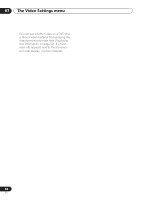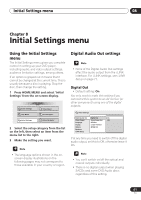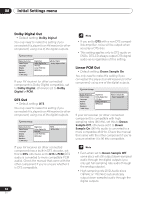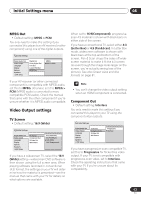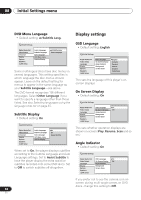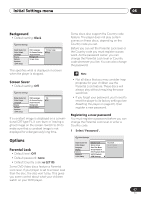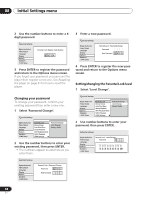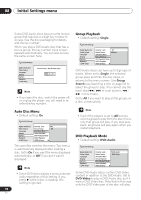Pioneer DV-79AVi Owner's Manual - Page 65
Subtitle Language, Auto Language
 |
View all Pioneer DV-79AVi manuals
Add to My Manuals
Save this manual to your list of manuals |
Page 65 highlights
Initial Settings menu 08 • Some DVD discs set the audio language automatically when loaded, overriding the audio language you set in the Initial Settings menu. • Discs with two or more audio languages usually allow you to select the audio language from the disc menu. Press TOP MENU to access the disc menu. • Discs with two or more subtitle languages usually allow you to select the subtitle language from the disc menu. Press TOP MENU to access the disc menu. Auto Language • Default setting: On Subtitle Language • Default setting: English Initial Settings Digital Audio Out Video Output Language Display Options Speakers i.LINK Setup Audio Language Subtitle Language Auto Language DVD Menu Lang. Subtitle Display English French German Italian Spanish Dutch Other Language This setting is your preferred subtitle language for DVD discs. If the language you specify here is recorded on a disc, the player automatically plays the disc with those subtitles. The DVD format recognizes 136 different languages. Select Other Language if you want to specify a language other than those listed. See also Selecting languages using the language code list on page 87. • You can change or switch off the subtitles on a DVD disc during playback using the SUBTITLE button. (This does not affect this setting.) See Switching subtitles on page 51. • Some DVD discs set the subtitle language automatically when loaded, overriding the subtitle language you set in the Initial Settings menu. Initial Settings Digital Audio Out Audio Language On Video Output Subtitle Language Off Language Auto Language Display DVD Menu Lang. Options Subtitle Display Speakers i.LINK Setup When set to On, the player always selects the default audio language on a DVD-Video disc (French dialog for a French movie, for example), and displays subtitles in your preferred subtitle language only if that is set to something different. In other words, movies in your native language won't have any subtitles, while foreign language movies will be shown with subtitles. Set to Off to have the player play discs strictly according to your Audio Language and Subtitle Language settings. For Auto Language to work, the Audio Language and Subtitle Language settings must be the same (see Audio Language on page 64 and Subtitle Language on page 65). • You can still switch audio and subtitle language on playback using the AUDIO and SUBTITLE buttons. 65 En