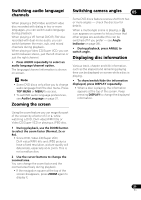Pioneer DV210KV-K Operating Instructions - Page 27
Looping a of a disc
 |
UPC - 012562900414
View all Pioneer DV210KV-K manuals
Add to My Manuals
Save this manual to your list of manuals |
Page 27 highlights
• When a JPEG file is highlighted, a thumbnail image is displayed on the right. 00:00/ 00:00 Folder 2 0kbps File1 File2 File3 File4 File5 3 To play the highlighted track or DivX video/WMV file or display the highlighted JPEG file, press ENTER. • When a MP3/WMA/MPEG-4 AAC or DivX video/WMV file is selected, playback begins, starting with the selected file, and continues until the end of the folder. • When a JPEG file is selected, a slideshow begins, starting with that file, and continues to the end of the folder. Tip • You can also play a JPEG slideshow while listening to MP3/WMA/MPEG-4 AAC playback. Simply select the audio file you want to listen to followed by the JPEG from which you want the slideshow to start. Playback of both the slideshow and the audio files repeats. • To play the contents of the whole disc rather than just the current folder, exit the Disc Navigator and start playback using the PLAY button. Looping a section of a disc 05 The A-B Repeat function allows you to specify two points (A and B) within a track (CD, Video CD/Super VCD) or title (DVD-Video and DVD-RW) that form a loop which is played over and over. • You can't use A-B Repeat with Video CD/ Super VCDs in PBC mode, or MP3/WMA/ MPEG-4 AAC/DivX video/WMV files. 1 During playback, press PLAY MODE and select 'A-B Repeat' from the list of functions on the left. Play Mode A-B Repeat Repeat Random Program Search Mode A(Start Point) B(End Point) Off 2 Press ENTER on 'A(Start Point)' to set the loop start point. 3 Press ENTER on 'B(End Point)' to set the loop end point. After pressing ENTER, playback jumps back to the start point and plays the loop. 4 To resume normal playback, select 'Off' from the menu. 27 En