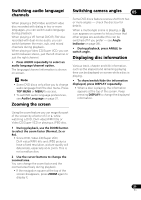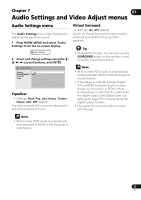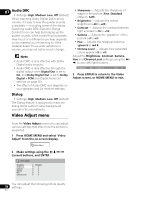Pioneer DV210KV-K Operating Instructions - Page 30
Searching a disc, Switching subtitles
 |
UPC - 012562900414
View all Pioneer DV210KV-K manuals
Add to My Manuals
Save this manual to your list of manuals |
Page 30 highlights
05 Searching a disc Switching subtitles You can search DVD-Video discs by title or chapter number, or by time; CDs and Video CD/Super VCDs by track number or time; DivX video/WMV discs by time, and some DivX media files by chapter number. Important • Search functions are not available with Video CD/Super VCDs in PBC mode, or with MP3/WMA/MPEG-4 AAC discs. 1 Press PLAY MODE and select 'Search Mode' from the list of functions on the left. 2 Select a search mode. The search options available depend on the kind of disc loaded. • The disc must be playing in order to use time search. 3 Use the number buttons to enter a title, chapter or track number, or a time. Some DVD-Video and DivX video discs have subtitles in one or more languages; the disc box will usually tell you which subtitle languages are available. You can switch subtitle language during playback. • Press SUBTITLE repeatedly to select a subtitle option. Current / Total Subtitle 1/2 English Note • Some discs only allow you to change subtitle language from the disc menu. Press TOP MENU or MENU to access. • To set subtitle preferences, see Subtitle Language on page 37. • See Displaying external subtitle files on page 8 for more on DivX subtitles. Play Mode A-B Repeat Repeat Random Program Search Mode Title Search Chapter Search Time Search Input Chapter 0 0 1 • For a time search, enter the number of minutes and seconds into the currently playing title (DVD/DivX video/WMV) or track (CD/Video CD/Super VCD) you want playback to resume from. For example, press 4, 5, 0, 0 to have playback start from 45 minutes into the disc. For 1 hour, 20 minutes and 30 seconds, press 8, 0, 3, 0. 4 Press ENTER to start playback. Note • Time search is not available with DVD+R/ +RW. 30 En