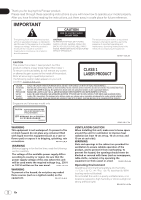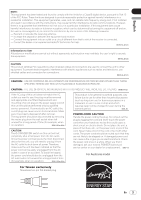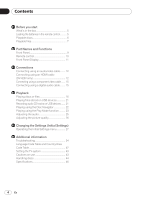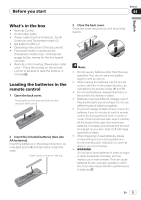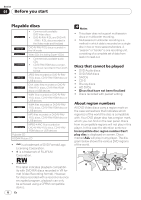Pioneer DV320K Operating Instructions
Pioneer DV320K - MULTISYSTEM REGION FREE DVD PLAYER.ALL REGIONS 0-6 Manual
 |
UPC - 030326375445
View all Pioneer DV320K manuals
Add to My Manuals
Save this manual to your list of manuals |
Pioneer DV320K manual content summary:
- Pioneer DV320K | Operating Instructions - Page 1
DVD Player DV-420V-S DV-420V-K DV-320-S DV-320-K Operating Instructions - Pioneer DV320K | Operating Instructions - Page 2
Pioneer product. Please read through these operating instructions so you will know how to operate your model properly. After you have finished reading the instructions the presence of important operating and maintenance (servicing) instructions in the literature accompanying the appliance. D3-4-2-1- - Pioneer DV320K | Operating Instructions - Page 3
, if not installed and used in accordance with the instructions, may cause harmful interference to radio communications. However, there once in a while. When you find it damaged, ask your nearest PIONEER authorized service center or your dealer for a replacement. S002*_En For Austraria model For - Pioneer DV320K | Operating Instructions - Page 4
Connecting using an audio/video cable........ 12 Connecting using an HDMI cable (DV-420V only 12 Connecting using a component video cable....... 15 Troubleshooting 34 Language Code Table and Country/Area Code Table 42 Setting the TV system 43 Cautions on use 43 Handling discs 44 Specifications - Pioneer DV320K | Operating Instructions - Page 5
Remote Control Audio/video cable Power cable (Central American, South American and Taiwanese model x2) AA batteries (R6) x 2 Operating instructions (this document) Front panel button names sticker (Taiwanese model only) - Chinese language button names for the front panel controls. Remote - Pioneer DV320K | Operating Instructions - Page 6
DivX video files recorded on DVD-R/ -RW/-R DL discs, CD-R/-RW/-ROM discs or USB devices WMV files recorded on DVD-R/-RW/ -R DL discs, CD-R/-RW/-ROM discs or USB devices WMA files recorded on DVD-R/-RW/ -R DL discs, CD-R/-RW/-ROM discs or USB devices MP3 files recorded on DVD-R/-RW/ -R DL discs, CD - Pioneer DV320K | Operating Instructions - Page 7
is designed to conform to the specifications of the audio CD format. This player does not support the playback or function of discs that do not conform to these specifications. About playing DualDiscs A DualDisc is a new two-sided disc, one side of which contains DVD content - video, audio, etc - Pioneer DV320K | Operating Instructions - Page 8
kHz, 44.1 kHz and 48 kHz Bit rate: Up to 192 kbps This player supports files encoded using Windows Media Player Ver. 7/7.1, Windows Media Player for Windows XP and Windows Media Player 9 Series. MPEG-1 Audio Layer 3 (MP3) Sampling frequencies: 32 kHz, 44.1 kHz and 48 kHz MPEG-4 Advanced Audio - Pioneer DV320K | Operating Instructions - Page 9
89 DV-420V 17 16 15 14 13 12 11 10 1 STANDBY/ON (page 16) 2 HDMI (page 12) (DV-420V only) This lights when the device connected to the HDMI terminal b HOME MENU Press to display/hide the Home Menu. c USB port (type A) (page 21) d DVD/USB (page 21) e (page 16) f (page 16) g (page 16) - Pioneer DV320K | Operating Instructions - Page 10
to display/hide the Home Menu. 8 PLAY (page 16) 9 // (page 17) a PREV (page 18) b PAUSE (page 16) c USB REC (page 21) d PLAY MODE (page 23) e OPEN/CLOSE (page 16) f ANGLE (page 19) g DVD/USB (page 21) h CLEAR Press to clear the selected item. Use this for example if you input the wrong - Pioneer DV320K | Operating Instructions - Page 11
2 CHP Lights when the chapter number is displayed. 3 TITLE Lights when the title number is displayed. 4 (page 19) Lights when switched to a different angle (DVD‑Video only). 5 PRGSVE (page 30) Lights when Component Out is set to Progressive. 6 (page 23) Lights when in the Repeat Play mode. 7 REMAIN - Pioneer DV320K | Operating Instructions - Page 12
/video cable (included) To S-video input terminal To audio/video input terminals TV Player's rear panel (DV-320) Connecting using an HDMI cable (DV-420V only) By using an HDMI cable, digital signals can be transferred to an HDMI-compatible TV on a single cable with no loss of picture or sound - Pioneer DV320K | Operating Instructions - Page 13
High-Definition Multimedia Interface specification. When an HDMI-compatible device is connected, the resolution is displayed on the front panel display. The resolution of the video signals output from the player's HDMI OUT terminal is changed manually. Change the HDMI Resolution setting (page 30 - Pioneer DV320K | Operating Instructions - Page 14
. About KURO LINK function The functions listed below can be used when a Pioneer KURO LINK compatible Flat Screen TV and AV system (AV receiver or amplifier, etc.) is connected to the player using an HDMI cable. Refer to the operating instructions of the Flat Screen TV, etc. To use the KURO LINK - Pioneer DV320K | Operating Instructions - Page 15
or amplifier to the TV and speakers, refer to the AV receiver or amplifier's operating instructions. Player's rear panel (DV-420V) VIDEO OUT DIGITAL AUDIO OUT PB AUDIO OUT L COAXIAL PR Y R HDMI OUT COMPONENT VIDEO OUT S-VIDEO OUT OPTICAL Coaxial digital cable (commercially available) To - Pioneer DV320K | Operating Instructions - Page 16
Section 04 Playback Playing discs or files Before starting, turn the TV's power on and switch the TV's input. The player's screen display language can be changed (OSD Language on page 31). 1 Turn the power on. Press STANDBY/ON. 2 Open the disc tray and load the - Pioneer DV320K | Operating Instructions - Page 17
was stopped. To cancel the resume play, press STOP while playback is stopped. Resume Play may not possible for certain discs. The player stores the point at which ejected DVD‑Video discs (for up to five discs) and Video CDs (for one disc) were stopped. When the disc is reloaded and PLAY - Pioneer DV320K | Operating Instructions - Page 18
04 Playback Playing in slow motion Skipping content Playing specific titles, chapters or tracks Switching the audio stream/ channel The types of audio streams/channels depend on the disc or file. For some DVD‑Videos, the audio stream/channel is switched using a menu screen. The picture may - Pioneer DV320K | Operating Instructions - Page 19
is pressed. The recorded subtitles depend on the disc or file. -/- is displayed if the disc or file does not contain any subtitles. For some DVD‑Videos, the subtitle is switched using a menu screen. If the Resume Play or Last Memory setting has been canceled, the Subtitle Language setting is - Pioneer DV320K | Operating Instructions - Page 20
their menu screens is called PBC (playback control) playback. The contents displayed and operations differ from disc to disc. Also refer to the operating guide included with the disc. To display the menu screen, load a PBC playbackcompatible disc then press PLAY. To start PBC playback, use the - Pioneer DV320K | Operating Instructions - Page 21
Playing files stored on USB devices The player may not recognize the USB device, may not play files or may not supply power to the USB device. For details, see When a USB device is connected on page 40. Pioneer does not support that all files recorded on all USB devices will play or that - Pioneer DV320K | Operating Instructions - Page 22
completed, a folder named "PIONEER" is automatically created on the USB device. The recorded tracks Disc Navigator differ from disc to disc. 4 Playing specific titles, chapters or tracks. Use to select, then press Disc Navigator cannot be displayed for some DVD‑Video discs. The Disc Navigator - Pioneer DV320K | Operating Instructions - Page 23
The Play Mode screen cannot be displayed during PBC playback of Video CDs. In this case, cancel PBC playback (page 20). Playing a specific section repeatedly (A-B Repeat Play) The specified section within a single title or track is played repeatedly. 1 Display the Play Mode screen. During playback - Pioneer DV320K | Operating Instructions - Page 24
Section 04 Playback 3 Select the type of Random play. Use / to select, then press ENTER or . Random play starts. To cancel random play, select Random Off, then press ENTER. (Random play is canceled automatically when playback is stopped.) The types of random play available depend on the disc - Pioneer DV320K | Operating Instructions - Page 25
possible). Time searching (Time Search) is not possible on DVD+R/+RW discs. Adjusting the audio 1 Display the Home Menu. (COAXIAL/ OPTICAL) terminals and the HDMI OUT terminal (DV-420V only). Note that there is valid for files with the extension '.wma', '.mp3' or '.m4a'. The effect depends on the - Pioneer DV320K | Operating Instructions - Page 26
The effect depends on the connected TV, the disc or the file. The settings affect the video signals output from the HDMI OUT terminal (DV-420V only). Video Adjust parameters Parameters (settings) Sharpness (Fine/Standard/ Adjusts the picture's sharpness. Soft) Brightness (-20 to +20) Adjusts - Pioneer DV320K | Operating Instructions - Page 27
/ON. 2 Press STANDBY/ON while pressing . Use the buttons on the player's front panel. Notes HDMI Out, HDMI Resolution and HDMI Color can only be set when the player is connected to an HDMI-compatible device using an HDMI cable (DV-420V only). Digital Audio Out and Component Out cannot be set - Pioneer DV320K | Operating Instructions - Page 28
supported by the connected HDMI-compatible device are converted to linear PCM for output. Off No audio signals are output from the HDMI OUT terminal. The settings can only be changed when the player and HDMI output from the HDMI OUT terminal are converted to linear PCM (DV-420V only). Dolby - Pioneer DV320K | Operating Instructions - Page 29
4:3 (Letter Box) 4:3 (Pan & Scan) 16:9 (Wide) 16:9 (Compressed) (DV-420V only) Select this to view 16:9 images on a 4:3 TV screen, with black sides. This can only be selected when the player and TV are connected using an HDMI cable and HDMI Resolution is set to 1920x1080p, 1920x1080i or 1280x720p. - Pioneer DV320K | Operating Instructions - Page 30
not support progressive DV-420V only) RGB The colors become lighter. Select this if the dark colors seem too light. Component Select this when connected to an HDMI-compatible TV. The signals are sent in color difference (8-bit) format. The settings can only be changed when the player and HDMI - Pioneer DV320K | Operating Instructions - Page 31
Video disc is selected, the language is set to one of the languages on the disc. English Select this to display the subtitles of a DVD‑Video disc in English. Subtitle Language available languages Other Language Choose a language from the listed languages to set the default subtitle language for - Pioneer DV320K | Operating Instructions - Page 32
KURO LINK (DV-420V only) Off Select this to operate the player using the remote control of the AV device connected using an HDMI cable. For Table on page 42 when performing this operation. If a language not included on the DVD‑Video disc is selected, the language is set to one of the languages on - Pioneer DV320K | Operating Instructions - Page 33
Notes We recommend making a written note of the password. If you forget the password, restore the player's settings to the defaults, then register a new password. On some DVD‑Video discs, a screen for inputting the password appears during playback. Input the password to continue playing the - Pioneer DV320K | Operating Instructions - Page 34
trouble cannot be rectified after checking the items below, ask your nearest Pioneer authorized service center or your dealer to carry out repair work. The player Difference in volume between This is not a problem with the DVDs and CDs. player. The volume may sound different due to differences - Pioneer DV320K | Operating Instructions - Page 35
operating instructions and ratio cannot be switched. the connected TV? set the TV's aspect ratio properly. Is TV Screen properly set? Set TV Screen properly (page 29). During playback, picture is disturbed or dark. This is not a problem with the player. This player supports Macrovision copy - Pioneer DV320K | Operating Instructions - Page 36
Problem cords properly connected? Are the audio cords damaged? Is the player properly connected to the other devices (AV receiver or amplifier, etc amplifier's operating instructions and check the audio signals it supports. Set Digital Audio Out according to the audio signals supported by the AV - Pioneer DV320K | Operating Instructions - Page 37
etc., support DTS the player DV-420V only) Problem Check HDMI indicator does not light. Is a DVI device connected? Is the input properly set on the connected HDMI-compatible device? Remedy The picture may not be output properly when a DVI device is connected. Refer to the operating instructions - Pioneer DV320K | Operating Instructions - Page 38
it with a new cable. The picture may not be output properly when a DVI device is connected. Set HDMI Out to LPCM (2CH) or Auto (page 28). Set HDMI Out to Auto (page 28). Change the HDMI Color setting (page 30). Refer to the TV's operating instructions and switch to the proper input. 38 En - Pioneer DV320K | Operating Instructions - Page 39
do not support the KURO LINK function or devices of other brands are connected between the KURO LINK-compatible device and the player. Even when connected to a Pioneer product compatible with the KURO LINK function, some of the functions may not work. Also refer to the operating instructions of the - Pioneer DV320K | Operating Instructions - Page 40
playback devices. Only the FAT16 and FAT32 file systems are supported. Other file systems (exFAT, NTFS, etc.) are not supported. This is not a problem with the player. Turn the power off then back on. This is not a problem with the player. Some USB devices may not be recognized properly. File - Pioneer DV320K | Operating Instructions - Page 41
is not enough free space left on the USB device. In this case, Available USB space is low is displayed. Are there 300 or more folders on the USB device? Recording is not possible if the USB device contains 300 or more folders. Are there already 99 PIONEER fold- Recording is not possible if there - Pioneer DV320K | Operating Instructions - Page 42
Appendix 06 Additional information Language Code Table and Country/Area Code Table Language Code Table Language names (codes) and input codes Japanese (ja), 1001 Bhutani (dz), 0426 English (en), 0514 Esperanto (eo), 0515 French (fr), 0618 Estonian (et), 0520 German (de), 0405 Basque (eu), - Pioneer DV320K | Operating Instructions - Page 43
with a disc inside it could result in damage. Place of installation Choose a stable place near the TV or stereo system being used with the player. Do not place the player on top of a TV or color monitor. Also install it away from cassette decks and other devices easily affected by magnetic - Pioneer DV320K | Operating Instructions - Page 44
normal use, but if for some reason it should malfunction due to dust or dirt, consult your nearest Pioneer authorized service center. Although lens cleaners for players are commercially available, we advise against using them since some may damage the lens. About copyrights This product incorporates - Pioneer DV320K | Operating Instructions - Page 45
the edges of such labels before using rented discs. About specially shaped discs Specially shaped discs (heart-shaped, hexagonal, etc.) cannot be played on this player. Do not attempt to play such discs, as they could damage the - Pioneer DV320K | Operating Instructions - Page 46
Specifications Power requirements........ AC 110 V to 240 V, 50 Hz/60 Hz Power consumption 11 W Power consumption (standby) DV-420V 0.7 W DV-320 0.7 Vp-p (75 Ω) Output terminal RCA terminal HDMI output (DV-420V only) Output terminal 19-pin Audio output USB port A type Notes The specifications - Pioneer DV320K | Operating Instructions - Page 47
OF CANADA, INC. 300 Allstate Parkway, Markham, Ontario L3R 0P2, Canada TEL: 1-877-283-5901, 905-479-4411 PIONEER EUROPE NV Haven 1087, Keetberglaan 1, B-9120 Melsele, Belgium TEL: 03/570.05.11 PIONEER ELECTRONICS ASIACENTRE PTE. LTD. 253 Alexandra Road, #04-01, Singapore 159936 TEL: 65-6472-7555

DVD Player
DV-420V-S
DV-420V-K
DV-320-S
DV-320-K
Operating Instructions