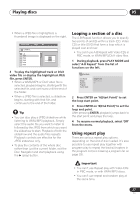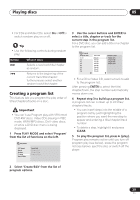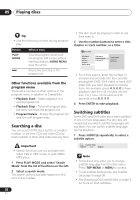Pioneer DV393S Owner's Manual - Page 25
Playing discs, Frame advance/frame reverse, Viewing a JPEG slideshow, Browsing DVD or Video CD disc
 |
UPC - 012562820071
View all Pioneer DV393S manuals
Add to My Manuals
Save this manual to your list of manuals |
Page 25 highlights
Playing discs 05 Frame advance/frame reverse You can advance or back up DVD discs frameby-frame. With Video CDs and DivX video file you can only use frame advance. 1 During playback, press (pause). 2 Press / or / to reverse or advance a frame at a time. 3 To resume normal playback, press (play). • Depending on the disc, normal playback may automatically resume when a new chapter is reached. Viewing a JPEG slideshow After loading a CD/CD-R/RW containing JPEG picture files, press (play) to start a slideshow from the first folder/picture on the disc. The player displays the pictures in each folder in alphabetical order. • If the folder contains WMA/MP3 files, playback of the slideshow and WMA/MP3 files repeats. During the audio playback, you can still use the skip ( / ), scan ( / ) and pause ( ) functions. Pictures are automatically adjusted so that they fill as much of the screen as possible (if the aspect ratio of the picture is different to your TV screen you may notice black bars at the sides, or at the top and bottom of the screen). While the slideshow is running: Button What it does Pauses the slideshow; press again to restart. Displays the previous picture. Displays the next picture. Button / / ZOOM MENU What it does Pauses the slideshow and rotates the displayed picture 90º (counter) clockwise. (Press (play) to restart slideshow.) Pauses the slideshow and flips the displayed picture horizontally or vertically. (Press (play) to restart slideshow.) Pauses the slideshow and zooms the picture. Press again to toggle between 1x, 2x and 4x zoom. (Press (play) to restart slideshow.) Displays the Disc Navigator screen (see below). Note • The time it takes for the player to load a file increases with large file sizes. Browsing DVD or Video CD disc with the Disc Navigator Use the Disc Navigator to browse through the contents of a DVD or Video CD disc to find the part you want to play. Important • You can't use the Disc Navigator with Video CDs in PBC mode. 1 During playback, press HOME MENU and select 'Disc Navigator' from the onscreen menu. Disc Navigator 25 En