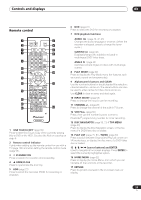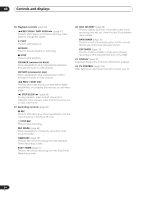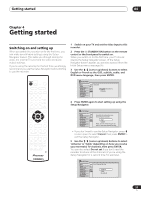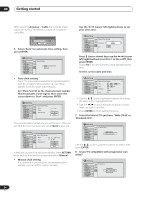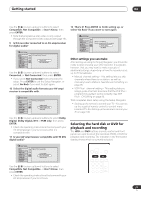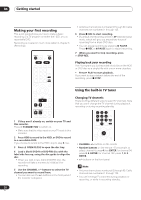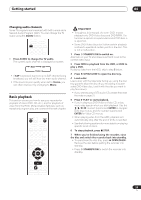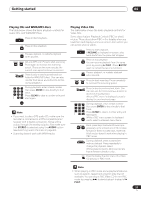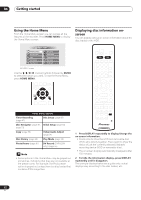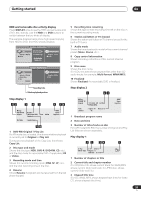Pioneer DVR-520H-S Owner's Manual - Page 28
Getting started, Making your first recording, Using the built-in TV tuner
 |
View all Pioneer DVR-520H-S manuals
Add to My Manuals
Save this manual to your list of manuals |
Page 28 highlights
04 Getting started Making your first recording This quick guide shows you how to make a basic recording of a TV program on either the HDD, or to a recordable DVD. Recording is covered in much more detail in chapter 6 (Recording). STANDBY/ON OPEN/CLOSE HDD DVD CHANNEL • Antenna channels are numbered 2 through 69. Cable channels are numbered 1 through 125. 6 Press ì REC to start recording. • By default, the recording will be in SP (standard play) mode, which will give you around two hours of recording from a blank DVD disc. • You can pause recording by pressing PAUSE. Press ì REC or PAUSE again to restart recording. 7 When you want to stop recording, press STOP REC. Playing back your recording The TV program you just recorded should be on the HDD or DVD disc as a single title with one or more chapters. • Press PLAY to start playback. If you want to stop playback before the end of the recording, press STOP. PLAY STOP REC STOPREC ì Using the built-in TV tuner Changing TV channels There are three different ways to select TV channels. Note that you can't change the TV channel during playback, recording or during recording standby. 1 If they aren't already on, switch on your TV and this recorder. Press STANDBY/ON to switch on. • Make sure that the video input on your TV is set to this recorder. 2 Press HDD to record to the HDD, or DVD to record to a recordable DVD. If you choose to record to the HDD, skip to step 5 now. 3 Press OPEN/CLOSE to open the disc tray. 4 Load a blank DVD-R or DVD-RW disc with the label side face-up, using the disc guide to align the disc. • When you load a new, blank DVD-RW disc, the recorder will take a moment to initialize it for recording. 5 Use the CHANNEL +/- buttons to select the TV channel you want to record from. • You can also use the +/- buttons on the front panel if the recorder is stopped. CHANNEL ENTER • CHANNEL +/- buttons on the remote • Number buttons on the remote - For example, to select channel 4, press 4 then ENTER; for channel 34, press 3, 4, ENTER; for channel 102, press 1, 0, 2, ENTER. • +/- buttons on the front panel Note • Antenna channels are numbered 2 through 69. Cable channels are numbered 1 through 125. • You can't change TV channels during playback or recording, or while in recording standby. 28 En