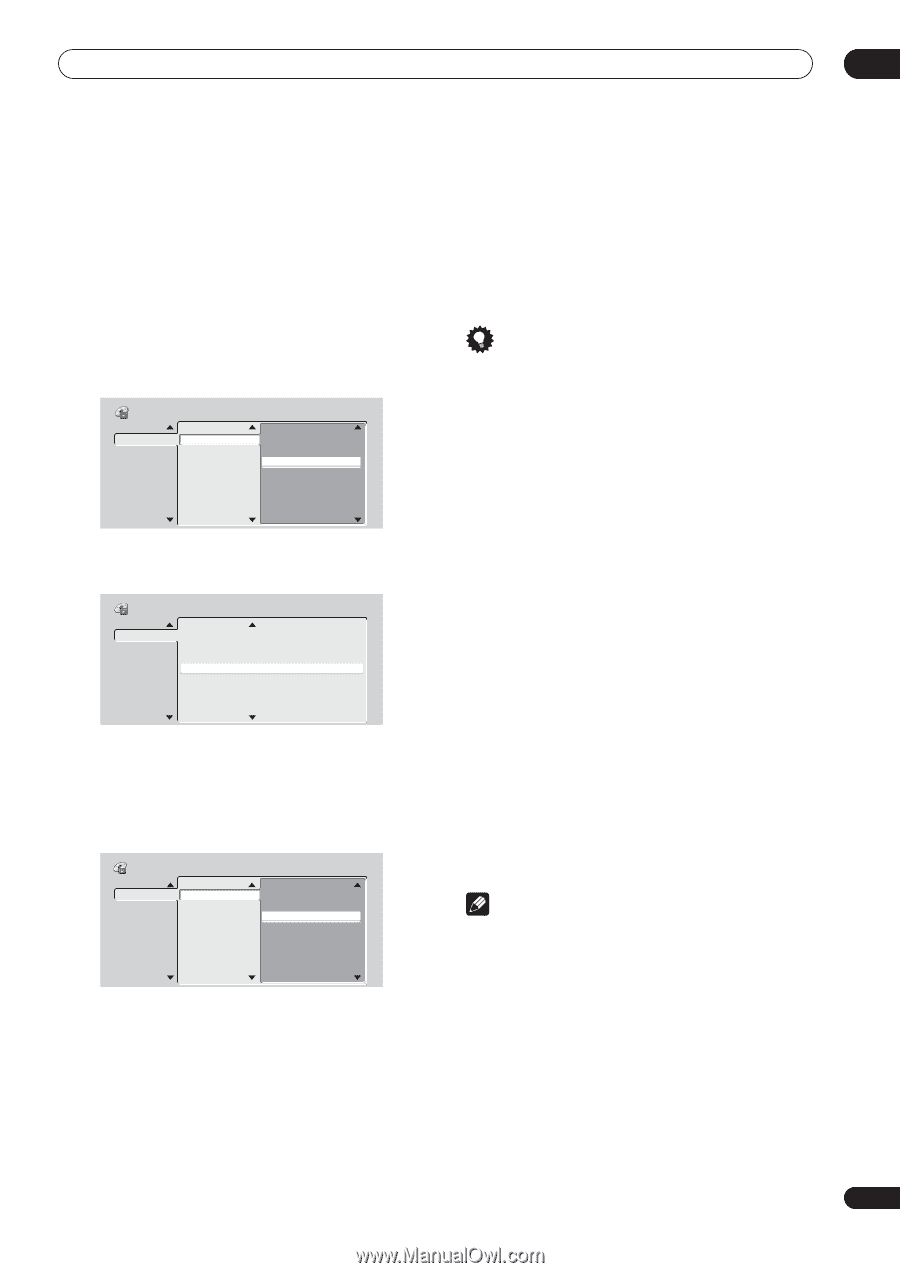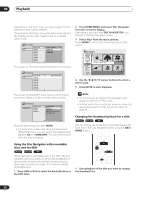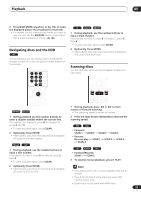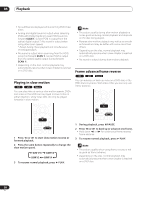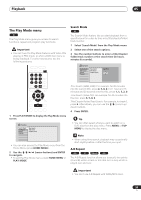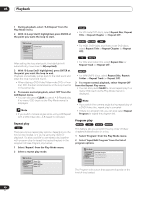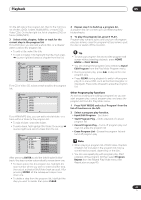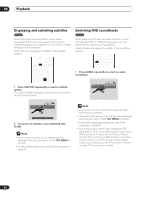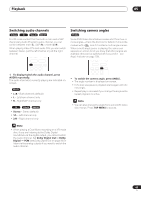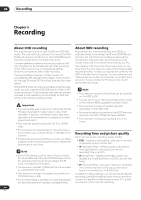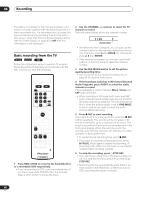Pioneer DVR-520H-S Owner's Manual - Page 41
Start Program Play
 |
View all Pioneer DVR-520H-S manuals
Add to My Manuals
Save this manual to your list of manuals |
Page 41 highlights
Playback 05 On the left side is the program list, then to the right is a list of titles (DVD), folders (WMA/MP3), or tracks (CD, Video CDs). On the far right is a list of chapters (DVD) or tracks (WMA/MP3). 3 Select a title, chapter, folder or track for the current step in the program list. For a DVD disc, you can add a whole title, or a chapter within a title to the program list. • To add a title, select the title. • To add a chapter, first highlight the title, then press (cursor right)and select a chapter from the list. Program Step 01. 01-003 02. 03. 04. 05. 06. 07. 08. Title (1-38) Title 01 Title 02 Title 03 Title 04 Title 05 Title 06 Title 07 Title 08 Chapter (1-004) Chapter 001 Chapter 002 Chapter 003 Chapter 004 For a CD or Video CD, select a track to add to the program list. Program Step 01. 04 02. 03. 04. 05. 06. 07. 08. Track (1-12) Track 01 Track 02 Track 03 Track 04 Track 05 Track 06 Track 07 Track 08 Total Time 0.00.00 For a WMA/MP3 disc, you can add a whole folder, or a track within a folder to the program list. • To add a folder, select the folder. • To add a track, first highlight the folder, then press (cursor right) and select a track from the list. Program Step 01. 01-003 02. 03. 04. 05. 06. 07. 08. Folder (1-06) 01. Pop 02. Electronic 03. Jazz 04. Indie 05. Rock 06. Classic Track (1-010) 001. Track 01 002. Track 02 003. Track 03 004. Track 04 005. Track 05 006. Track 06 007. Track 07 008. Track 08 After pressing ENTER to add the title/chapter/folder/ track, the step number automatically moves down one. • To insert a step into the program list, highlight the step number where you want to insert another step, then select a chapter/title/folder/track as usual. After pressing ENTER, all the subsequent steps move down one. • To delete a step from the program list, highlight the step you want to delete, then press CLEAR. 4 Repeat step 3 to build up a program list. A program list can contain up to 24 titles/chapters/ folders/tracks. 5 To play the program list, press PLAY. Program play remains active until you turn off program play (see below), erase the program list (see below), eject the disc or switch off the recorder. Tip • To save your program list and exit the program edit screen without starting playback, press HOME MENU or PLAY MODE. • You can change the program list by selecting Input/ Edit Program from the Play Mode Program menu. • During program play, press program step. to skip to the next • Press CLEAR during playback to switch off program play (if no menu OSD, such as the Disc Navigator, is displayed). Press while stopped to erase the program list. Other Program play functions As well as creating and editing a program list, you can start program play, cancel program play, and erase the program list from the Play Mode menu. 1 Press PLAY MODE and select 'Program' from the list of functions on the left. 2 Select a program play function. • Input/Edit Program - See above • Start Program Play - Starts playback of a saved program list • Cancel Program Play - Turns off program play, but does not erase the program list • Erase Program List - Erases the program list and turns off program play Note • When playing a program list of DVD-Video chapters, chapters not included in the program list may be sometimes be played, depending on the disc. • You can use repeat play with program play. Start playback of the program list then select Program Repeat from the Repeat Play Mode menu (see Repeat play on page 40). 41 En