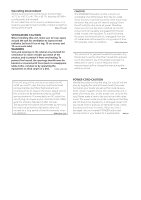Pioneer DVR-650H-S Operating Instructions
Pioneer DVR-650H-S - DVD Recorder / HDD Manual
 |
UPC - 012562853048
View all Pioneer DVR-650H-S manuals
Add to My Manuals
Save this manual to your list of manuals |
Pioneer DVR-650H-S manual content summary:
- Pioneer DVR-650H-S | Operating Instructions - Page 1
HDD/DVD Recorder DVR-650H-S Operating Instructions - Pioneer DVR-650H-S | Operating Instructions - Page 2
Pioneer product. Please read through these operating instructions so you will know how to operate your model properly. After you have finished reading the instructions the presence of important operating and maintenance (servicing) instructions in the literature accompanying the appliance. D3-4-2-1- - Pioneer DVR-650H-S | Operating Instructions - Page 3
AC plug on the power supply cord of this unit should be performed only by qualified service personnel. If connected to an AC outlet, the cut-off plug can cause severe electrical . When you find it damaged, ask your nearest PIONEER authorized service center or your dealer for a replacement. S002_En - Pioneer DVR-650H-S | Operating Instructions - Page 4
23 Connecting a USB device 24 Plugging in 25 03 Controls and displays Front panel 26 Display 27 Remote control 28 04 Getting started Switching on and setting up 30 05 Recording About DVD recording 33 About HDD recording 34 Recorded audio 35 Restrictions on video recording 35 Using the - Pioneer DVR-650H-S | Operating Instructions - Page 5
USB device 93 Importing files to the HDD 93 Selecting multiple files or folders 94 Copying files to a DVD-R/-RW 94 Copying selected files to a DVD-R/-RW 95 Editing files on the HDD Manual recording modes 117 Troubleshooting recorder 131 Resetting the recorder 131 Specifications 132 5 En - Pioneer DVR-650H-S | Operating Instructions - Page 6
or environmental public instruction's rules that apply in your country or area. • AA/R6P dry cell batteries x 2 • Audio/video cable (red/white run down or you change the batteries, the remote control mode is reset to Recorder 1. See Remote Control Mode on page 114. • Use within the operating range - Pioneer DVR-650H-S | Operating Instructions - Page 7
The following table shows older Pioneer DVD recorders' limited compatibility with DVDRW ver. 1.2 discs. Model DVR-7000 Playable Yes*1,2,3 Recordable No DVR-310 DVR-510H Yes*1 No *1 Discs should be finalized in this recorder before playing. Unfinalized VR mode and Video mode discs may not play - Pioneer DVR-650H-S | Operating Instructions - Page 8
table below shows some specific compatibility differences between the different disc types. Marks used in this manual Logos HDD HDD DVD-R DVD-RW DVD+R DVD +RW DVDRAM DVD (VR) *1 DVD (Video) DVD (VR) *1 DVD (Video) *2 DVD+R DVD+RW DVD-RAM *13, 16 Re-recordable/ ì Erasable Editing of - Pioneer DVR-650H-S | Operating Instructions - Page 9
that some DVD recorders/players may not play even finalized DL discs.) • This logo indicates that the disc is a DVD-R DL or DVD+R DL disc: The DVD side of a DualDisc plays in this product. DVD-Audio content will not play. For more detailed information on the DualDisc specification, please refer - Pioneer DVR-650H-S | Operating Instructions - Page 10
Media Codec 9 may be playable but some parts of the specification are not supported; specifically, Pro, Lossless, Voice and VBR) • DRM (Digital Rights Management)1 file playback: No • File extensions: .mp3, .wma (these must be used for the recorder to recognize MP3 and WMA files - do not use for - Pioneer DVR-650H-S | Operating Instructions - Page 11
UDF format) are not compatible with this recorder. Check the DVD-R/-RW or CD-R/-RW software disc boxes for additional compatibility information. Dolby Digital Important • DivX VOD content is protected by a DRM system. This restricts playback of content to specific, registered devices. • If you load - Pioneer DVR-650H-S | Operating Instructions - Page 12
01 Before you start About the internal hard disk drive The internal hard disk drive (HDD) is a fragile piece of equipment. When used without the proper care or in the wrong conditions, it is possible that recorded contents may be damaged or lost entirely, in some cases making even normal playback - Pioneer DVR-650H-S | Operating Instructions - Page 13
manual The following icons are provided to help you quickly identify which instructions you need for which kind of disc. HDD HDD DVD Any type of DVD disc (recordable or playback only), finalized or not. DVD-Video Commercially produced DVD, finalized Video mode DVD-R/-RW. DVD (Video) Video - Pioneer DVR-650H-S | Operating Instructions - Page 14
connecting to a TV or monitor with a component video input. 8 OUTPUT 1 Stereo analog audio, video and S-video outputs for connection to a TV or AV amplifier/receiver. 9 CONTROL IN Use to control this recorder from the remote sensor of another Pioneer component with a CONTROL OUT terminal and bearing - Pioneer DVR-650H-S | Operating Instructions - Page 15
or PC. 13 USB port (Type A) USB port for connecting a digital camera, keyboard or other USB device. Right side: INPUT 2 S-VIDEO VIDEO L(MONO) R AUDIO 14 14 INPUT 2 Audio/video input (stereo analog audio; composite and S-video), especially suitable for camcorders, game consoles, portable audio - Pioneer DVR-650H-S | Operating Instructions - Page 16
output VCR 3 To antenna input DIGITAL AUDIO OUT HDMI OUT COAXIAL AC IN 4 From audio/ video output 5 To audio/ video input 1 Connect your TV antenna/cable TV outlet to the ANTENNA IN (RF IN) jack on this recorder. 2 Use an RF antenna cable (one is supplied) to connect the ANTENNA OUT jack on - Pioneer DVR-650H-S | Operating Instructions - Page 17
02 Using other types of video output This recorder has standard (composite), S-video and component video outputs. The main difference between them is the quality of the picture. S-video delivers a better picture than composite video, while component video gives better picture quality still - Pioneer DVR-650H-S | Operating Instructions - Page 18
input TV 1 Connect RF antenna cables as shown. This enables you to watch and record TV channels. 2 Connect the AUDIO and VIDEO OUTPUT jacks (1 or 2) on this recorder to a set of audio/video inputs on your TV using a set of A/V cables (as supplied). This enables you to watch the output from this - Pioneer DVR-650H-S | Operating Instructions - Page 19
input TV 1 Connect RF antenna cables as shown. This enables you to watch and record TV channels. 2 Connect the AUDIO and VIDEO OUTPUT jacks (1 or 2) on this recorder to a set of audio/video inputs on your TV using a set of A/V cables (as supplied). This enables you to watch discs. 3 Connect the - Pioneer DVR-650H-S | Operating Instructions - Page 20
input TV 1 Connect RF antenna cables as shown. This enables you to watch and record TV channels. 2 Connect the AUDIO and VIDEO OUTPUT jacks (1 or 2) on this recorder to a set of audio/video inputs on your AV amp/receiver. 3 Use an coaxial digital audio cable (not supplied) to connect the DIGITAL - Pioneer DVR-650H-S | Operating Instructions - Page 21
connected to a Pioneer plasma display, please select the HDMI setup on the display (refer to the supplied manual for more on this). About HDMI HDMI (High-Definition Multimedia Interface) supports both video and audio on a single digital connection for use with DVD players and recorders, DTV, set - Pioneer DVR-650H-S | Operating Instructions - Page 22
02 Connections HDMI has the capability to support standard, enhanced, or high-definition video plus standard to multi-channel surroundsound audio. HDMI features include uncompressed digital video, a bandwidth of up to five gigabits per second (Dual Link), one connector (instead of several cables - Pioneer DVR-650H-S | Operating Instructions - Page 23
can connect a DV camcorder or DVD recorder with DV output to the front panel DV IN jack. Important • This jack is for connection to DV equipment only. It is not compatible with digital satellite receivers or D-VHS video decks. STANDBY/ON DV IN HDD/DVD DivX COPY USB DV IN OPEN/CLOSE HDMI - Pioneer DVR-650H-S | Operating Instructions - Page 24
ports on the front of the recorder you can connect USB devices such as digital cameras, printers, keyboards and PCs. Please also see the instructions that came with the device you want to connect before using. STANDBY/ON DV IN HDD/DVD DivX COPY USB OPEN/CLOSE HDMI STOP REC ONE TOUCH COPY - Pioneer DVR-650H-S | Operating Instructions - Page 25
02 Using a PC • Note that you can connect a PC to this device via USB to copy WMA and MP3 files. For more information, see Connect PC on page 87. of Windows Media Player 10. Plugging in After checking all the connections, plug in the recorder. • Use the supplied power cable to connect this - Pioneer DVR-650H-S | Operating Instructions - Page 26
when this recorder plays DivX video files. 2 HDD/DVD Press to switch between HDD and DVD for recording and playback. 3 COPY indicator Lights when copying is underway. 4 Disc tray 5 HDD/DVD indicator Indicator lights blue when the hard disk (HDD) is selected; orange when the DVD drive is selected - Pioneer DVR-650H-S | Operating Instructions - Page 27
blinks if the timer has been set to DVD but there isn't a recordable disc loaded, or the timer has been set to HDD but the HDD is not recordable.) NTSC Lights when the video output signal format is NTSC. (page 107) Indicates which channels are recorded when dual mono is selected. (page 106) Lights - Pioneer DVR-650H-S | Operating Instructions - Page 28
control mode (page 114). 3 STANDBY/ON Press to switch the recorder on/into standby. 4 OPEN/CLOSE Press to open/close the disc tray. 5 HDD Press to select the hard disk (HDD) for recording or playback. 6 DVD Press to select the DVD for recording or playback. 7 INPUT SELECT (page 46) Press to change - Pioneer DVR-650H-S | Operating Instructions - Page 29
52) Press to display the Disc Navigator screen, or the top menu if a DVD-Video or finalized DVD-R/-RW (Video) disc is loaded. 14 MENU (page 52) Press to display the disc menu Home Menu, from which you can navigate all the functions of the recorder. 17 RETURN Press to go back one level in the on- - Pioneer DVR-650H-S | Operating Instructions - Page 30
OSDs) in this section vary slightly depending on the country or region of purchase. 1 Switch on your TV and set the video input to this recorder. STANDBY/ON 2 Switch on the recorder. When you switch on for the first time, your TV should display the Setup Navigator screen (If the Setup Navigator - Pioneer DVR-650H-S | Operating Instructions - Page 31
ENTER 6 Select 'Auto' for automatic time setting, or 'Manual' to set the clock manually. k SCetloticnkg Setting Line System er Save Auto P Manual • Auto clock setting Some TV channels broadcast time signals together with the programme. This recorder can use these signals to set the clock - Pioneer DVR-650H-S | Operating Instructions - Page 32
only output through the component video outputs and only when the video source is NTSC (see Using other types of video output on page 17). 9 ENTER Press to continue after reading the HDD caution. k SIentttinhge event of HDD failure, recordings may LibnneoetlSobysest ptoeormsnsoibrlme.al playback - Pioneer DVR-650H-S | Operating Instructions - Page 33
on one disc. A disc can contain PAL-N recordings, or NTSC and PAL-M. See also Additional information about the TV system settings on page 114. Note 1 Some DVD players, such as some Pioneer models, are compatible with VR mode discs. Check the operating 33 instructions for your player for VR mode - Pioneer DVR-650H-S | Operating Instructions - Page 34
on but not yet finalized on another DVD recorder. 34 En About HDD recording Recording to the internal hard disk drive (HDD) is very flexible; you have the full choice of recording quality options, including manual mode, and of course you can record, erase and re-record as many times as you like - Pioneer DVR-650H-S | Operating Instructions - Page 35
, and is intended for home and other limited viewing uses only unless otherwise authorized by Macrovision Corporation. Reverse engineering or disassembly is prohibited. Video that is 'copy-once only' can only be recorded to DVD-RAM or HDD, CPRM- compatible VR mode DVD-R/-RW (see below). 35 En - Pioneer DVR-650H-S | Operating Instructions - Page 36
time DVD (VR) DVD (Video) DVD+R DVD+RW DVD-RAM HDD Before starting a recording, you will usually want to set the picture quality/recording time. There are six standard settings available, which allow you to choose a balance between picture quality and recording time. When Manual Recording is - Pioneer DVR-650H-S | Operating Instructions - Page 37
• See Setting the picture quality/recording time on page 36 for detailed instructions. 4 AUDIO Select the audio channel to record. See Changing audio channels on page 36 for more on this. • When recording in VR mode (DVD) or with HDD Recording Format set to Video Mode Off (HDD), both mono and SAP - Pioneer DVR-650H-S | Operating Instructions - Page 38
more space on the HDD/ DVD, or after 12 hours of HDD recording (whichever is sooner). Setting a timer recording the disc (if recording to DVD), or to fit on to a blank DVD disc (if recording to HDD). You can set timer recordings to record to a recordable DVD or to the hard disk drive. For regular - Pioneer DVR-650H-S | Operating Instructions - Page 39
10:00 11:00 12:00 13:00 14:00 1/01 2/01 3/01 1/01 MON 9:30 - --:-- 7ch REC MODE SP HDD/DVD HDD 4 HDD DVD Select the HDD or DVD for recording. 5 Move the cursor to the recording start date and time on the grid. • You can move the cursor forward or back an hour at a time using the - Pioneer DVR-650H-S | Operating Instructions - Page 40
details you just set from the main timer recording screen (see Setting a manual timer recording on page 42). Timer recording using the VCR Plus+ programming system This system makes programming timer recordings very simple. Most TV guides publish PlusCode programming numbers with their programme - Pioneer DVR-650H-S | Operating Instructions - Page 41
in standby. Note that the recording is always made to the HDD. If you want to record to a DVD disc, you'll need to switch on the power and use the full VCR Plus+ programme screen. Important • You can't use this feature until you have set up the guide channels. See VCR Plus+ CH Setting - Pioneer DVR-650H-S | Operating Instructions - Page 42
can set: Record to - Select HDD for hard disk recording or DVD for DVD recording. Select HDD for Auto Replace Recording (daily or weekly timer recording only). Recording Mode - Select XP, SP, LP, EP, SLP or SEP, (See Setting the picture quality/ recording time on page 36). If Manual Recording is on - Pioneer DVR-650H-S | Operating Instructions - Page 43
a dual mono broadcast to record (necessary if recording to a Video mode DVD or to the HDD with the HDD Recording Format set to Video Mode On). HDD Recording Format - Select Video Mode On or Video Mode Off depending on whether you need high-speed copying to Video mode DVD capability or not. 5 After - Pioneer DVR-650H-S | Operating Instructions - Page 44
programme is highlighted. Skipping a regular timer programme If you've set a regular daily or weekly timer programme, you can set the recorder to skip the next scheduled recording. 1 Press TIMER REC. 2 Highlight the timer programme you want to skip. 44 En 3 Press then select 'Cancel Once' from the - Pioneer DVR-650H-S | Operating Instructions - Page 45
Questions • Even though the timer is set, the recorder doesn't start recording! Check that the disc loaded or HDD is recordable, not locked (see Lock Disc on page 99), and that there are fewer than 99/999 titles already on the DVD/HDD. • The recorder won't let me enter a timer programme! Why not - Pioneer DVR-650H-S | Operating Instructions - Page 46
an external component DVD (VR) DVD (Video) DVD+R DVD+RW DVD-RAM HDD You can record from an external component, such as a camcorder or VCR, connected to one of the recorder's external inputs. 1 Make sure that the component you want to record from is connected properly to the HDD/DVD recorder. See - Pioneer DVR-650H-S | Operating Instructions - Page 47
HDD DVD Select the HDD or DVD for recording. REC 5 ì Press to start recording. • If your source is copy-protected using Copy Guard, you will not be able to record it. See Restrictions on video recording the manual that came with the receiver if you're not sure how to do this. Automatic recording - Pioneer DVR-650H-S | Operating Instructions - Page 48
can play finalized discs recorded in DVD-R/-RW (Video mode) and DVD+R discs. A number of players (including many Pioneer models) can also play DVD-RW discs recorded in VR mode, finalized or not. Most players will not play VR mode DVD-R discs, although some DVDROM drives and DVD recorders may be able - Pioneer DVR-650H-S | Operating Instructions - Page 49
3 Select 'Finalize' > 'Finalize' > 'Next Screen'. Disc Setup Basic Initialize Finalize Optimize HDD Finalize Undo Finalize Next Screen Start • Discs recorded partially or fully on the Pioneer DVR-7000 DVD recorder do not support this feature. These discs will have only a text title menu when - Pioneer DVR-650H-S | Operating Instructions - Page 50
you want to keep! • You may not be able to re-initialize a DVD-RW disc in a different format if it was originally initialized on an older DVD recorder. • Once initialized for VR mode recording, you can't re-initialize a DVD-R back to Video mode. HOME MENU 1 Select 'Disc Setup' from the Home Menu - Pioneer DVR-650H-S | Operating Instructions - Page 51
Throughout this manual, the term 'DVD' means any kind of playable or recordable DVD. If a function is specific to a particular kind of DVD disc, it is specified. 5 When you've finished using the recorder, eject the disc and switch the recorder back into standby. • Some DVD-Video, DVD+R and DVD+RW - Pioneer DVR-650H-S | Operating Instructions - Page 52
ENTER to select items. RETURN Press to return to the previous level of a DVD-Video disc menu. Playing from the HDD The table below shows the basic playback controls when playing video recorded on the hard disk (HDD). PLAY Press to start playback. If RESUME is displayed onscreen, playback starts - Pioneer DVR-650H-S | Operating Instructions - Page 53
1 If you want to play a DTS audio CD, make sure the recorder is connected to a DTS-compatible amp/receiver with a digital connection. Noise will search, repeat and programme play are not available. You can play a PBC Video CD/Super VCD in non-PBC mode by starting playback using the Disc 53 - Pioneer DVR-650H-S | Operating Instructions - Page 54
advance a single frame (forward only). RETURN Press to display the disc menu of a Video CD/Super VCD playing in PBC mode. Playing DivX video files The table below shows the basic playback controls for DivX video files. PLAY Press to start playback. If RESUME is displayed onscreen, playback starts - Pioneer DVR-650H-S | Operating Instructions - Page 55
the contents of a disc and start playback. Using the Disc Navigator with recordable discs and the HDD DVD-R DVD-RW DVD+R DVD+RW DVD-RAM HDD You can use the Disc Navigator to browse and edit video on recordable DVDs and the HDD, and to view information on titles. See also Editing on page 66 for - Pioneer DVR-650H-S | Operating Instructions - Page 56
and DivX. This can only be done while the disc is stopped. DVD HDD Video CD Super VCD DivX You can play video at various slow motion speeds. DVDs and video on the HDD can be played in slow motion in either direction, while Video CDs/Super VCDs and DivX titles can only be played forwards in slow - Pioneer DVR-650H-S | Operating Instructions - Page 57
Playback 06 Frame advance/frame reverse DVD HDD Video CD Super VCD DivX You can advance or back up video on a DVD disc1 or the HDD frame-by-frame. With Video CDs/Super VCDs and DivX titles, you can only use frame advance. PAUSE 1 Pause playback. STEP/SLOW 2 Back up or advance one frame - Pioneer DVR-650H-S | Operating Instructions - Page 58
the loop to end. Playback immediately jumps back to the start point and plays the loop round and round. • When playing a DVD-Video, DVD-R/-RW (Video mode), DVD+R/+RW, or from the HDD, the start and end points of the loop must be in the same title. • To resume normal playback, select Off from the - Pioneer DVR-650H-S | Operating Instructions - Page 59
play, erase the programme list, eject the disc or switch off the recorder. Tip • To save your programme list and exit the programme edit screen list and turns off programme play Displaying and switching subtitles DVD-Video DivX Some DVD and DivX discs have subtitles in one or more languages; - Pioneer DVR-650H-S | Operating Instructions - Page 60
receiver on page 20 for connection details. Switching audio channels DVD (VR) DVD-RAM HDD CD Video CD Super VCD WMA/MP3 For HDD2 and VR mode content . 2 Only when HDD Recording Format is set to Video Mode Off (HDD Recording Format on page 111). 3 When playing a dual mono recording on a VR mode - Pioneer DVR-650H-S | Operating Instructions - Page 61
highspeed copying from HDD to DVD, and HDD chase playback. Rec Mode SP(2h00m/DVD) HDD Remain 10h35m Stop Hi-Speed Copy HDD DVD 0h08m left DVD-RW Video Remain -h--m Stop Rec Mode SP(2h00m/DVD) HDD Remain 10h35m Chase Play Rec DVD-RW Video Remain 0h52m Stop Recording time Relative playback - Pioneer DVR-650H-S | Operating Instructions - Page 62
information is displayed. • The Video mode DVD-R/-RW displays become the same as a DVD-Video disc once the disc is finalized. • The total recording time figure shown in parenthesis is calculated based on a 12 cm/4.7 GB disc at the displayed record setting. • Recording and playback times for TV - Pioneer DVR-650H-S | Operating Instructions - Page 63
, you can control both the camcorder and this recorder. on your TV. • To record the incoming video, Use the Important HDD and DVD button to select the HDD • Some camcorders cannot be controlled or a DVD for recording, then press using this recorder's remote. ì REC. Press STOP REC to finish - Pioneer DVR-650H-S | Operating Instructions - Page 64
• DV recording only works when the DV camcorder is in VTR mode with a tape loaded. ENTER 5 Select 'Record to Hard Disk Drive' or 'Record to DVD'. 6 Find not be recorded. Use the pause button on your camcorder instead and recording will start immediately. • HDD, DVD (VR Mode) and DVD-RAM - Pioneer DVR-650H-S | Operating Instructions - Page 65
07 ENTER 5 Select 'Record to Hard Disk Drive' or 'Record to DVD'. The DV tape is rewound to the beginning. Once it is rewound, the DV tape is played from the beginning and copied to either the HDD or a DVD. • If there is a gap of two minutes or more between recorded contents, the copying - Pioneer DVR-650H-S | Operating Instructions - Page 66
Chapter 8 Editing Editing options The table below shows which commands you can use with the HDD and different disc types. Create (page 68) HDD DVD-R/-RW (Video mode), DVD+R/+RW DVD-R/-RW, DVD-RAM (VR mode) Original Play List ì Play (page 68) ì ì ì ì Erase (page 68) ì ì Edit > Title - Pioneer DVR-650H-S | Operating Instructions - Page 67
The Disc Navigator screen is where you can edit video content on unfinalized Video mode and DVD-R/-RW (VR mode) discs, DVD+R/ +RW and DVD-RAM, as well as video content on the internal hard disk drive. Important • Titles that have been recorded with a Input Line System setting different to the - Pioneer DVR-650H-S | Operating Instructions - Page 68
0G) Erase DVD (Video) DVD (VR) DVD+R DVD+RW DVD-RAM HDD Use this function to erase unwanted titles. When you erase titles from the HDD or Original titles from a VR mode DVD-RW, the available recording space increases accordingly. Erasing a title from a DVD-RW (Video mode) or DVD+RW disc increases - Pioneer DVR-650H-S | Operating Instructions - Page 69
Confirm the edit by pressing ENTER. Title Name DVD (Video) DVD (VR) DVD+R DVD+RW DVD-RAM HDD You can give titles new names of up to 64 characters long for VR mode, DVD-RAM and HDD recordings, and up to 40 characters for Video mode recordings and DVD+R/+RW discs. 1 Highlight the title you want to - Pioneer DVR-650H-S | Operating Instructions - Page 70
example a P and an R), press FWD SCAN to advance the cursor one space manually between inputting the two characters. Key Characters Key Characters 1 .,'?!-&1 6 mno6 2 that some USB keyboards will not work exactly as expected when connected to this recorder. See also Connecting a USB device on - Pioneer DVR-650H-S | Operating Instructions - Page 71
CM BACK buttons. 4 Select 'Exit' to return to the Edit screen. ! HDD/DVD RECORDER Please select the type of editing. Video Mode Compatible Editing is recommended for compatibility with high-speed copying. Video Mode Compatible Editing Frame Accurate Editing • For more information about these - Pioneer DVR-650H-S | Operating Instructions - Page 72
the chapters you want to edit. ENTER 2 Select 'Edit' > 'Chapter Edit' from the command menu panel. ENTER 3 edit. HDD only: Select the type of ! HDD/DVD RECORDER Please select the type of editing. Video Mode Compatible Editing is recommended for compatibility with high-speed copying. 72 En - Pioneer DVR-650H-S | Operating Instructions - Page 73
Exit Divide Erase/Move Combine You can keep dividing the chapter as many times as you wish (up to 999 chapters per DVD-R/-RW/-RAM disc or 99 chapters per HDD title). • Erase1/Move2 - Erase or move chapters: Select the chapter you want to erase/move and press ENTER. Select whether you - Pioneer DVR-650H-S | Operating Instructions - Page 74
2ch SP 29/11 Wed 19:00 2ch SP 1h00m(1.0G) Lock HDD DVD (Video) DVD (VR) DVD+R DVD+RW DVD-RAM Original only You can lock a title so that it can't Locked titles are shown in the Disc Navigator with a padlock icon. Move DVD (VR) DVD-RAM Play List only Use this function to re-arrange the playing order - Pioneer DVR-650H-S | Operating Instructions - Page 75
3 selected to be appended to title 1. Disc Navigator (DVD) 11 4 Titles 2 Play List 3 4 DVD VR Mode Remain 0h30m 10Titles 03/12 SUN 23:00 1013 No' to cancel. ! OK to combine titles 1 and 3 ? Yes No Genre Name HDD Use this command to rename one of the ten user-definable genres (Free 1 to Free - Pioneer DVR-650H-S | Operating Instructions - Page 76
(Video) DVD (VR) DVD+R DVD+RW If you make a mistake while editing, you can generally undo it. There is one level of undo (in other words, you can only undo the last edit you made). ENTER 1 Select 'Multi-Mode' from the command menu panel. Disc Navigator (HDD) 101 4 Titles 9 Recent first 8 All - Pioneer DVR-650H-S | Operating Instructions - Page 77
are write-once media; they can't be erased or rewritten. • I can't edit my disc! You may find that as the available recording time is reduced on a VR mode DVD-R disc, editing is no longer possible. This is because information about your edits requires a certain amount of disc space. As you edit - Pioneer DVR-650H-S | Operating Instructions - Page 78
Use the copying features of this recorder to: • Back up important recordings stored on the HDD to a DVD. • Make a DVD copy of a recording on the HDD to play in another player. • Transfer video from a DVD to the HDD for editing. • Transfer edited video from the HDD to DVD. The simplest way to copy - Pioneer DVR-650H-S | Operating Instructions - Page 79
using One Touch Copy. Copying to the HDD • The maximum title length for copying is 12 hours. • Title name and chapter markers are also copied, except when copying from a finalized Video mode DVD-R/-RW. Note 79 1 In manual recording mode these equate to MN1 to MN15 (Video Mode Off) or MN1 to MN8 - Pioneer DVR-650H-S | Operating Instructions - Page 80
. • Selecting Create New Copy List will erase any Copy List already stored in the recorder. ENTER 5 Add titles to the Copy List (highlight a title and press ENTER to add). Copy Select Title Recent first All Genres HDD DVD (Video mode) 1 > 2 > 3 8 29/11 WED 29/11Wed 19:00 2ch SP 7 29/11 WED 29 - Pioneer DVR-650H-S | Operating Instructions - Page 81
titles cannot be copied at high-speed for DVD-R/-RW (Video Mode) and DVD+R/+RW: • Widescreen titles recorded at low resolution (SEP through LP/MN1 to MN15 (Video Mode Off) or MN1 to MN8 (Video Mode On)). • LP/MN9 to MN15 recordings when HDD Recording Format is set to Video Mode Off. • Dual mono - Pioneer DVR-650H-S | Operating Instructions - Page 82
Select 'Start Copy' to start copying. Copy Start Copy HDD DVD (Video Mode) 1 > 2 > 3 HDD DVD-RW Video Mode Copy Time 0h 16m Recording Mode Disc Name High-Speed Finalize Off Copy List Total 4.3G Current DVD Remain 4.3G Back Recording Mode Input Disc Name Finalize Start Copy • If you - Pioneer DVR-650H-S | Operating Instructions - Page 83
• Select Recording Mode if you want to change the recording quality (see Recording Mode below). ENTER 2 Select 'DVD/CD HDD'. ENTER 3 Recording Quality box that appears. • Preview - Check the content of a title in the Copy List. Note 1 When copying to a DVD-R/-RW (Video mode) or DVD+R/+RW - Pioneer DVR-650H-S | Operating Instructions - Page 84
on page 78. This feature offers a simple way to make a backup copy of finalized DVD-R/-RW (Video mode) discs or DVD+R/+RW discs. The data is copied first to the hard disk drive3, then on to another recordable DVD disc. HOME MENU 1 Select 'Copy', then 'Disc backup' from the Home Menu. ENTER - Pioneer DVR-650H-S | Operating Instructions - Page 85
Hard Disk Drive. Please eject the disc and load a recordable disc Start Cancel You can use a DVD-R ver. 2.0, 2.1 or 2.2 disc, or DVD-RW ver. 1.1 or ver. 1.2 disc for the backup. • If you backup a DVD-R disc to DVD the HDD, you can delete it now. Select Yes to delete the data from the HDD; select - Pioneer DVR-650H-S | Operating Instructions - Page 86
the Jukebox The Jukebox feature allows you to use the recorder's HDD to store and playback music from up to 999 of your CDs. You can also transfer WMA/MP3 files stored on CD-R/-RW/ -ROM, DVD, USB device or PC. Once on the HDD, you can name albums and tracks, assign them a genre, and - Pioneer DVR-650H-S | Operating Instructions - Page 87
Using the Jukebox 10 • Up to 99 folders/999 files on the USB device can be copied/displayed. Connect PC Using a USB connection, you can copy WMA and MP3 files from a PC to the HDD of this device. Operations carried out on the PC require Windows Media Player 10. Important • If the PC you - Pioneer DVR-650H-S | Operating Instructions - Page 88
while it is underway, press ENTER on the remote control. The Connect PC screen is closed. • If synchronization fails, make sure that the Pioneer. HDD/DVD-Recorder device is selected at the synchronization screen of Windows Media Player 10, and try again. 7 When you have finished copying files, close - Pioneer DVR-650H-S | Operating Instructions - Page 89
CD/DVD/USB are supported by the Jukebox (i.e. files that are not .mp3 or .wma) cannot be transferred. • Files imported to this recorder via Connect PC cannot be exported from this recorder. • Note that no recording functions, including timer recordings By number All Genres HDD Remain 47.0 G 3 - Pioneer DVR-650H-S | Operating Instructions - Page 90
Sort orBdeyrnumbe4r Album2 ByBnyunmuBmbyebrfearvour5ite Album3 By album ALL 1 2 Genre 6 Album4 3 All AGlel nGreensres 7 Album5 4 Cancel 8 Album6 5 9 Album7 6 7 10 Album8 HDD Remain 47.0 G Album1 The Planets/Mars-Venus-Mercury-Jup iter-Saturn-Uranus-Nep classical Total 12 70 MB Play - Pioneer DVR-650H-S | Operating Instructions - Page 91
PhotoViewer you can view JPEG photos and picture files stored on the HDD, recordable DVD or CD-R/-RW/-ROM, or on a USB-equipped digital camera.1 You can also import files and save them to the recorder's HDD or a DVD-R/-RW disc. Locating JPEG picture files HOME MENU 1 Select 'PhotoViewer' from the - Pioneer DVR-650H-S | Operating Instructions - Page 92
not play, check that the disc and file formats are compatible with this recorder (see JPEG file compatibility and PC-created disc compatibility on page 11). • be played during the slideshow. For more information on adding music to the HDD, see Using the Jukebox on page 86. • You can also select a - Pioneer DVR-650H-S | Operating Instructions - Page 93
files to the HDD You can import files and save them to the HDD2 from a CD, DVD or a connected USB camera. Once on the HDD you can edit and to the HDD with the same folder structure as the original. Note 1 You can press HOME MENU to exit the PhotoViewer screen while the recorder is reloading - Pioneer DVR-650H-S | Operating Instructions - Page 94
3 menu. Select 'Multi-Mode' from the PhotoViewer HDD Select Folder 001 Folder1 Folder 002 Folder2 003 Folder3 USB camera to a recordable DVD disc. A slideshow of the files is also recorded on the disc as a Video mode title, making it possible to view the photos on other DVD players/recorders - Pioneer DVR-650H-S | Operating Instructions - Page 95
This feature allows you just to copy some of the files stored on HDD to a DVD. A slideshow of the files is also recorded on the disc as a Video mode title, making it possible to view the photos on other DVD players/recorders that may not be compatible with JPEG file playback. Note however that you - Pioneer DVR-650H-S | Operating Instructions - Page 96
011 PIOR0010 012 PIOR0011 Folder Size 999 MB Start Slideshow Start Audio Slideshow File Options Print Copy to DVD FILE Detailed InformationMENU Multi-Mode 1/84 PhotoViewer HDD Folder Select Folder 001 Folder1 002 Folder2 003 Folder3 004 Folder4 005 Folder5 006 Folder6 007 Folder7 008 - Pioneer DVR-650H-S | Operating Instructions - Page 97
EraseStart Audio Slideshow CopyFile Options RenaPmrientFile LockCopy to DVD FILE Detailed InformationMENU Multi-Mode Cancel 1/84 ENTER 5 Select a folder to copy the folder(s)/file(s) to. PhotoViewer HDD Folder2 File 12 Files HDD Remain 100.0 G 001 PIOR0000 002 PIOR0001 003 PIOR0002 - Pioneer DVR-650H-S | Operating Instructions - Page 98
-compatible printer to the USB port will enable you to print out picture files1 stored on the HDD, a CD/DVD or directly from a set; the options available depend on your printer - check the printer manual for details. • This recorder may not work correctly with all printers. 1 Select the file(s) - Pioneer DVR-650H-S | Operating Instructions - Page 99
and finalize discs. The Disc Setup menu is accessed from the Home menu. Basic settings Input Disc Name DVD (VR) DVD (Video) DVD+R DVD+RW DVD-RAM When you initialize a disc for recording, the recorder automatically assigns a name for the disc ranging from DISC 1 to DISC 99. You can use the Input - Pioneer DVR-650H-S | Operating Instructions - Page 100
DVD-ROM drive. It is also possible to finalize DVD+RW discs. This is only necessary if you want to a player to display a title menu for the disc. See Playing your recordings on other DVD players on page 48 for detailed instructions. HDD As you record, erase and edit recordings, the HDD file - Pioneer DVR-650H-S | Operating Instructions - Page 101
20 minutes after the optimization process is completed, the unit turns itself off. Initialize HDD HDD When your HDD/DVD recorder is working without a problem this option is not visible in the Disc Setup menu. However, if the HDD file system becomes corrupted for some reason, you can initialize the - Pioneer DVR-650H-S | Operating Instructions - Page 102
Adjust menu Chapter 13 The Video Adjust menu Using the Video Adjust menu you can set up the picture quality for the built-in tuner and external inputs, for disc playback, and for recording. Setting the picture quality for TV and external inputs Picture Creation lets you choose a set of picture - Pioneer DVR-650H-S | Operating Instructions - Page 103
look when playing discs. Choosing a preset HOME MENU 1 With a disc playing (or paused), press to display the Home Menu. ENTER 2 Select 'Video Adjust'. ENTER 3 Select a setting. TV Detailed Settings There are six presets available: • TV - suitable for LCD and cathode-ray tube TVs • PDP - Pioneer DVR-650H-S | Operating Instructions - Page 104
output is set to progressive. (Prog. Motion is ineffective when PureCinema is On.) • PureCinema - This setting optimizes the picture for film material when the video output is set to progressive. Usually set to Auto 1 but try switching to Auto 2, On or Off if the picture appears unnatural. • YNR - Pioneer DVR-650H-S | Operating Instructions - Page 105
you can set the time and date manually. Display Set preferences for time and date display format. The clock must be set in order to use timer recording. Input Line System 525 System • Use for NTSC or PAL-M recording. 625 System Use for standard PAL-N recording. See also About the input line - Pioneer DVR-650H-S | Operating Instructions - Page 106
the recorder can generally correctly detect whether the input signal is 3.58 NTSC or PAL-M, but in some cases you may have to set it manually if Check the operating instructions that came with your monitor/TV if you're not sure. • If your TV is incompatible with progressive scan video and you - Pioneer DVR-650H-S | Operating Instructions - Page 107
L • Recording Select to record the left channel of an external dual mono source when recording to DVD in Video mode, to HDD with HDD Recording Format set to Video Mode On, kHz output. Use if your connected equipment doesn't support 96 kHz sampling rate. 96 kHz Output 96 kHz digital audio when a 96 - Pioneer DVR-650H-S | Operating Instructions - Page 108
screen displays to Spanish. available languages Choose from the languages displayed for the onscreen displays. Audio Language Spanish • Sets the default audio language for DVD-Video playback to Spanish. available languages Choose from the languages displayed to set the default audio language for - Pioneer DVR-650H-S | Operating Instructions - Page 109
the original audio track with subtitles. Off Select to play DVD-Video discs according to your audio and subtitle language preferences. For Auto . Some discs may override these settings. Recording Manual Recording On (go to setup) All the standard recording modes, plus MN1 to MN32, LPCM - Pioneer DVR-650H-S | Operating Instructions - Page 110
VR) On • When recording to the HDD or in VR mode to a DVD, chapter marks are added at the black screen between commercials and main programming. When recording in DV, chapter marks can be changed by date/time. Off Automatic chapter marking is switched off. Auto Chapter (Video) No Separation 10 - Pioneer DVR-650H-S | Operating Instructions - Page 111
you don't need to transfer the recording later to a DVD-R/-RW (Video mode) or DVD+R/+RW. Video Mode On • Recordings made to the HDD are compatible with Video mode recordings. This setting is convenient if you want to transfer the recording to a DVD-R/-RW (Video mode) or DVD+R/+RW as high-speed copy - Pioneer DVR-650H-S | Operating Instructions - Page 112
you forget your password you can reset it by resetting the recorder to its factory settings. See Resetting the recorder on page 131. Angle Indicator On • A camera icon appears on-screen during multi-angle scenes on a DVD-Video disc. Off Nothing is indicated on-screen when a multi-angle scene - Pioneer DVR-650H-S | Operating Instructions - Page 113
by a company other than Pioneer. • For more information about HDMI Control, see HDMI Control on page 22. • This setting is available even if you are not connected to an HDMI device. • For more information see Troubleshooting on page 123. Options On Screen Display On • The recorder displays - Pioneer DVR-650H-S | Operating Instructions - Page 114
USB cable. Use this option to confirm the make and model of the printer connected to the recorder (does not work with all printers). Puts the HDD to sleep. Using this feature when playing DVDs Colour System settings determine how the recorder treats incoming video signals from an external input or - Pioneer DVR-650H-S | Operating Instructions - Page 115
ENTER 2 want. Select the language you Initial Setup Basic Tuner Video In/Out Audio In Audio Out Lanngguuaaggee Recording Playback OSD DVD Menu Language Audio Language Language Subtitle Language Auto LaNnugmuabgeer English 0514 DVD Menu Language Subtitle Display • Select by language name: Use - Pioneer DVR-650H-S | Operating Instructions - Page 116
times The table below shows the minimum HDD to DVD copying time for one hour of video. Please note that not all discs are . Also that actual copy speed varies with the part of the disc being recorded. *1 Titles recorded on DVD+R/+RW in SEP, SLP or EP modes cannot be high-speed copied. 116 - Pioneer DVR-650H-S | Operating Instructions - Page 117
manual recording mode, as well as the standard recording mode equivalents. For recording time on the HDD, see Specifications on page 132. Rec. time*1 Resolution*2 Level Single-Layer DVD: DVD-R/-RW DVD+R/+RW DVD-RAM Dual-Layer DVD: DVD-R DL DVD+R DL Video mode Off (HDD) VR mode (DVD-R/-RW) DVD - Pioneer DVR-650H-S | Operating Instructions - Page 118
change in picture quality. • Audio recording in all manual recording modes is in Dolby Digital 2 ch format, except for LPCM mode, which is in Linear PCM format. • See also Recording on page 33. Troubleshooting Incorrect operation is often mistaken for trouble and malfunction. If you think there - Pioneer DVR-650H-S | Operating Instructions - Page 119
the recorder into standby before unplugging the power cord. Remote control does not work • If you connected this recorder to another Pioneer product using panel simultaneously with the recorder stopped.) The picture from the external input is distorted • If the video signal from the external - Pioneer DVR-650H-S | Operating Instructions - Page 120
Problem Remedy Can't play a disc recorded using this recorder on another player • If the disc was recorded in DVD-R/-RW (Video mode) or DVD+R, make sure that it's finalized (page 48). • Some players will not play recordable DVD discs, even when recorded in DVD-R/-RW (Video mode) or DVD - Pioneer DVR-650H-S | Operating Instructions - Page 121
, please ask your nearest Pioneer- authorized service center or your dealer to carry out repairs. Front panel display • The child lock is on; turn off in order to use the recorder (page 45). shows 'LOCKED' when a button is pressed Can't use One Touch Copy (HDD to DVD) • Make sure that there - Pioneer DVR-650H-S | Operating Instructions - Page 122
Problem 1080i/p) video input. • If the recorder's internal HDD is damaged Video Out on page 106 to the default setting). There's no sound from • There is no sound when using a DVI terminal. the connected HDMI or • Some HDMI-compatible devices do not output sound (check with DVI device the manual - Pioneer DVR-650H-S | Operating Instructions - Page 123
Pioneer. When using HDMI-Control compatible components manufactured by companies other than Pioneer, set the HDMI Control to Off (page 113). • This unit will not function properly with AV systems that do not support DV IN HDD/DVD DivX COPY USB OPEN/CLOSE STOP REC CH INPUT SELECT 123 En - Pioneer DVR-650H-S | Operating Instructions - Page 124
• This content is copy protected. The video source is copy-protected and cannot be recorded. • Incorrect CPRM information. 124 En The recorder could not read the CPRM information. The recorder may be damaged - please ask your nearest Pioneer-authorized service center or your dealer to carry out - Pioneer DVR-650H-S | Operating Instructions - Page 125
. Please ask your nearest Pioneer-authorized service center or your dealer to carry out repairs. • The Hard Disk Drive info is incorrect. Use the Disc Setup menu to reinitialize. As the HDD info cannot be properly read, no new recordings can be made. Reinitializing the HDD (page 101) may result - Pioneer DVR-650H-S | Operating Instructions - Page 126
the printer. See the Troubleshooting section if you do print job). See also the operating instructions that came with your printer for recorder and an explanation of their meaning. Message • E01 Explanation/Action The HDD may be damaged or broken. Please ask your nearest Pioneer-authorized service - Pioneer DVR-650H-S | Operating Instructions - Page 127
on/off (standby) INPUT SELECT Press to change the TV's video input TV VOLUME Use to adjust the TV volume TV CHANNEL Use Fujitsu Funai Goldstar Grandiente Grundig Hitachi ITT Mitsubishi Nokia Panasonic Philips Pioneer RCA Salora Samsung Sanyo Sei Sharp Sony Tandy Telefunken Thomson Toshiba JVC - Pioneer DVR-650H-S | Operating Instructions - Page 128
Russian Federation, 1821, ru Singapore, 1907, sg Spain, 0519, es Sweden, 1905, se Switzerland, 0308, ch Taiwan, 2023, tw Thailand, 2008, th United Kingdom, 0702, gb USA, 2119, us 128 En - Pioneer DVR-650H-S | Operating Instructions - Page 129
format of disc Setting 16:9 16:9 Appearance The programme is presented in widescreen. 4:3 16:9 Your TV will determine how the picture is presented - check the manual that came with the TV for details. 129 En - Pioneer DVR-650H-S | Operating Instructions - Page 130
HDD/DVD recorder's lens should not become dirty in normal use, but if for some reason it should malfunction due to dust or dirt, consult your nearest Pioneer-authorized service care information see the instructions that come with discs. Do not load more than one disc into the recorder. 130 En - Pioneer DVR-650H-S | Operating Instructions - Page 131
television uses an indoor antenna. Use in a kitchen or other room where the recorder may be exposed to smoke or steam. Use on a thick rug or carpet, that is not large enough to support all four of the unit's feet. Moving the recorder If you need to move the recorder, first remove the disc, if - Pioneer DVR-650H-S | Operating Instructions - Page 132
: VR mode DVD-R DL: VR mode and Video mode DVD+R DL: +VR mode Video recording format Sampling frequency 13.5 MHz Compression format MPEG Audio recording format Sampling frequency 48 kHz Compression format . . . . Dolby Digital or Linear PCM (uncompressed) Recording time HDD (250 GB) XP Approx - Pioneer DVR-650H-S | Operating Instructions - Page 133
(AA/R6P 2 Audio / Video cable (red/white/yellow 1 RF antenna cable 1 Power cable Operating Instructions Note: The specifications and design of this product are subject to change without notice, due to improvement. This product includes FontAvenue® fonts licenced by NEC Corporation. FontAvenue is - Pioneer DVR-650H-S | Operating Instructions - Page 134
Published by Pioneer Corporation. Copyright © 2007 Pioneer Corporation. All rights reserved. PIONEER CORPORATION 4-1, Meguro 1-Chome, Meguro-ku, Tokyo 153-8654, Japan PIONEER ELECTRONICS (USA) INC. P.O. BOX 1540, Long Beach, California 90801-1540, U.S.A. TEL: (800) 421-1404 PIONEER ELECTRONICS OF

HDD/DVD Recorder
DVR-650H-S
Operating Instructions