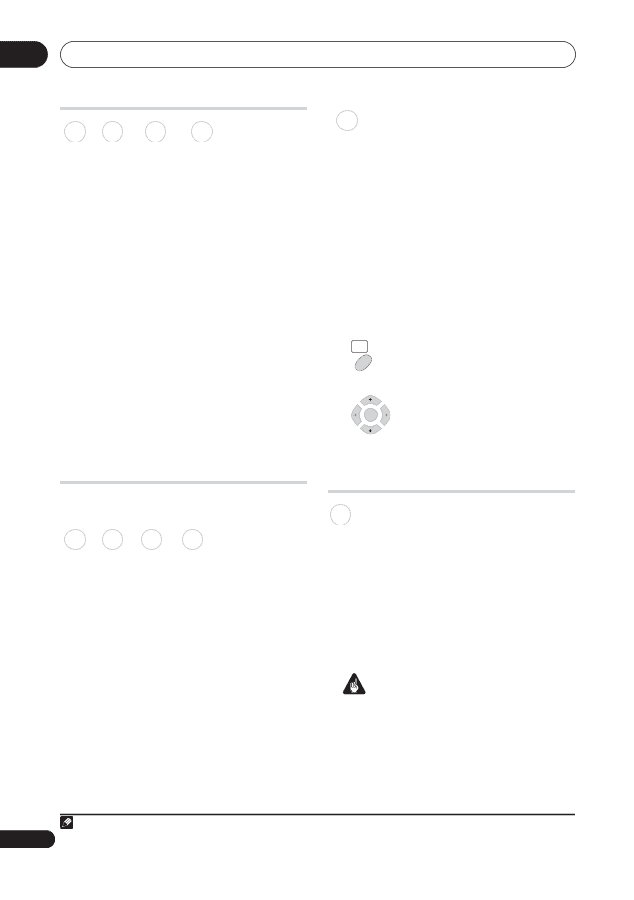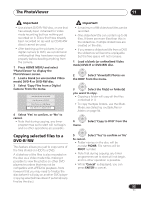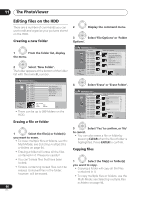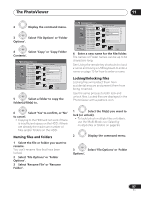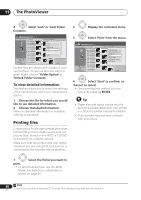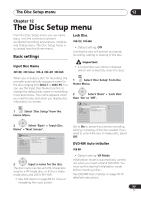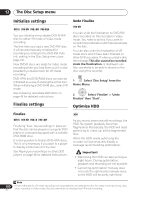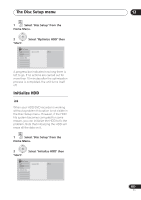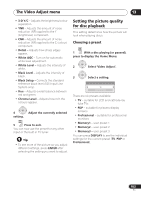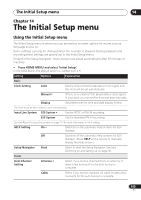Pioneer DVR-650H-S Operating Instructions - Page 100
The Disc Setup menu, Initialize settings, Finalize settings, Optimize HDD
 |
UPC - 012562853048
View all Pioneer DVR-650H-S manuals
Add to My Manuals
Save this manual to your list of manuals |
Page 100 highlights
12 The Disc Setup menu Initialize settings DVD-R DVD-RW DVD+RW DVD-RAM You can initialize a recordable DVD-R/-RW disc for either VR mode or Video mode recording. The first time you load a new DVD-RW disc, it will be automatically initialized for recording according to the DVD-RW Auto Init. setting in the Disc Setup menu (see page 50). New DVD-R discs are ready for Video mode recording when you load them, but it is also possible to initialize them for VR mode recording.1 DVD+RW and DVD-RAM discs can also be initialized as a way of erasing the entire disc. When initializing a DVD-RAM disc, select VR mode. See Initializing recordable DVD discs on page 49 for detailed instructions. Finalize settings Undo Finalize DVD-RW You can undo the finalization on DVD-RW discs recorded on this recorder in Video mode. You need to do this if you want to record more material or edit material already on the disc. You can also undo the finalization of VR mode discs which have been finalized on other DVD recorders. If when you load a disc the message This disc cannot be recorded. Undo the finalization. is displayed, use this command to be able to record on the disc using this recorder. HOME MENU 1 Select 'Disc Setup' from the Home Menu. ENTER 2 Select 'Finalize' > 'Undo Finalize' then 'Start'. Optimize HDD Finalize DVD-R DVD-RW DVD+R DVD+RW Finalizing 'fixes' the recordings in place so that the disc can be played on a regular DVD player or computer equipped with a suitable DVD-ROM drive. It is also possible to finalize DVD+RW discs. This is only necessary if you want to a player to display a title menu for the disc. See Playing your recordings on other DVD players on page 48 for detailed instructions. HDD As you record, erase and edit recordings, the HDD file system gradually becomes fragmented. Periodically, the HDD will need optimizing to 'clean up' all the fragmented files. When the HDD needs optimizing the recorder will automatically display a message recommending optimization. Important • Optimizing the HDD can take as long as eight hours. During optimization, playback and recording are not possible. • Cancelling optimization mid-way does not undo the optimization already done, so the HDD will be partly optimized. 100 En Note 1 Once initialized for VR mode recording it is not possible to re-initialize the disc for Video mode recording. Also, once recorded in Video mode, the disc cannot be re-initialized for VR mode recording.