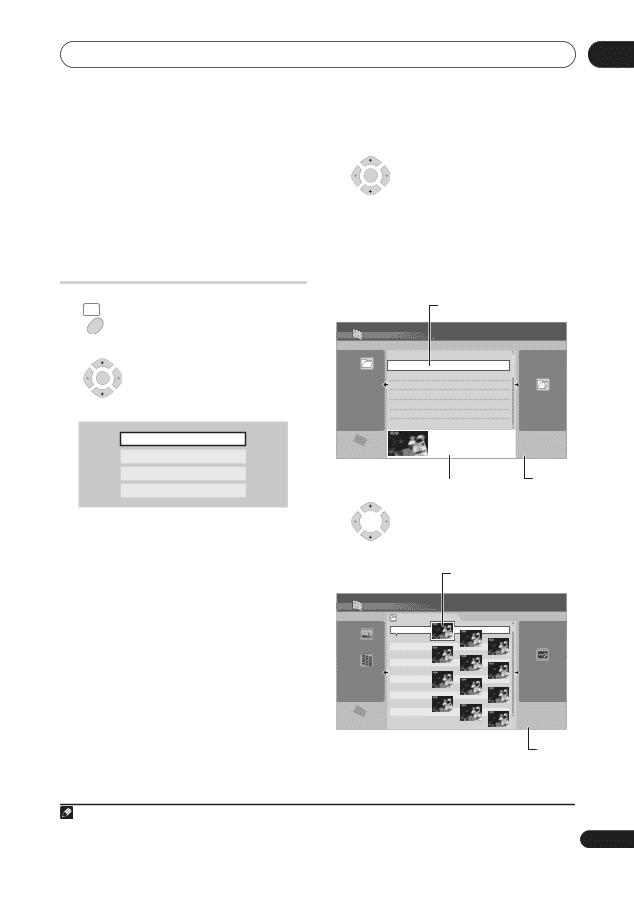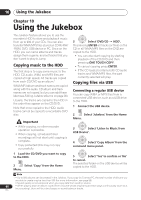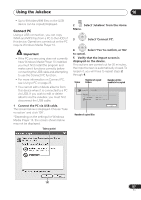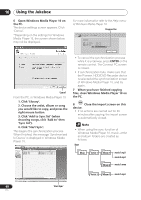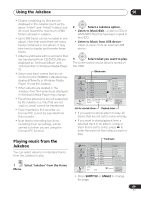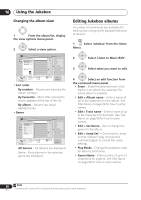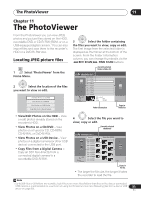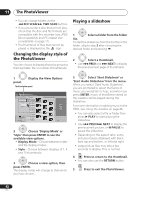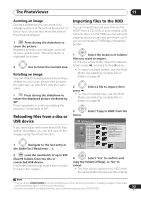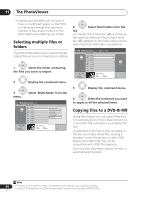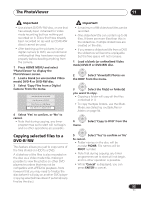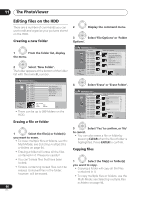Pioneer DVR-650H-S Operating Instructions - Page 91
The PhotoViewer
 |
UPC - 012562853048
View all Pioneer DVR-650H-S manuals
Add to My Manuals
Save this manual to your list of manuals |
Page 91 highlights
The PhotoViewer 11 Chapter 11 The PhotoViewer From the PhotoViewer you can view JPEG photos and picture files stored on the HDD, recordable DVD or CD-R/-RW/-ROM, or on a USB-equipped digital camera.1 You can also import files and save them to the recorder's HDD or a DVD-R/-RW disc. Locating JPEG picture files HOME MENU 1 Select 'PhotoViewer' from the Home Menu. ENTER 2 Select the location of the files you want to view or edit. View/Edit Photos on the HDD View Photos on a CD/DVD View Photos on a USB Device Copy Files from a Digital Camera ENTER 3 Select the folder containing the files you want to view, copy or edit. The first image from the selected folder is displayed as thumbnail at the bottom of the screen. From the Folder Information column, you can change thumbnails via the REV SCAN/ FWD SCAN buttons. Currently selected folder in folder list PhotoViewer HDD Select Folder 001 Folder1 Folder 002 Folder2 003 Folder3 004 Folder4 005 Folder5 006 Folder6 007 Folder7 008 Folder8 HDD Remain 100.0 G 002 Folder2 Files 999 Folder 999 MB Folder information FOLDER MENU 1/3 Pages in folder list • View/Edit Photos on the HDD - View or edit photos already stored on the recorder's HDD. • View Photos on a CD/DVD - View photos on a Fujicolor CD, CD-ROM, CD-R/-RW, or DVD-R/-RW. • View Photos on a USB Device - View photos on a digital camera (or other USB device) connected to the USB port. • Copy Files from a Digital Camera - Copy all DCF files directly from a connected digital camera to a recordable DVD-R/-RW. 4 Select the file you want to view, copy or edit. Currently selected thumbnail PhotoViewer HDD Folder2 File 12 Files HDD Remain 100.0 G 001 PIOR0000 002 PIOR0001 003 PIOR0002 004 PIOR0003 005 PIOR0004 006 PIOR0005 007 PIOR0006 008 PIOR0007 009 PIOR0008 010 PIOR0009 011 PIOR0010 012 PIOR0011 Folder Size 999 MB FILE MENU 1/84 Pages in file list • The larger the file size, the longer it takes the recorder to load the file. Note 1 Up to 999 files or 99 folders are viewable, but if there are more files/folders than this on the disc or connected USB camera it is still possible to view them all using the Reload function (see Reloading files from a disc or USB 91 device on page 93). En