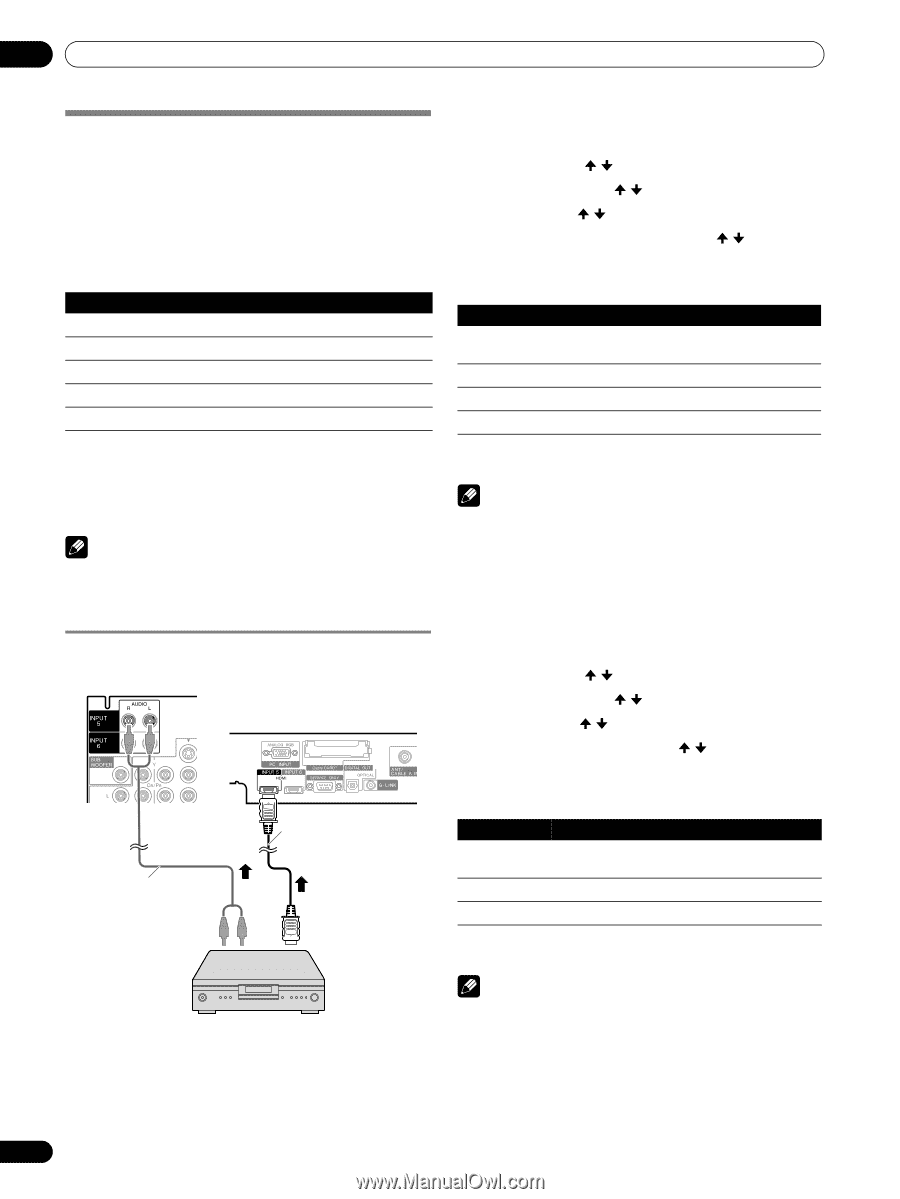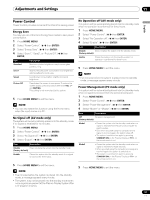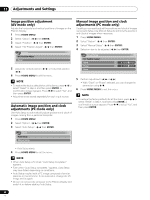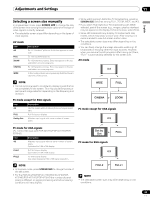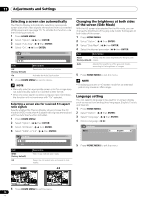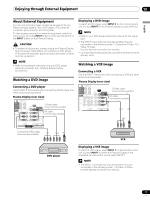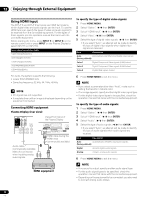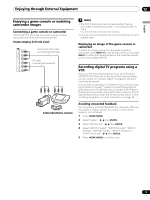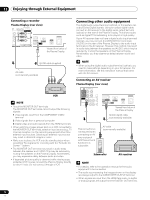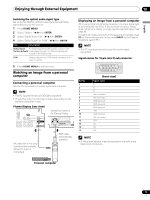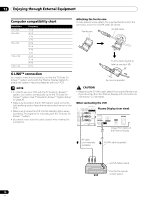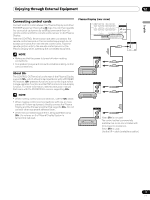Pioneer PDP-6071HD Owner's Manual - Page 72
Using HDMI Input
 |
View all Pioneer PDP-6071HD manuals
Add to My Manuals
Save this manual to your list of manuals |
Page 72 highlights
12 Enjoying through External Equipment Using HDMI Input The INPUT 5 and INPUT 6 terminals are HDMI terminals to which digital video and audio signals can be input. To use the HDMI terminal, specify the types of video and audio signals to be received from the connected equipment. For the types of these signals, see the operation manual that came with the connected equipment. Before starting the menu, press INPUT 5 (or INPUT 6) on the remote control unit or press INPUT on the Plasma Display to select INPUT 5 (or INPUT 6). Input signal correlation table 1920[email protected]/60Hz 720[email protected]/60Hz 1280[email protected]/60Hz 720(1440)[email protected]/60Hz 19201080p@24Hz For audio, the system supports the following: • Linear PCM (STEREO 2ch) • Sampling frequency: 32 kHz, 44.1 kHz, 48 kHz NOTE • PC signals are not supported. • It may take time until an image is displayed depending on the equipment connected. Connecting HDMI equipment Plasma Display (rear view) Viewed from below of the Plasma Display Audio cable (commercially available) Make this connection when inputting analog audio signals. HDMI cable having the HDMI mark (commercially available) HDMI equipment To specify the type of digital video signals: 1 Press HOME MENU. 2 Select "Option". ( / then ENTER) 3 Select "HDMI Input". ( / then ENTER) 4 Select "Video". ( / then ENTER) 5 Select the type of digital video signals. ( / then ENTER) • If you select "Auto", an attempt will be made to identify the type of digital video signals when digital video signals are received. Item Description Auto Automatically identifies input digital video signals. (factory default) Color-1 Digital Component Video signals (4:2:2) locked Color-2 Digital Component Video signals (4:4:4) locked Color-3 Digital RGB signals locked 6 Press HOME MENU to exit the menu. NOTE • If you select a parameter other than "Auto", make such a setting that results in natural color. • If no image appears, specify another digital video signal type. • For the digital video signal types to be specified, check the operation manual that came with the connected equipment. To specify the type of audio signals: 1 Press HOME MENU. 2 Select "Option". ( / then ENTER) 3 Select "HDMI Input". ( / then ENTER) 4 Select "Audio". ( / then ENTER) 5 Select the type of audio signals. ( / then ENTER) • If you select "Auto", an attempt will be made to identify the type of audio signals when audio signals are received. Item Description Auto Automatically identifies input audio signals. (factory default) Digital Accepts digital audio signals. Analog Accepts analog audio signals. 6 Press HOME MENU to exit the menu. NOTE • If no sound is output, specify another audio signal type. • For the audio signal types to be specified, check the operation manual that came with the connected equipment. • Depending on the equipment to be connected, you also need to connect analog audio cables. 72 En