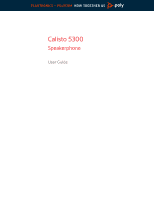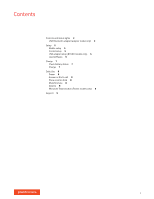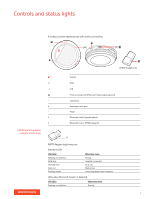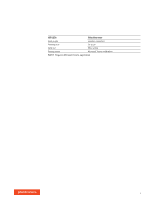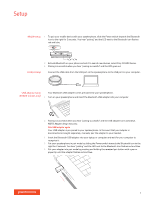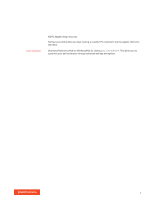Plantronics Calisto 5300 User Guide
Plantronics Calisto 5300 Manual
 |
View all Plantronics Calisto 5300 manuals
Add to My Manuals
Save this manual to your list of manuals |
Plantronics Calisto 5300 manual content summary:
- Plantronics Calisto 5300 | User Guide - Page 1
PLANTRONICS + POLYCOM. NOW TOGETHER AS Calisto 5300 Speakerphone User Guide - Plantronics Calisto 5300 | User Guide - Page 2
lights 3 USB Bluetooth adapter (adapter model only) 3 Setup 5 Mobile setup 5 Corded setup 5 USB adapter setup (BT600 models only) 5 Load software 6 Charge 7 Check battery status 7 Charge 7 Daily Use 8 Power 8 Answer or End a call 8 Place a call on hold 8 Mute/Unmute 8 Volume 8 Microsoft Teams button - Plantronics Calisto 5300 | User Guide - Page 3
models only Volume Mute LED Press to interact with Microsoft Teams (app required) Call button Kensington lock port Power Bluetooth switch (speakerphone) Bluetooth button (BT600 adapter) NOTE Adapter design may vary Standard LEDs USB LEDs Flashing red and blue Solid blue Flashing blue Solid red - Plantronics Calisto 5300 | User Guide - Page 4
USB LEDs What they mean Solid purple Headset connected Flashing blue On a call Solid red Mute active Pulsing purple Microsoft Teams notification NOTE *Requires Microsoft Teams application 4 - Plantronics Calisto 5300 | User Guide - Page 5
Corded setup Connect the USB cable from the USB port on the speakerphone to the USB port on your computer. USB adapter setup Your Bluetooth USB adapter comes pre-paired to your speakerphone. (BT600 models only) 1 Turn on your speakerphone and insert the Bluetooth USB adapter into your computer - Plantronics Calisto 5300 | User Guide - Page 6
Adapter design may vary Pairing is successful when you hear "pairing successful; PC connected" and the adapter LED turns solid blue. Download Plantronics Hub for Windows/Mac by visiting poly.com/software. This allows you to customize your device behavior through advanced settings and options. 6 - Plantronics Calisto 5300 | User Guide - Page 7
Charge Check battery status To check the battery status of your speakerphone, slide the power button to the right and release. Charge Charge the speakerphone via USB using your computer or a USB AC adapter (not provided). The Power switch LED flashes while charging and turns off when fully - Plantronics Calisto 5300 | User Guide - Page 8
to power on. The speakerphone LED illuminates white and you hear "power on." Answer or End a call A short press of the Call button answers or ends a call. Place a call on hold To place a call on hold, press the Call button for 2 seconds. Mute/Unmute Volume Microsoft Teams button (Teams models - Plantronics Calisto 5300 | User Guide - Page 9
HELP? poly.com/support Plantronics, Inc. 345 Encinal Street Santa Cruz, CA 95060 United States Plantronics B.V. Scorpius 171 2132 LR Hoofddorp Netherlands © 2020 Plantronics, Inc. All rights reserved. Poly, the propeller design, and the Poly logo are trademarks of Plantronics, Inc. Bluetooth is
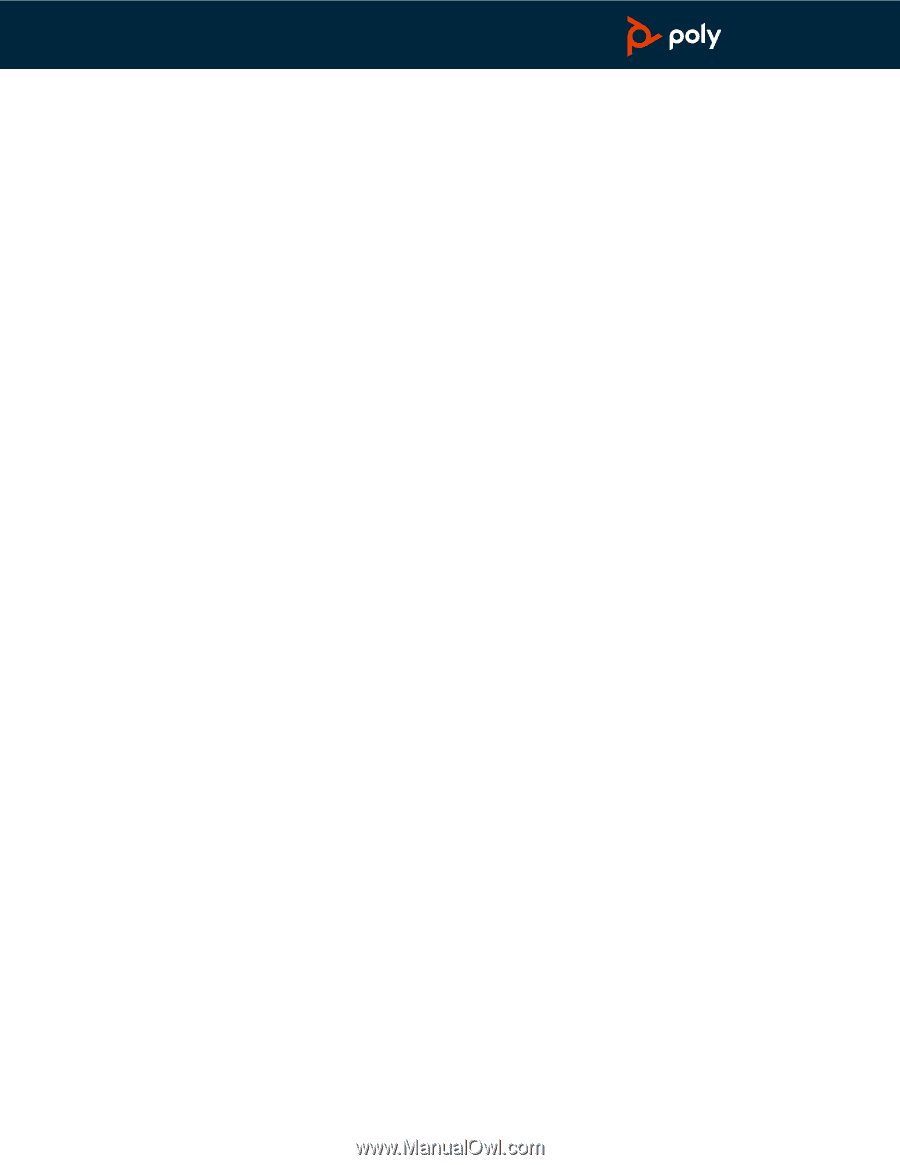
Calisto 5300
Speakerphone
User Guide
PLANTRONICS + POLYCOM.
NOW TOGETHER AS