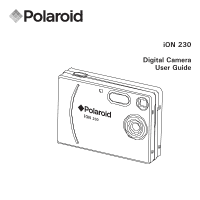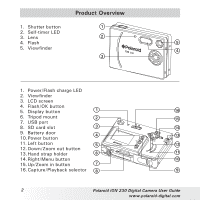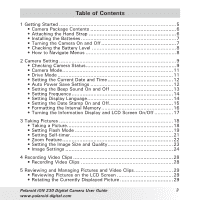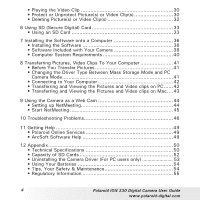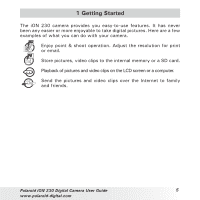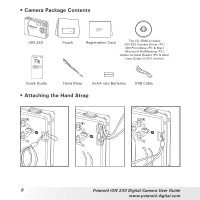Polaroid ION 230 User Guide
Polaroid ION 230 Manual
 |
View all Polaroid ION 230 manuals
Add to My Manuals
Save this manual to your list of manuals |
Polaroid ION 230 manual content summary:
- Polaroid ION 230 | User Guide - Page 1
iON 230 Digital Camera User Guide iON 230 - Polaroid ION 230 | User Guide - Page 2
5. Display button 6. Tripod mount 7. USB port 8. SD card slot 9. Battery door 10.Power button 11. Left button 12.Down/Zoom out button 13.Hand strap holder 14.Right/Menu button 15.Up/Zoom in button 16.Capture/Playback selector 2 Polaroid iON 230 Digital Camera User Guide www.polaroid-digital.com - Polaroid ION 230 | User Guide - Page 3
23 • Image Settings 24 4 Recording Video Clips 28 • Recording Video Clips 28 5 Reviewing and Managing Pictures and Video Clips 29 • Reviewing Pictures on the LCD Screen 29 • Rotating the Currently Displayed Picture 29 Polaroid iON 230 Digital Camera User Guide 3 www.polaroid-digital.com - Polaroid ION 230 | User Guide - Page 4
Services 49 • ArcSoft Software Help 49 12 Appendix 50 • Technical Specifications 50 • Capacity of SD Cards 52 • Uninstalling the Camera Driver (For PC users only 53 • Using Your Batteries 54 • Tips, Your Safety & Maintenance 54 • Regulatory Information 55 4 Polaroid iON 230 Digital Camera - Polaroid ION 230 | User Guide - Page 5
. Playback of pictures and video clips on the LCD screen or a computer. Send the pictures and video clips over the Internet to family and friends. Polaroid iON 230 Digital Camera User Guide 5 www.polaroid-digital.com - Polaroid ION 230 | User Guide - Page 6
The CD-ROM includes iON 230 Camera Driver (PC) iON PhotoBase (PC & Mac) Microsoft NetMeeting (PC) Adobe Acrobat Reader (PC & Mac) User Guide (in PDF format) Hand Strap 2xAA-size Batteries USB Cable • Attaching the Hand Strap 6 Polaroid iON 230 Digital Camera User Guide www.polaroid-digital.com - Polaroid ION 230 | User Guide - Page 7
battery life, we recommend the use of AA lithium or rechargeable NiMH. • Turning the Camera On and Off Fully press and hold the Power button until the status LED turns green and the camera is on. Press and hold the Power button again, the camera will be off. Polaroid iON 230 Digital Camera User - Polaroid ION 230 | User Guide - Page 8
pictures. 1. Turn the camera on. 2. Check the battery level status that appears on the camera LCD screen. Battery power is full. Battery power is adequate. Battery power is exhausted. • IMAGE SIZE IMAGE QUALITY AUTO OFF OK 8 Polaroid iON 230 Digital Camera User Guide www.polaroid-digital.com - Polaroid ION 230 | User Guide - Page 9
mode Still image* Video Number of 2.0 12 remaining pictures +1.5 Exposure compensation value 1600X1200 H Quality H High* N Normal L Low SD card inserted Battery level Full Adequate Exhausted * Default Setting Polaroid iON 230 Digital Camera User Guide 9 www.polaroid-digital.com - Polaroid ION 230 | User Guide - Page 10
Video mode 00:00 RECORDING..... Video mode Recording time Playback mode Locked file File number DSC10001 PLAY AVI ? YES NO DSC10003 10 Polaroid iON 230 Digital Camera User Guide www.polaroid-digital.com - Polaroid ION 230 | User Guide - Page 11
sliding the Capture/ Playback selector. Capture Mode Playback Mode • Drive Mode The camera has two modes for taking pictures and video clips. Still Image Mode Video Mode Image mode is the default capture mode. Polaroid iON 230 Digital Camera User Guide www.polaroid-digital.com 1600X1200 H 11 - Polaroid ION 230 | User Guide - Page 12
power save operations to conserve battery power. OFF The power save feature is not activated. 1/3 MIN The camera is designed to switch off automatically to save battery life after the specified period of inactivity. 12 Polaroid iON 230 Digital Camera User Guide www.polaroid-digital.com - Polaroid ION 230 | User Guide - Page 13
STAMP LANGUAGE 4. Press the button. FREQUENCY SOUND EXIT OK 5. Press the or button to select the desired setting. 6. Press the button. SOUND EXIT ON OFF Polaroid iON 230 Digital Camera User Guide 13 www.polaroid-digital.com - Polaroid ION 230 | User Guide - Page 14
lighting frequency. Set the frequency to 60Hz for US and 50Hz for Europe. 1. Set the camera to Capture mode. 2. Press the button. MENU DATE TIME DATE STAMP LANGUAGE 3. Press the . EXIT ENGLISH FRENCH GERMAN SPANISH ITALY 14 Polaroid iON 230 Digital Camera User Guide www.polaroid-digital.com - Polaroid ION 230 | User Guide - Page 15
LANGUAGE 4. Press the button. FREQUENCY SOUND EXIT OK 5. Press the or button to select the desired setting. 6. Press the button. DATE STAMP EXIT ON OFF Polaroid iON 230 Digital Camera User Guide 15 www.polaroid-digital.com - Polaroid ION 230 | User Guide - Page 16
Internal Memory Formatting the internal memory deletes all data stored in it. 1. Set the camera to Playback mode. 2. Press the button. MENU ERASE 3. Press the or button to not be formatted with a memory card inserted. 16 Polaroid iON 230 Digital Camera User Guide www.polaroid-digital.com - Polaroid ION 230 | User Guide - Page 17
the LCD screen to the next display mode in the following sequence. Capture mode 2.0 12 +1.5 Press 1600X1200 H Press Playback mode DSC10003 Press Press Press Press Polaroid iON 230 Digital Camera User Guide 17 www.polaroid-digital.com - Polaroid ION 230 | User Guide - Page 18
or viewfinder. 4. Press the shutter button to take a picture. Hold the camera steady until you hear a second beep, it means the picture has been taken. The LCD screen shows the number of pictures that still can be taken. 18 Polaroid iON 230 Digital Camera User Guide www.polaroid-digital.com - Polaroid ION 230 | User Guide - Page 19
• Setting Flash Mode 1. Set the camera to Still Image mode. 2. Pressing the Flash button cycles through the flash modes . The flash range is approximately 3.2 feet to 4.9 feet (1 to 1.5 meters). 2.0 12 +1.5 1600X1200 H Polaroid iON 230 Digital Camera User Guide 19 www.polaroid-digital.com - Polaroid ION 230 | User Guide - Page 20
The camera has three flash modes. Use the flash when you take pictures at night, indoors, or outdoors in heavy the flash with your fingers. Doing so can soil these components and interfere with the correct flash operation. 20 Polaroid iON 230 Digital Camera User Guide www.polaroid-digital.com - Polaroid ION 230 | User Guide - Page 21
the viewfinder. 9. Press the shutter button to take a picture. The camera starts a ten- second countdown before the picture is taken. NOTE: Place the camera on a flat surface or use a tripod when using the self-timer function. Polaroid iON 230 Digital Camera User Guide 21 www.polaroid-digital.com - Polaroid ION 230 | User Guide - Page 22
digital zoom feature, the viewfinder may not reflect the actual image taken. We recommend the user to use the LCD screen to monitor the zoom feature. NOTE: You may notice a decrease in image quality when using the digital zoom. 22 Polaroid iON 230 Digital Camera User Guide www.polaroid-digital - Polaroid ION 230 | User Guide - Page 23
: 1. Set the camera to Still Image mode. 2. Press the button. 3. Press the or button to select "IMAGE QUALITY". 4. Press the button. MENU CAPTURE MODE IMAGE SETTING SELF TIMER IMAGE SIZE IMAGE QUALITY AUTO OFF OK Polaroid iON 230 Digital Camera User Guide 23 www.polaroid-digital.com - Polaroid ION 230 | User Guide - Page 24
• Image Setting In this setting you can set exposure compensation, white balance and sharpness according to different shooting conditions. You can select "AUTO" and the camera will set the three settings for you automatically. 24 Polaroid iON 230 Digital Camera User Guide www.polaroid-digital.com - Polaroid ION 230 | User Guide - Page 25
shooting with backlighting, indirect indoor lighting, a dark background, etc. 1. Set the camera to Still Image mode. 2. Press the button. MENU CAPTURE MODE 3. Press the results even after performing exposure compensation. Polaroid iON 230 Digital Camera User Guide 25 www.polaroid-digital.com - Polaroid ION 230 | User Guide - Page 26
in a picture appear more natural under the type of lighting that is available. 1. Set the camera to Still Image mode. 2. Press the button. MENU 3. Press the or button to select by fluorescent lighting FLUORESCENT 26 Polaroid iON 230 Digital Camera User Guide www.polaroid-digital.com - Polaroid ION 230 | User Guide - Page 27
setting to highlight or blend the edges of the subject in pictures. 1. Set the camera to Still Image mode. MENU 2. Press the button. CAPTURE MODE IMAGE SETTING 3. Press of the picture, creating a "soft focus" effect. Polaroid iON 230 Digital Camera User Guide 27 www.polaroid-digital.com - Polaroid ION 230 | User Guide - Page 28
Here are the approximate length of video clips you can expect the camera to hold at 320 x 240 pixels based on 8MB internal memory. You can expand the memory with an SD card. Resolution 320 x 240 Approx. 2 minutes (10fps) 28 Polaroid iON 230 Digital Camera User Guide www.polaroid-digital.com - Polaroid ION 230 | User Guide - Page 29
Picture The currently displayed picture can be rotated for a better review angle on the LCD screen. 1. Set the camera to Playback mode. 2. Press the button. MENU 3. Press Press the button. ROTATION 0 90 180 270 Polaroid iON 230 Digital Camera User Guide 29 www.polaroid-digital.com - Polaroid ION 230 | User Guide - Page 30
PROTECT 4. Press the button. AUTO OFF ROTATE EXIT OK 5. Press the or button to select the desired setting. 6. Press the button. PROTECT EXIT LOCK 30 Polaroid iON 230 Digital Camera User Guide www.polaroid-digital.com - Polaroid ION 230 | User Guide - Page 31
icon appears on the information display when you review the protection status of the protected picture or video clip. NOTE: To unprotect the protected picture or video clip, please repeat the above steps and select " UNLOCK". Polaroid iON 230 Digital Camera User Guide 31 www.polaroid-digital.com - Polaroid ION 230 | User Guide - Page 32
• Deleting Picture(s) or Video Clip(s) 1. Set the camera to Playback mode. 2. Press the button. 3. Press the or button to select "ERASE". 4. Press before deleting. • All deleted pictures and video clips can not be recovered. 32 Polaroid iON 230 Digital Camera User Guide www.polaroid-digital.com - Polaroid ION 230 | User Guide - Page 33
whenever the card you are using seems to be the cause of abnormal pictures. Remember to format a memory card if it was used in another digital camera or other devices. Polaroid iON 230 Digital Camera User Guide 33 www.polaroid-digital.com - Polaroid ION 230 | User Guide - Page 34
the batteries and contact your dealer or nearest service provider. • Never remove a card from the camera while the camera is powered on. Doing so can cause the picture or video recording operation to fail, and even damage the memory card. 34 Polaroid iON 230 Digital Camera User Guide www.polaroid - Polaroid ION 230 | User Guide - Page 35
during formatting may damage the card. 1. Insert an SD card into the camera card slot. 2. Turn on the camera. 3. Procedures are the same as for formatting the internal memory. Refer all the pictures, even those are protected. Polaroid iON 230 Digital Camera User Guide 35 www.polaroid-digital.com - Polaroid ION 230 | User Guide - Page 36
"CD-ROM drive \software\Driver\ Sysfile". The computer will install the necessary files from the CD automatically. When the software completes installation, close the Windows® screen. Remove the Windows® CD and store safely. 36 Polaroid iON 230 Digital Camera User Guide www.polaroid-digital.com - Polaroid ION 230 | User Guide - Page 37
driver. 1. Before you begin, close all other software applications opened on your computer. 2. Insert the CD supplied into the computer CD-ROM Drive. 3. Double click the CD-ROM icon "Polaroid". 4. Install the software included. Polaroid iON 230 Digital Camera User Guide 37 www.polaroid-digital - Polaroid ION 230 | User Guide - Page 38
share in no time at all! Assign the date to each of your photos here. This date will help you locate your images quickly. 38 Polaroid iON 230 Digital Camera User Guide www.polaroid-digital.com - Polaroid ION 230 | User Guide - Page 39
Adobe® Acrobat® Reader .PDF File Reading Software Adobe® Acrobat® Reader lets you view and print Adobe Portable Document format (PDF) files on all major computer platforms, as well as fill in and submit Adobe PDF forms online. Polaroid iON 230 Digital Camera User Guide 39 www.polaroid-digital.com - Polaroid ION 230 | User Guide - Page 40
recommend the following minimum requirements; For Windows® Users PC • Compatible with Microsoft® Windows® 98SE, Me, 2000 or XP • Pentium® II 333MHz or equivalent processor • Standard mouse and keyboard • Stereo speakers 40 Polaroid iON 230 Digital Camera User Guide www.polaroid-digital.com - Polaroid ION 230 | User Guide - Page 41
a SD memory card onto your computer. PC Camera mode allows you to take video clips on your computer. You can choose the Mass Storage or PC Camera mode by sliding the Capture/Playback selector. PC Camera Mode Mass Storage Mode Polaroid iON 230 Digital Camera User Guide 41 www.polaroid-digital.com - Polaroid ION 230 | User Guide - Page 42
on your camera. For Windows® Users: PC • Transferring and Viewing the Pictures and Video Clips on PC 1. Turn on the camera 2. Set the Driver Type to Mass Storage mode. 3. Connect the camera to sub folders to group them. 42 Polaroid iON 230 Digital Camera User Guide www.polaroid-digital.com - Polaroid ION 230 | User Guide - Page 43
: For Mac user, directly plug-in the camera, no need to install the driver. 1. Turn on the camera 2. Set the Driver Type to Mass Storage mode. 3. Connect the camera to a Mac "100MEDIA" folder and paste them to the hard disk. Polaroid iON 230 Digital Camera User Guide 43 www.polaroid-digital.com - Polaroid ION 230 | User Guide - Page 44
PC on the other end. 2. Put your iON 230 on the top of your PC monitor or another flat surface. 3. Connect your microphone (not included) and speakers (not included) to your audio card's Mic in and line out jack respectively. 44 Polaroid iON 230 Digital Camera User Guide www.polaroid-digital.com - Polaroid ION 230 | User Guide - Page 45
® NetMeeting™, select the "Help" under the menu bar and choose the topic you need. You can also refer to "EASY TO USE GUIDE TO MICROSOFT® NETMEETING™" or visit the website: http://www.microsoft.com/windows/netmeeting. iON 230 Polaroid iON 230 Digital Camera User Guide 45 www.polaroid-digital.com - Polaroid ION 230 | User Guide - Page 46
10 Troubleshooting Problems The troubleshooting guide is designed to help you. If problems continue, please contact your local customer support hot-line. See your registration card for help line contact details. Symptom I receive an error message when I am installing "iON 230 Camera Driver". I - Polaroid ION 230 | User Guide - Page 47
full. Turn the camera on. Or Wait until flash unit charging finishes. Or Delete images you no longer need, or use another memory card. Camera powers off during self-timer countdown. Batteries are dead. Replace batteries. Polaroid iON 230 Digital Camera User Guide 47 www.polaroid-digital.com - Polaroid ION 230 | User Guide - Page 48
drive\software\Driver\Sysfile". And continue the installation. Please also refer to the help files & User Guide that accompany the enclosed applications. For further information and support, please visit our website: http://www.polaroid-digital.com. 48 Polaroid iON 230 Digital Camera User Guide - Polaroid ION 230 | User Guide - Page 49
& Rest of the World ArcSoft Europe Support Centre (IreTel: +353-(0) 61-702087 Fax: +353-(0) 61-702001 E-mail: [email protected] Visit http://www.arcsoft.com for technical support and frequently asked questions (FAQ's). Polaroid iON 230 Digital Camera User Guide 49 www.polaroid-digital.com - Polaroid ION 230 | User Guide - Page 50
(1.3 m to infinity) (The focusing range is the distance from the lens surface to the subject.) • Focus Zones: centre-zone LCD Screen 1.5" TFT color panel 50 Polaroid iON 230 Digital Camera User Guide www.polaroid-digital.com - Polaroid ION 230 | User Guide - Page 51
- supports SD card up to 512MB (not included) File Format Power Supply • Still Image - EXIF 2.1 compatible format (JPEG compression) • Video Clip: AVI format 2 AA-size batteries (included) Self-timer Tripod Socket 10 seconds with beep sound Yes Polaroid iON 230 Digital Camera User Guide 51 - Polaroid ION 230 | User Guide - Page 52
mm x (H) 63 mm • Weight: Approximately 106g excluding batteries or card • For Windows® Users: Microsoft® Windows® 98SE, Me, 2000 or XP • For Macintosh Users: Mac OS 9.2~X • Capacity of SD Cards 32MB 656 2982 895 1312 5964 52 Polaroid iON 230 Digital Camera User Guide www.polaroid-digital.com - Polaroid ION 230 | User Guide - Page 53
PC. 2. Go to Start -> Setting -> Control Panel. 3. Double click Add or Remove Programs. 4. In Add or Remove Programs, select "Polaroid Digital Cam" and click the Change/Remove button. 5. Restart the computer after uninstall. Polaroid iON 230 Digital Camera User Guide 53 www.polaroid-digital.com - Polaroid ION 230 | User Guide - Page 54
Battery life or image quality may be affected outside these conditions. Camera Cautions • NEVER immerse any part of the Camera or its accessories into any fluid or liquid. • ALWAYS disconnect the Camera from your PC or TV before cleaning it. 54 Polaroid iON 230 Digital Camera User Guide - Polaroid ION 230 | User Guide - Page 55
with the instructions, may cause harmful interference to radio communications. However, there is no guarantee that interference will not occur in a particular installation. If this equipment does cause harmful interference Polaroid iON 230 Digital Camera User Guide 55 www.polaroid-digital.com - Polaroid ION 230 | User Guide - Page 56
, which can be determined by turning the equipment off and on, the user is encouraged to try to correct the interference by one or more of discharge, the product may malfunction and require user to reset the product. 56 Polaroid iON 230 Digital Camera User Guide www.polaroid-digital.com - Polaroid ION 230 | User Guide - Page 57
UK 0505 Part No.: OM3391UK001
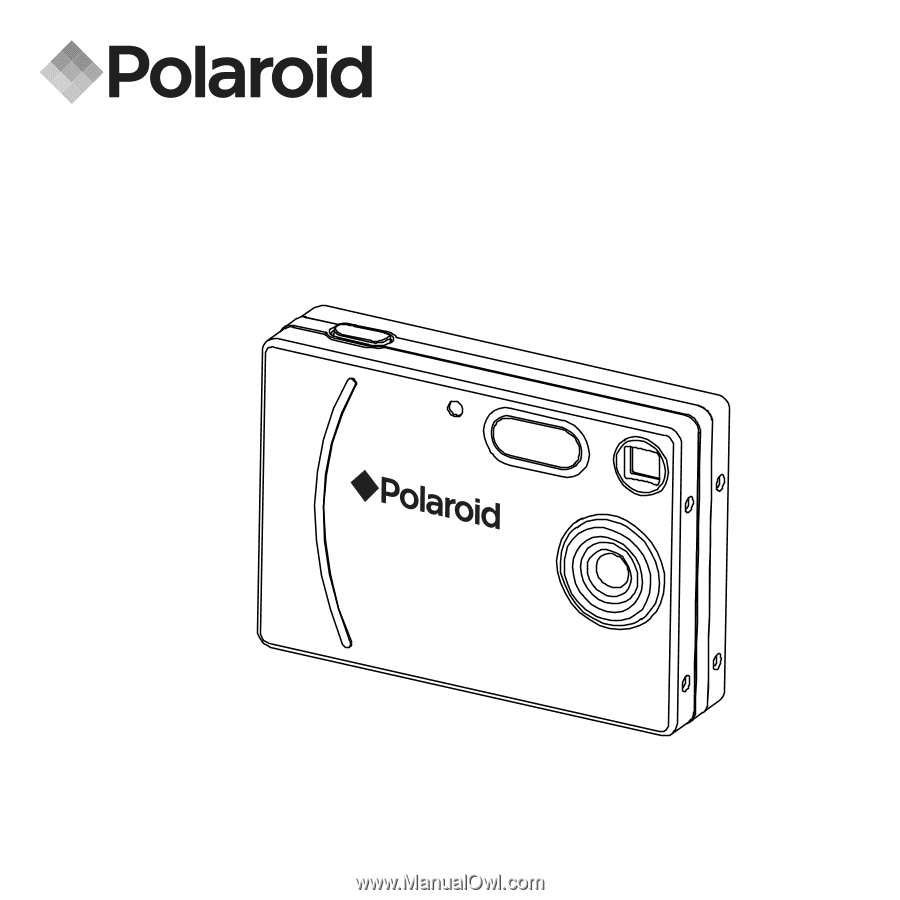
iON 230
Digital Camera
User Guide
i
ON
230