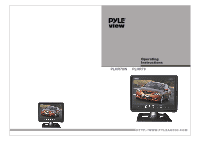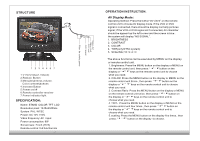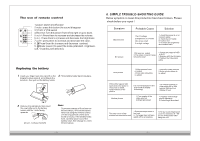Pyle PLHR79 PLHR79 Manual 1 - Page 2
Structure, Specification, Operation, Instruction., Display
 |
View all Pyle PLHR79 manuals
Add to My Manuals
Save this manual to your list of manuals |
Page 2 highlights
STRUCTURE PYLE PLHR7S 0' Alum. ".„ 1- I fir MIME "RUM. 2 3 4 5 6 7 1.V1/V2 (Video1,Video2) 2.Reduce Button 3.Menu(brightness.volume, Color.contrast)buttons 4.Increase Button 5.Power on/off 6.Remote controller receiver 7.Power indicator light SPECIFICATION: Name: STAND COLOR TFT LCD Resolution pixel: 1440x234Dots System: PAL / NTSC Power: DC 12V ±10% Video frequency: AV input Power consumption: 8W Screen size: 7 inch (16:9) Remote control: full function 6m Jamod Alaj.es Jo; Jaind < 63: 06D: fs CD < C). N.) OPERATION INSTRUCTION. AVDisplay Mode: Operating method: Press the button"AV1/AV2" on the remote control unit to choose AV display mode. If the VCD or DVD signal is connected, there should be display normally pictures signal ;If the VCD or DVD signal isn't connected, AV character should be appear top the left corner and the screen is blue.. the system will display "NO SIGNAL". 1. BRIGHTNESS 2. CONTRAST 3. COLOR 4. TINT(only NTSC system) 5. SCALING (16:9/4:3) The above functions can be executed by MENU on the display or remote control unit. 1. Brightness: Press the MENU button on the display or MENU on the remote control unit, then press: " 4" " W' button on the display or " A"" •" keys on the remote control unit to choose what you need. 2. COLOR: Press the MENU button on the display or MENU on the remote control unit thrice , then press: " 4" " W' button on the display or " A" " • " keys on the remote control unit to choose what you need. 3. Contrast Ratio: Press the MENU button on the display or MENU on the remote control unit twice, then press: " 4" " W' button on the display or " A" " •" keys on the remote control unit to choose what you need. 4. TINT: Press the MENU button on the display or MENU on the remote control unit four times , then press: " " W' button on the display or " A" " •' keys on the remote control unit to choose what you need. 5. scaling: Press the MENU button on the display five times , then press: " " "4 " button on the display to choose .