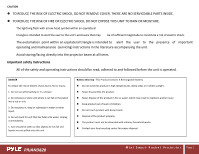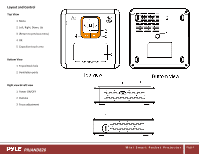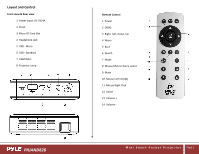Pyle PRJAND820 User Guide
Pyle PRJAND820 Manual
 |
View all Pyle PRJAND820 manuals
Add to My Manuals
Save this manual to your list of manuals |
Pyle PRJAND820 manual content summary:
- Pyle PRJAND820 | User Guide - Page 1
- Pyle PRJAND820 | User Guide - Page 2
read the user manual, it is the best way to become familiar with and to understand how to operate the projector, we hope you enjoy this product! *For additional detailed product information and support, visit us @ www.PyleAudio.com PRJAND820 M i n i S m a r t P o c k e t P r o j e c t o r Page - Pyle PRJAND820 | User Guide - Page 3
servicing) instructions in the literature accompanying the unit. Avoid staring/facing directly into the projector beam at all times. Important safety Instructions All of the safely and operating instructions local recycling center for proper disposal. PRJAND820 M i n i S m a r t P o c k e t P r - Pyle PRJAND820 | User Guide - Page 4
or mentally disabled individuals. 2. Use this unit only for its intended use as described in this Manual. 3. Unplug this unit during lightning storms or when unused for long periods of time. 4. detergent to clean with wet cloth lens. PRJAND820 M i n i S m a r t P o c k e t P r o j e c t o r Page 3 - Pyle PRJAND820 | User Guide - Page 5
Layout and Control Top View 1 Menu 2 Left, Right, Down, Up 3 (Return to previous menu) 4 OK 5 Capacitive touch area Bottom View 1 Tripod Dock hole 2 Ventilation ports Right view & Left view 1 Power ON/OFF 2 Outtake 3 Focus adjustment PRJAND820 M i n i S m a r t P o c k e t P r o j e c t o r Page 4 - Pyle PRJAND820 | User Guide - Page 6
view & Rear view 1 Power Input: DC 5V/4A 2 Reset 3 Micro SD Card Slot 4 Headphone Jack 5 USB - Micro 6 USB - Standard 7 HDMI Mini 8 Projector Lamp PRJAND820 Remote Control 1 Power 2 OK(A) 3 Right, Left, Down, Up 4 Menu 5 Back 6 Search 7 Mode 8 Mouse/Motion Game switch 9 Mute 10 Mouse Left Click - Pyle PRJAND820 | User Guide - Page 7
directly). 2. Push the Power button to turn on the projector and wait for the Android start screen to appear. (Note: Manually adjust the focus by sliding up or down on the focus adjustment wheel to your setting display preference.) PRJAND820 M i n i S m a r t P o c k e t P r o j e c t o r Page - Pyle PRJAND820 | User Guide - Page 8
corner, the option 'ADD NETWORK' allows you to add a network by manually inputting the SSID network and security method. Make sure Wireless & Networks is USB and Micro SD - Media Playback Insert your flash memory into projector corresponding socket, click the play icon to select from your multimedia - Pyle PRJAND820 | User Guide - Page 9
projector allows you install android apps from Google Play, click the icon to find and install apps. Internet Browser Click the icon to visit the website, you can play video, music, game etc. online. *For additional detailed product information and support, visit us @ www.PyleAudio.com PRJAND820 - Pyle PRJAND820 | User Guide - Page 10
Trouble shooting Q.The Projector doesn't show the video on the wall. A. Recharge your device's battery. Also, check to see if the AV cable is fully inserted into the Projector and your device. Q. The video showing on my wall is blurry. A. Adjust the Focus Wheel on the Projector to fine-tune the - Pyle PRJAND820 | User Guide - Page 11
as Charge Port Mini HDMI and Micro USB Connection Ports Full High Definition Support up to 1080p Built-in Rechargeable Battery Projection Display Size: 5" - Focus, Brightness, Zoom, & More Manual Adjusting Focus Control Works for PC & Mac PRJAND820 Accessories Included: Remote Control Air Mouse - Pyle PRJAND820 | User Guide - Page 12