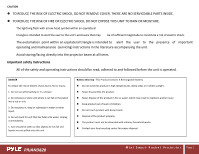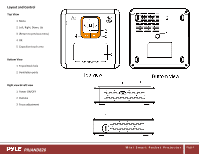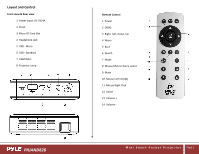Pyle PRJAND820 User Guide - Page 8
WIFI Setting, USB and Micro SD - Media Playback
 |
View all Pyle PRJAND820 manuals
Add to My Manuals
Save this manual to your list of manuals |
Page 8 highlights
WIFI Setting Click the settings icon to open the Android settings menu. In the 'Wi-Fi' content panel you can view the formerly used Wi-Fi networks, to research for new available networks, please press 'SCAN' located in the right top corner, the option 'ADD NETWORK' allows you to add a network by manually inputting the SSID network and security method. Make sure Wireless & Networks is switched to 'ON' prior to connecting. If a password is required, it will need to be typed in (a virtual keyboard will appear when you tap in the password field). USB and Micro SD - Media Playback Insert your flash memory into projector corresponding socket, click the play icon to select from your multimedia list. You can use the top-located capacitive touch screen to navigate (just as you would use the touchpad of your laptop). PRJAND820 M i n i S m a r t P o c k e t P r o j e c t o r Page 7