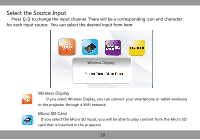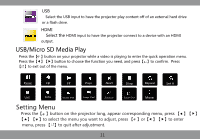Pyle PRJWIFI70 User Manual - Page 7
Brightness Mode
 |
View all Pyle PRJWIFI70 manuals
Add to My Manuals
Save this manual to your list of manuals |
Page 7 highlights
Charging for Mobile Devices The internal battery can not only be used for projection, but also can charge your phone. Push the power switch to the right in order to reach the charging mode. Plug one end of the USB cable to the projector; the other end goes into your smartphone. (Note: Power charging for tablet is unavailable) Power Indicator Blue: Full Green: Normal Red: Low USB 5V 500mA Turn the Projector On/Off Push the switch towards the left for 3 seconds to turn the projector On/Off. Brightness Mode A quick push of the switch towards the left will allow you to switch freely between the standard mode and brightness mode. Note: Under Wireless Display Mode, the brightness can not be adjusted. You can adjust it under the other modes, and then switch it back to Wireless Display. 8