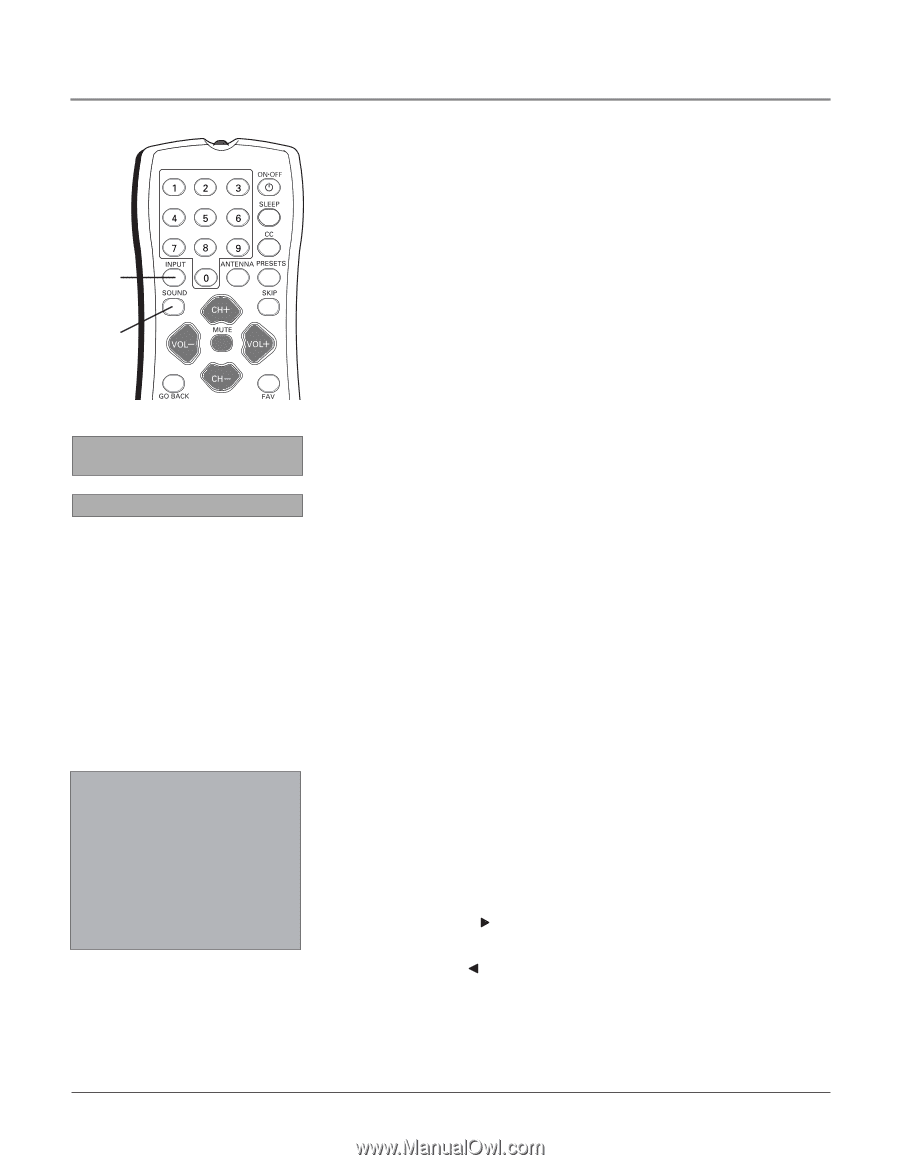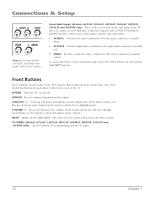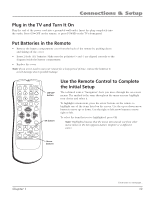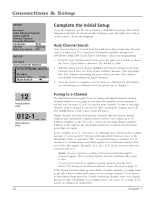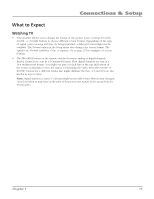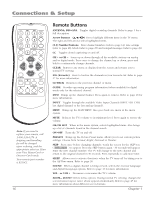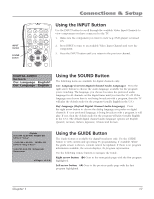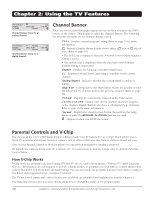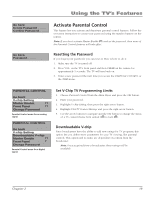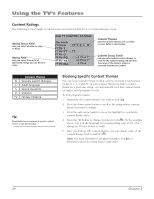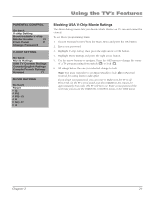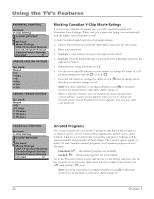RCA 14F514T User Guide & Warranty - Page 19
Using the INPUT Button, Using the SOUND Button, Using the GUIDE Button
 |
View all RCA 14F514T manuals
Add to My Manuals
Save this manual to your list of manuals |
Page 19 highlights
INPUT button SOUND button +•? ABC DEF GHI JKL MNO PQRS TUV WXYZ DIG•ANA Connections & Setup Using the INPUT Button Use the INPUT button to scroll through the available Video Input Channels to view components you have connected to the TV. 1. Make sure the component you want to view (e.g. DVD player) is turned ON. 2. Press INPUT to tune to an available Video Input Channel and view the component. 3. Press the INPUT button until you return to the previous channel. CH LIST DIGITAL AUDIO Go back GUIDE Cur. Language English1 Def. Language English Using the SOUND Button The following items are available for digital channels only: Cur. Language (Current Digital Channel Audio Language) Press the right arrow button to choose the audio language available for the program you're watching. The language you choose becomes the preferred audio language for all channels on the digital tuner until you turn the TV off. If the language you choose here is not being broadcast with a program, then the TV will play the default audio for the program (usually English in the U.S.). Def. Language (Default Digital Channel Audio Language) Press the right arrow button to choose the dialog language you prefer on digital channels. If your preferred language is being broadcast with a program, it will play. If not, then the default audio for the program will play (usually English in the U.S.). The default digital channel audio language options are English, Spanish, German, Italian, Japanese, Chinese and Korean. Guide 9:00 AM-12:00 PM WGBH-SD Clifford "LuLu" 12:00 PM-1:00 PM WGBH-SD Clifford "Dog's Rule" 1:00 PM-3:00 PM WGBH-SD Spiderman t� Page 1 of 3� u � Using the GUIDE Button The Guide feature is available for digital broadcasts only. Use the GUIDE button to view current and upcoming TV programming, if available. While the guide screen is shown, content cannot be updated. If there is no program information available, the screen displays, No program information. Use the following remote buttons to navigate the Guide. Right arrow button ( ) Goes to the next guide page with the first program highlighted. Left arrow button ( ) Goes to the previous guide page with the first program highlighted. Chapter 1 17