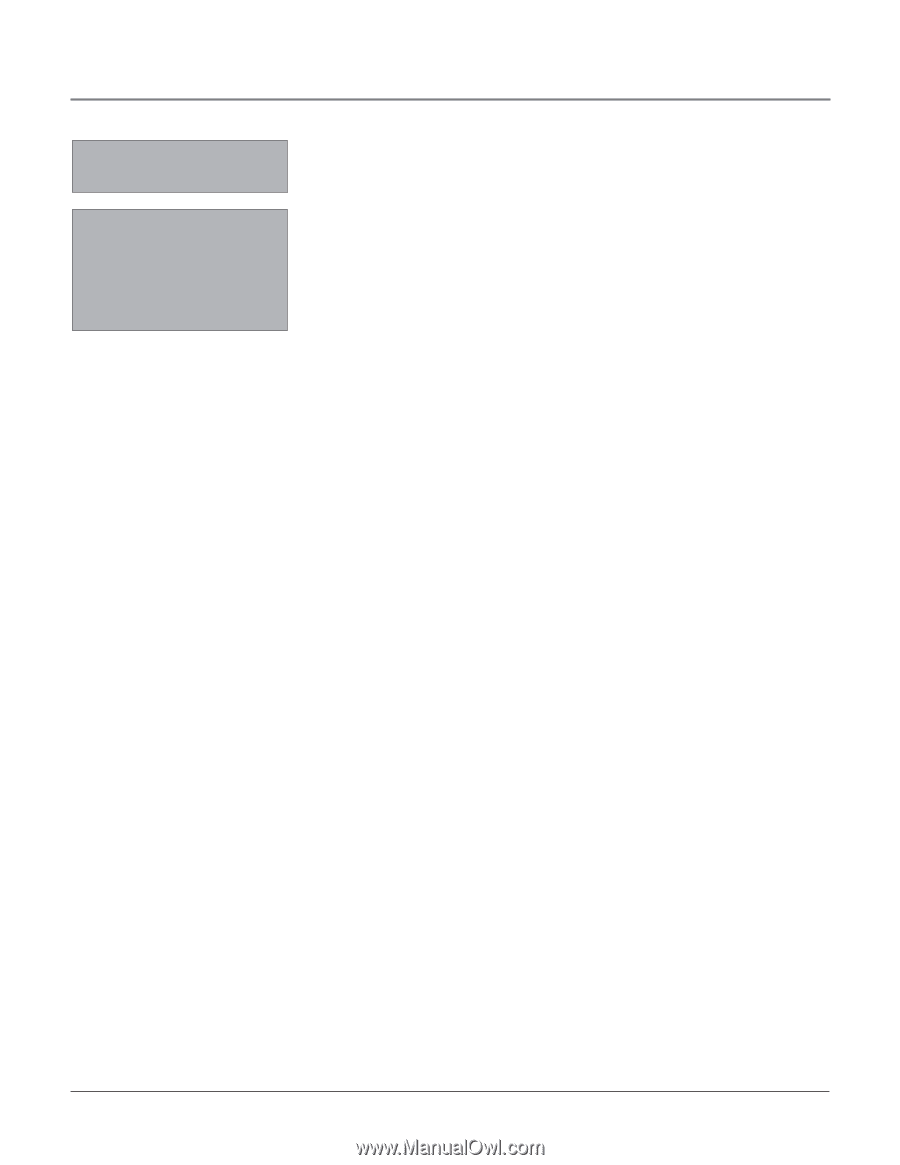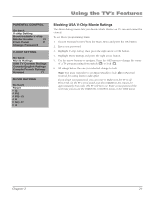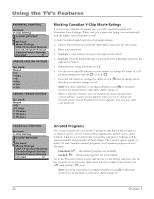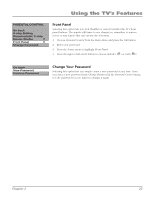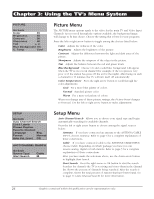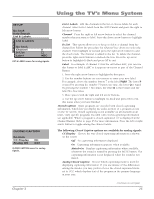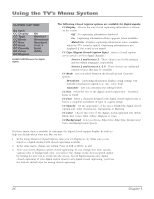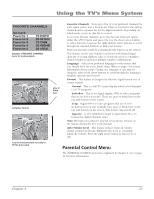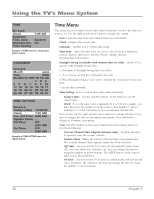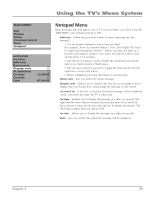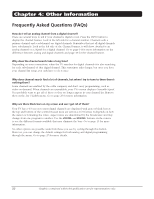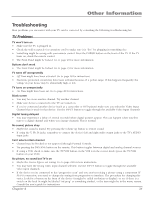RCA 14F514T User Guide & Warranty - Page 28
RCA 14F514T Manual
 |
View all RCA 14F514T manuals
Add to My Manuals
Save this manual to your list of manuals |
Page 28 highlights
Using the TV's Menu System CLOSED CAPTION Go back CC Display CC Type CC Mode CC Size CC Font CC Opacity CC Color CC Bkgrnd. On Service1 Broadcast Standard Font 1 Solid White CLOSED CAPTION menu for digital signals. The following Closed Caption options are available for digital signals: CC Display Choose the way closed captioning information is shown on the screen. Off No captioning information displayed. On Captioning information always appears, when available. Muted=On Displays captioning information when available, when the TV's sound is muted. Captioning information is not displayed if the sound is not muted. CC Type (Digital Closed-Caption Type) Select a closed caption service mode (1-6) for digital channels. Service 1 and Service 2 These choices are for the primary and secondary languages, respectively Service 3 and Services 4, 5, 6 These choices are additional caption sources that may be available. CC Mode Lets you select between the Broadcast and Customer options. Broadcast Captioning information displays using settings sent with the broadcaster's signals (e.g., size, color, font). Customer Lets you customize the settings below. CC Size Select the size of the digital closed-caption text - Standard, Large or Small. CC Font Select a character design for the digital closed-caption text. A font is a complete assortment of type of a given design. CC Opacity Set the appearance of the space behind the digital closedcaption text: Solid, Translucent, Transparent or Flashing. CC Color Choose the color of the digital closed-captioned text: White, Black, Red, Green, Blue, Yellow, Magenta or Cyan. CC Background Lets you choose Edge Color, Edge Type, Background Color, and Background Opacity. You have many choices available to customize the digital closed-caption display. In order to help you decide which view you like, try this: 1. In the Setup Menu for Closed Caption, turn your CC Display to On. Make sure you're tuned to a digital channel with closed-captioning available. 2. In the same menu, change any setting. Press CLEAR or MENU to exit. 3. Now your screen displays custom closed-captioning. As you change size, font, opacity, caption color or background color, you will see the change in the closed-caption display by waiting for new text to scroll onto the screen. Not all digital stations carry digital closed captioning. If your digital station doesn't carry digital closed captioning, you'll see the station's default style for analog closed captioning. 26 Chapter 3