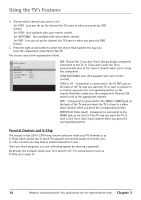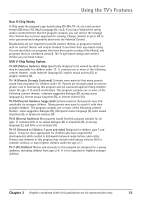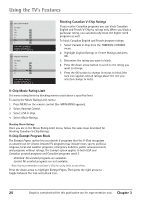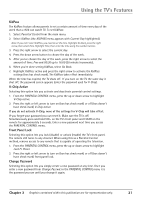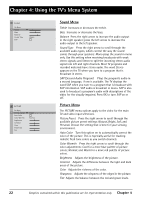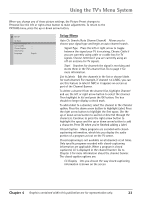RCA 20F410T User Guide & Warranty - Page 20
Rating Settings Area, Rating Field, Rating Status Field, Content Themes, Content Status Fields
 |
UPC - 034909212073
View all RCA 20F410T manuals
Add to My Manuals
Save this manual to your list of manuals |
Page 20 highlights
Using the TV's Features The V-Chip Rating Screen The following is an example of where items are located within the TV RATING LIMIT screen. Rating Status Field Lets you select whether the status of the age-based rating limit to the left is View or Block. Rating Field Lets you select from a list of age-based ratings you can block or view. TV RATING LIMIT Go Back Status D L S V FV TV-MA View VVV TV-14 View B V V V TV-PG View B V V V TV-G View TV-Y7 View V TV-Y View Press OK to view/block prog. with this rating. Content Themes Lists the content themes you can block or view. Content Status Fields Lets you select which content themes to view for the selected rating, and whether the status of the content theme is currently View (V) or Block (B). Rating Settings Area Lets you see the current block/view state of age-based ratings and associated content. Hierarchy of Age-Based Ratings TV-MA Mature Audience Only TV-14 Parents Strongly Cautioned TV-PG Parental Guidance Suggested TV-G General Audience TV-Y7 Directed to Children 7 years and older TV-Y All Children Blocking Age-Based Ratings You can automatically block all program ratings above a specified age-based rating level. To block programs with higher ratings: 1. Press the up or down arrow button to scroll to the rating corresponding with the lowest rating you do not want the child to watch. 2. Press the OK button to toggle between View and Block. The status for the rating listed to the left and all higher ratings automatically changes to Block. 3. Press the up or down arrow button to highlight Go back and press OK. 4. Turn on V-Chip active in the PARENTAL CONTROL menu (box has check mark) for rating limits to take effect. Viewing Age-Based Ratings After you block age-based ratings, you can change some of the ratings back to View. 1. Press the up or down arrow button to select the rating with a status of Block. 2. Press OK to select View. 18 Graphics contained within this publication are for representation only. Chapter 3