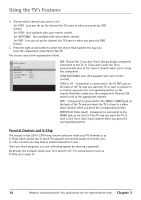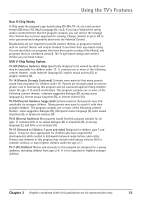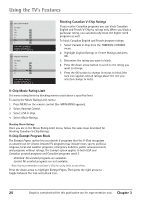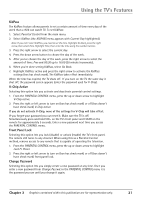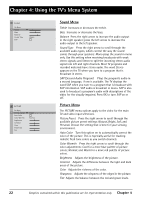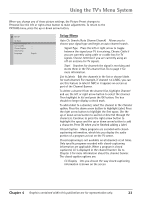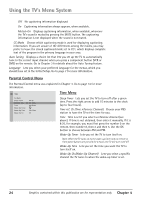RCA 20F410T User Guide & Warranty - Page 21
Blocking Specific Content Themes, Viewing Specific Content Themes
 |
UPC - 034909212073
View all RCA 20F410T manuals
Add to My Manuals
Save this manual to your list of manuals |
Page 21 highlights
Using the TV's Features Content Themes D Sexually explicit dialogue L Adult language S Sexual situations V Violence FV Fantasy Violence TV RATING LIMIT Go Back Status D L S V FV TV-MA View BVV TV-14 View V B V V TV-PG View V V V V TV-G View TV-Y7 View V TV-Y View Press OK to view/block prog. containing adult language. Blocking Specific Content Themes You can block programs based on their content. (Content is represented by the D, L, S, V and FV on your screen.) When you block a content theme for a particular rating, you automatically block that content theme for higher rated programs as well. To block program content: 1. Determine the content themes you want to block. 2. Press the down arrow button to scroll to the rating whose content theme you want to change. 3. Press the right arrow button to move the highlight to a particular content theme status. 4. Press the OK button to change its status to B. (In the example to the left, you block the language (L) corresponding with TV-14. The language for TV-MA is blocked as well). Notes: Broadcasters are not required to provide content themes or age-based ratings. You must remember to activate Parental Controls for rating limits to take effect. Viewing Specific Content Themes If you block specific content themes, you have the option of going back and changing some of the content themes back to (V) View: 1. Determine the content themes you want to change to (V) View. 2. Press the down arrow button to scroll to the rating whose content theme you want to change, such as B under language (L) corresponding with TV-14. 3. Press the right arrow button to move the highlight to a particular content theme status. 4. Press the OK button to change the status back to V. Your child would then be able to watch programs with the TV-14 adult language content, but not programs with TV-MA language content. Note: Only the content theme status corresponding to TV-14 (L) language changes to (V) View. Higher rated content themes, such as that for TV-MA language, do not change. Chapter 3 Graphics contained within this publication are for representation only. 19