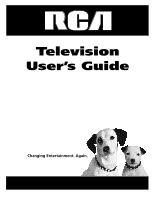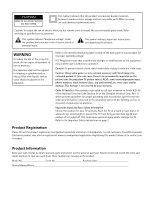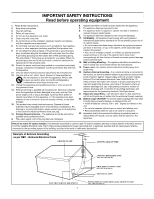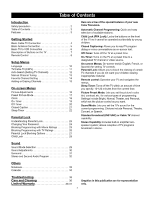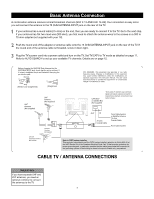RCA 20F511T User Manual
RCA 20F511T Manual
 |
View all RCA 20F511T manuals
Add to My Manuals
Save this manual to your list of manuals |
RCA 20F511T manual content summary:
- RCA 20F511T | User Manual - Page 1
Television User's Guide Television User's Guide Changing Entertainment. Again. - RCA 20F511T | User Manual - Page 2
user's TV. Refer to the Important Safety Instructions rca.com/productregistration. Registering this product allows us to contact you if needed. Product Information Keep your sales receipt to obtain warranty parts and service and for proof of purchase. Attach it here and record the serial and model - RCA 20F511T | User Manual - Page 3
building, as close to the point of cable entry as practical. Example of Antenna Grounding as per NEC - National Electrical Code GROUND CLAMP ANTENNA LEAD IN WIRE ELECTRIC SERVICE EQUIPMENT 2 ANTENNA DISCHARGE UNIT (NEC SECTION 810-20) GROUNDING CONDUCTORS (NEC SECTION 810-21) GROUND CLAMPS POWER - RCA 20F511T | User Manual - Page 4
or video source. On-screen Menus: On-screen text (in English, French, or Spanish) for setting TV controls. Parental Lock: Allows you to block the viewing of certain TV channels if you do not want your children viewing inappropriate material. Remote control: Operates your TV and navigates the menus - RCA 20F511T | User Manual - Page 5
TV signal to the 75 ohm ANTENNA INPUT jack on the rear of the TV. Screw it down tight. Plug the TV's power cord into a power outlet and turn on the TV. Set TV remote control to set the TV to the correct video input channel. For front inputs choose FRNT. For rear AV inputs choose VIDEO. Your model - RCA 20F511T | User Manual - Page 6
interference unless the modifications are expressly approved in the instruction Manual. The user could lose the authority to operate this equipment if an unauthorized change or modification is made. VHF Antenna (Not supplied) UHF Antenna (Not supplied) VHF/UHF Combiner (Not supplied OR CATV Box - RCA 20F511T | User Manual - Page 7
24F512T back panel S-VIDEO R-AUDIO-L 75 OHM ANTENNA INPUT VIDEO (TV ANT) INPUT OUTPUT Models 14F512T, 20F511T, 20F512T back panel VIDEO IN (INPUT) VIDEO TV ANT R AUDIO S-VIDEO L AUDIO R (75 OHM ANTENNA INPUT) (MONO) L VIDEO Models 27V412T, 27V512T and 27V513T back panel Side - RCA 20F511T | User Manual - Page 8
use the buttons on your TV to operate many of the TV's features. (Models 20F511T, 20F512T, 24F512T and 27V412T) STANDBY (LED INDICATOR) Lights to show AC power is available. SENSOR Receives infra-red signals from the remote. VOLUME BUTTONS Press to decrease/increase the volume. In the menu system - RCA 20F511T | User Manual - Page 9
the (+) and (-) ends of the batteries line up correctly (as marked inside the battery compartment). Reattach the battery compartment lid. Effectively Using the Remote Control Point the remote control toward the remote sensor on the front of the TV when operating the TV with the remote control. 8 - RCA 20F511T | User Manual - Page 10
Remote Control When operating the remote, point it directly at the front of the TV. Objects between the remote and the remote sensor can block the signal to the TV. CALENDAR Press to display or close the calendar. CAPS Press to toggle the entry mode between uppercase or lowercase letters. Details - RCA 20F511T | User Manual - Page 11
are pressed on the remote control. Language Main Menu Picture Sound Preferences Time Setup Main Menu Picture Sound Preferences Time Setup Preferences Language English CC C.Mute Par. Control FPA Lock Off Helpful Hints The language control only affects the language of the TV menus. It does - RCA 20F511T | User Manual - Page 12
If you do not have Cable TV service and you connected an antenna to the TV, choose TV. (See page 5 for connection details.) Press MENU repeatedly to exit the menu or the menu will automatically disappear within a few seconds if no buttons are pressed on the remote control. Main Menu Picture Sound - RCA 20F511T | User Manual - Page 13
1 Add/Erase Erase Manual Down Auto Search Favorite List Searching Please Wait Stop TV 2 Helpful Hints Press CH+ or CH- to see which channels are in the TV's memory. You can also select channels that have not been memorized using the number buttons on the remote control. To delete unwanted - RCA 20F511T | User Manual - Page 14
or the menu will automatically disappear within a few seconds if no buttons are pressed on the remote control. Main Menu Picture Sound Preferences Time Setup Helpful Hints You cannot select the Setup menu if the TV is set to a video input channel (FRNT). Press INPUT repeatedly to get to regular - RCA 20F511T | User Manual - Page 15
disappear within a few seconds if no buttons are pressed on the remote control. Main Menu Picture Sound Preferences Time Setup Setup TV/CATV CATV Channel 1 Add/Erase Erase Manual Down Auto Search Favorite List TV/CATV CATV CH1 CATV 1 CH2 CATV 2 CH3 CATV 3 CH4 CATV 4 CH5 - RCA 20F511T | User Manual - Page 16
if no buttons are pressed on the remote control. You won't see the change take effect until you scroll through the channels in memory using the CH+/- buttons. Main Menu Picture Sound Preferences Time Setup Helpful Hints You cannot select the Setup menu if the TV is set to a video input channel - RCA 20F511T | User Manual - Page 17
the menu or the menu will automatically disappear within a few seconds if no buttons are pressed on the remote control. Helpful Hints Color: Adjust to add or reduce color. Brightness: Adjust to brighten the darkest parts of the picture. Contrast: Adjust the distinction between the black and white - RCA 20F511T | User Manual - Page 18
picture settings are preset at the factory to automatically adjust the TV Brightness, Color, Contrast and Sharpness. Press PRESETS on the remote control. The current preset picture setting will appear on the screen. Personal Press PRESETS repeatedly to select Personal, Normal, Bright or Theater - RCA 20F511T | User Manual - Page 19
. Press MENU repeatedly to exit the menu or the menu will automatically disappear within a few seconds if no buttons are pressed on the remote control. Clock Main Menu Picture Sound Preferences Time Setup Main Menu Picture Sound Preferences Time Setup Time Off Time Off AM12:00 On Time Off - RCA 20F511T | User Manual - Page 20
repeatedly to highlight TV/CATV. Press VOL+ or VOL- to select TV or CATV, depending on whether you have Cable TV service or not. TV will turn itself on. Press MENU repeatedly to exit the menu or the menu will automatically disappear within a few seconds if no buttons are pressed on the remote control - RCA 20F511T | User Manual - Page 21
TV will turn itself off. Press MENU repeatedly to exit the menu or the menu will automatically disappear within a few seconds if no buttons are pressed on the remote control 8 TV/CATV CATV Clock AM10:00 Time Off Time Once PM11:00 On Time Off AM12:00 Channel 8 TV/CATV CATV Clock AM10:00 20 - RCA 20F511T | User Manual - Page 22
on the remote control. Main Menu Picture Sound Preferences Time Setup Main Menu Picture Sound Preferences Time Setup Preferences Language English CC Off Par. Control FPA Lock Off Preferences Language English CC C.Mute Par. Control FPA Lock Off Helpful Hints Not all TV programs and - RCA 20F511T | User Manual - Page 23
Sleep Timer Turns off the TV within an amount of time you specify (10-120 minutes from the current time). " appears. Within 1 minute of the time set a clock icon will flash to remind you that the TV will turn itself off soon. Sleep: Off Sleep: 120min. Sleep: 110min. Sleep: 10min. Sleep: 9min. 22 - RCA 20F511T | User Manual - Page 24
from which to choose: MASTER ENABLE: This is the "master switch" for Parental Lock. When ON, all blocking/censoring you have set is enabled. When OFF, all blocking is disabled. BLOCK UNRATED: All unrated programs (based on Movie Ratings or TV Ratings) will be blocked if this feature is ON and MASTER - RCA 20F511T | User Manual - Page 25
-digit code. The code will appear on the screen as you enter it. Press OK to save the code. Press MENU repeatedly to exit the menu or the menu will automatically disappear within a few seconds if no buttons are pressed on the remote control. Helpful Hints You cannot change Parental Lock settings - RCA 20F511T | User Manual - Page 26
OK to enter the Preferences submenu. Press CH+ or CH- to highlight Par. (Parental) Control. Press OK to display the password screen. Press the number buttons to enter your four-digit code. The Parental Lock setup menu appears on the screen and the MPAA rating is highlighted. Press OK to display MPAA - RCA 20F511T | User Manual - Page 27
(Parental) Control. Press OK to display the password screen. Press the number buttons to enter your four-digit code. The Parental Lock setup menu appears on the screen. Press CH+ or CH- to highlight TV parental guidelines. Press OK to display the parental guidelines (TV-Y, TV-Y7, TV-G, TV-PG, TV-14 - RCA 20F511T | User Manual - Page 28
OK to enter the Preferences submenu. Press CH+ or CH- to highlight Par. (Parental) Control. Press OK to display the password screen. Press the number buttons to enter your four-digit code. The Parental Lock setup menu appears on the screen. Press CH+ or CH- to select Master Enable, Block Unrated, or - RCA 20F511T | User Manual - Page 29
VOL+ or VOL- to turn on or off FPA Lock. Choose On to disable all the buttons on the front of the TV. FPA Lock On will appear on the TV screen each time you press buttons on the front of the TV. You can still operate the TV with the remote control. You can still use the POWER button on - RCA 20F511T | User Manual - Page 30
menu will automatically disappear within a few seconds if no buttons are pressed on the remote control. Sound Volume 50 Bass 50 Treble 50 Balance ±00 Surround Off Sound Mode Speech Sound Volume 50 Bass 50 Treble 50 Balance ±00 Surround Off Sound Mode Personal Helpful Hints - RCA 20F511T | User Manual - Page 31
) or high frequency (Treble). You can also adjust the Balance to increase the volume of the left and right sound channels. Press MENU to see the pressed on the remote control. Sound Volume 50 Bass 50 Treble 50 Balance ±00 Surround Off Sound Mode Speech Sound Volume 50 Bass 50 - RCA 20F511T | User Manual - Page 32
MENU repeatedly to exit the menu or the menu will automatically disappear within a few seconds if no buttons are pressed on the remote control. Surround Main Menu Picture Sound Preferences Time Setup Sound Volume 50 Bass 50 Treble 50 Balance ±00 Surround Off Sound Mode Speech Sound - RCA 20F511T | User Manual - Page 33
purposes. Press MTS on the remote control to select STEREO, MONO, or SAP. All the options will be available only when the current TV channel is broadcasting that option. Channels will not always carry programs that have all the MTS options. If STEREO appears on the screen when you select a channel - RCA 20F511T | User Manual - Page 34
the notebook window with the stored message will be displayed on the screen first when the TV is turned on. If you select this icon, the notebook window with the stored message will not be displayed on the screen when the TV is turned on. If you want to display the message at a - RCA 20F511T | User Manual - Page 35
year, e.g. 2004. Press MENU repeatedly to exit the menu or the menu will automatically disappear within a few seconds if no buttons are pressed on the remote control. Calendar 34 - RCA 20F511T | User Manual - Page 36
MENU (press MENU on your remote), select Par. (Parental) Control in the Preferences menu. Enter your password and turn on Master Enable (Go to page 27 for instructions). I don't remember my password and I want to unlock the TV • If you forget your password you can reset it. Simultaneously press the - RCA 20F511T | User Manual - Page 37
a bill of sale or receipted invoice which is evidence that the product is within the warranty period must be presented to obtain warranty service. For rental firms, proof of first rental is also required. What your warranty does not cover: • Customer instruction. (Your Owner's Manual describes how to - RCA 20F511T | User Manual - Page 38
commercial purposes. • A television purchased or serviced outside the U.S.A. • Acts of nature, and mail the Product Registration Card packed with your TV. It will make it easier to contact you should EMPLOYEES SHALL CREATE A GUARANTY OR IN ANY WAY INCREASE THE SCOPE OF THIS WARRANTY. • REPAIR OR - RCA 20F511T | User Manual - Page 39
This page intentionally left blank. - RCA 20F511T | User Manual - Page 40
connected. 4. Consult the dealer or an experienced radio/TV technician for help. Visit the RCA website at www.rca.com Please do not send any products to the Indianapolis address listed in this manual or on the carton. This will only add delays in service for your product. TTE Technology, Inc. 10330
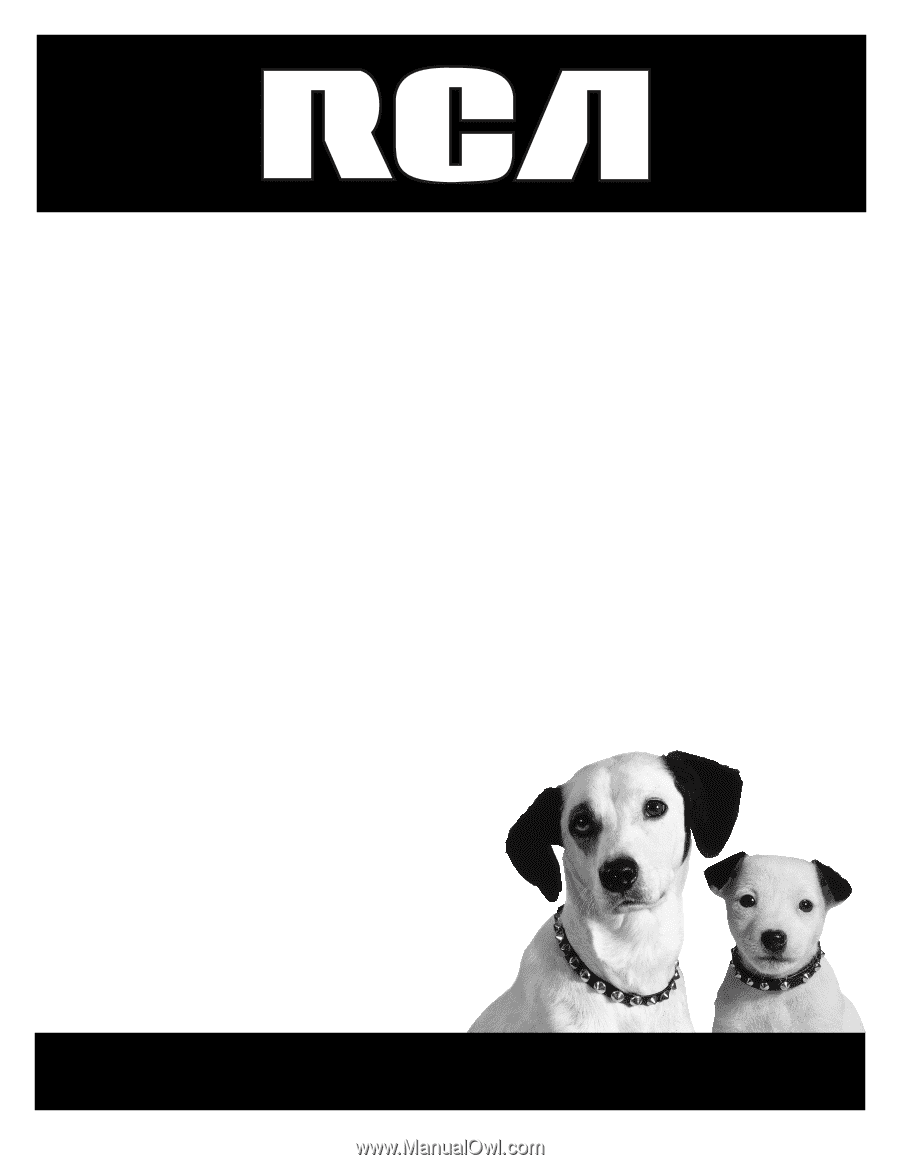
Television
User’s Guide
Changing Entertainment. Again.