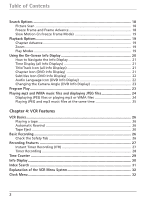RCA DRC6300N User Guide
RCA DRC6300N Manual
 |
View all RCA DRC6300N manuals
Add to My Manuals
Save this manual to your list of manuals |
RCA DRC6300N manual content summary:
- RCA DRC6300N | User Guide - Page 1
DVD/VCR User's Guide DRC6300N Changing Entertainment. Again. - RCA DRC6300N | User Guide - Page 2
may also be registered at www.rca.com/productregistration. Registering this product allows us to contact you if needed. Product Information Keep your sales receipt to obtain warranty parts and service and for proof of purchase. Attach it here and record the serial and model numbers in case you need - RCA DRC6300N | User Guide - Page 3
YOURSELF. REFER SERVICING TO QUALIFIED PERSONNEL. Important Information Note: This DVD/VCR player is designed and manufactured to respond to the Region Management Information. If the Region number of a DVD disc does not correspond to the Region number of this DVD/VCR player, this player cannot play - RCA DRC6300N | User Guide - Page 4
This page intentionally left blank. - RCA DRC6300N | User Guide - Page 5
2: Remote Control Button Descriptions for DVD and VCR Modes 14 DVD and VCR function buttons listed alphabetically 14 Button description for TV function buttons 15 Using the INPUT Button 16 Using the remote to Navigate through On-Screen Menus 16 Chapter 3: Playing Discs Regional Coding ...17 - RCA DRC6300N | User Guide - Page 6
music files at the same time 25 Chapter 4: VCR Features VCR Basics ...26 Playing a tape 26 Automatic Rewind 26 Tape Eject ...26 Basic Recording ...26 Check the Safety Tab 26 Recording Features ...27 Instant Timer Recording (ITR 27 Timer Recording 28 Time Counter ...29 Info Display ...30 Index - RCA DRC6300N | User Guide - Page 7
The DVD Player Menu System 36 Language Menu ...36 Entering Other Languages (Disc Menus 37 Display Menu ...37 TV Aspect ...37 Display Mode ...38 Progressive Scan 39 Audio Menu ...39 Lock Menu (Parental Control 40 Explanation of Rating Limits 40 Locking Parental Controls on your DVD/VCR 40 - RCA DRC6300N | User Guide - Page 8
Troubleshooting ...44 Handling Cautions ...51 Maintenance of Cabinet 51 Formation of Condensation 51 Handling Discs 51 Cleaning Discs ...51 Back of the DVD/VCR 52 Front of the DVD/VCR 53 Front Panel Display ...54 Display Messages 54 Explanation of Input Jacks and Cables 55 Language Code - RCA DRC6300N | User Guide - Page 9
or disconnect any cables. • Make sure all antennas and cables are properly grounded. Refer to the Important Safeguards sheet packed with your DVD/VCR. Protect Components from Overheating • Don't block ventilation holes on any of the components. Arrange the components so that air can circulate freely - RCA DRC6300N | User Guide - Page 10
(Windows Media Audio), and CDs with JPEG files on them . Before you put a disc in the player, make sure it is compatible. You can't play the following types of discs: Laserdiscs, CD-I, CD-ROM (computer-only discs), DVD-ROM, discs recorded using other broadcast standards (i.e. PAL or SECAM), or CD - RCA DRC6300N | User Guide - Page 11
IN L and R). 4. Connect the video cable. A. Basic video connection - Connect the video cable (yellow) to the VIDEO OUT jack on the back of your DVD/VCR player, and to the Video Input jack on your TV (sometimes labeled VIDEO IN). B. S-Video (optional) - If your TV has an S-Video jack, connect an - RCA DRC6300N | User Guide - Page 12
record 5.1-channel audio signals onto the digital track of film (while the film is being made). Both of these formats provide up to six separate channels: left, right, center, left rear, right rear, and common subwoofer. The disc jack on the back of your DVD/VCR player, and to the Video Input jack - RCA DRC6300N | User Guide - Page 13
Right Direction and Put it in DVD or VCR Mode When you want the remote to operate the DVD/VCR player, point the remote at the DVD/VCR, not the TV. The remote has to be pointed in the correct direction and toward the correct component in order for the remote control's signal to communicate with the - RCA DRC6300N | User Guide - Page 14
To select an on-screen item, use the up and down arrow buttons on the remote control. Selecting a menu item can take you to another menu, activate a choice, SETUP SELECT ENTER TO EXIT PRESS This is the VCR Main menu. Complete the VCR setup To set up the VCR, you'll need to set a few important - RCA DRC6300N | User Guide - Page 15
Set receives the wrong time or date information, you may need to set the clock manually. Time and Date The VCR gives you two ways to set the time and date: the Auto Clock Set feature or manually. Auto Clock Set Auto Clock Set searches for day/time information automatically through the broadcast - RCA DRC6300N | User Guide - Page 16
SAVING: ON TIME ZONE: EASTERN SELECT ADJUST TO EXIT PRESS Manual Clock Set 1. Press MENU to display the VCR Main Menu. 2. CLOCK should already be highlighted, so setting is shown (ON, or OFF). • If you choose ON, the VCR adjusts the clock when the Daylight Savings Time begins or ends. • Remember - RCA DRC6300N | User Guide - Page 17
the VCR part, press the VCR button. (You can also change modes on the front of the unit by pressing the DVD/VCR button.) Menu Systems Since this product combines a DVD player with a VCR, the menu systems are separate. The settings in one menu system don't affect the other. User's Guide In this user - RCA DRC6300N | User Guide - Page 18
previous menu. INFO Shows the status displays on screen of your RCA, GE, or Proscan TV, or DVD/VCR (whichever component the remote is set to control). Displays the on-screen Info Display when playing DVD discs. INPUT In VCR or TV mode, selects between the Video Input Channels and the tuner. Video - RCA DRC6300N | User Guide - Page 19
this product. TITLE/GUIDE In DVD mode, accesses the DVD disc guide (if available). TV•VCR Functions as a TV/VCR button in VCR mode VCR Turns on the DVD/VCR and puts the remote control in VCR mode. Likewise, you can change to DVD mode by pressing the DVD button. ZOOM In DVD mode, enlarges the image - RCA DRC6300N | User Guide - Page 20
On-Screen Menus No matter which on-screen display you're using (the DVD player's menu, the Info Display that appears during playback, the VCR Main menu, or a disc's menu), you'll use the same buttons on the remote control to move through the on- screen display: the four arrow buttons and the - RCA DRC6300N | User Guide - Page 21
Chapter 3: Playing Discs DVD+Rewritable Regional Coding Both the DVD/VCR and the discs are coded by region. These regional codes must match in order for the disc to play. If the codes don't match, the disc won't play. This player's code is region 1. ALL means all regions. Other regions are: 2: - RCA DRC6300N | User Guide - Page 22
option and press OK. • The DVD player's main menu appears on the screen. Highlight the Play option and press OK. When you stop playing a disc, the player remembers where you stopped. When you start playing the disc again, the DVD/VCR picks up where you left off unless the disc is removed or the unit - RCA DRC6300N | User Guide - Page 23
PLAY. Playback Options Many of your DVD/VCR's playback features are accessed through the Info Display (described on pages 20 through 25). Additionally, with some discs you can access playback features directly from the remote control. Chapter Advance While a disc is playing, you can skip forward - RCA DRC6300N | User Guide - Page 24
instructions, and use the left and right buttons on the remote to scroll through the options. You can only access the Info Display when you're playing a disc Info Display disappear from the screen, press INFO on the remote. DVD Disc Info Display Title icon Chapter icon Time search icon Audio - RCA DRC6300N | User Guide - Page 25
remote while you're playing a disc. Use the up and down arrow buttons on the remote to highlight different icons. Once an icon is highlighted, follow the on-screen instructions displays the time that has elapsed during playback. For DVD discs, the time displayed refers to the current title and acts - RCA DRC6300N | User Guide - Page 26
the subtitle language will revert to the language setting specified through the DVD player's main menu. If the disc doesn't contain the language you want to use, the disc's default language is automatically selected. Some discs are programmed to only allow you to access the subtitle feature through - RCA DRC6300N | User Guide - Page 27
DVD Info Display) Some discs contain multiple angles of a particular scene or sequence. If the disc only has one angle, this feature won't work. Currently, very few discs have this feature. 1. While a disc is playing, press ANGLE on the remote. If the disc mode at any time, press and hold PLAY MODE - RCA DRC6300N | User Guide - Page 28
that it is compatible with the player. 1. Open the disc tray by pressing the OPEN•CLOSE button. 2. Place the disc with the printed side facing up and close the tray (the disc menu appears). 4. Select a folder using the up and down arrow buttons on the remote control, then press OK to display the - RCA DRC6300N | User Guide - Page 29
music files at the same time You can display JPEG files while listening to mp3 or WMA music files recorded on the same disc. 1. Insert the disc containing the two types of file in the player. 2. Press the TITLE button to display the Photo menu. 3. Select the desired jpeg file using the up and - RCA DRC6300N | User Guide - Page 30
Press the EJECT button on the DVD/VCR when stopped to eject the tape. You can also press the OPEN•CLOSE button on the remote control. Basic Recording 1. Set the tape speed by pressing the SPEED button on the remote control. 2. Press the RECORD button to begin recording. 3. Press the STOP button to - RCA DRC6300N | User Guide - Page 31
remote control repeatedly to toggle between SP and SLP choices. 3. Press the RECORD to start recording. 4. Repeatedly press RECORD to set up the recording duration. • Press RECORD until Instant Timer Record 0H30M appears. • Each time you press the RECORD button, 30 minutes is added. • The DVD/VCR - RCA DRC6300N | User Guide - Page 32
end times (including AM or PM). The start date is automatically entered based on the DVD/VCR's clock. Both the recording date and speed can be changed. 5. Select how often you want the program to record. 6. Review the information to make sure it is correct. 7. Press the MENU button to save. Stopping - RCA DRC6300N | User Guide - Page 33
end of the first program to start another recording: Hours Minutes 0:30:00 Seconds 1. Press the INFO button three times to display only the time counter. 2. Press the CLEAR button to reset the time counter to 0:00:00. 3. Press the remote control's FORWARD button to advance a tape until the time - RCA DRC6300N | User Guide - Page 34
1 STOP SP CH2 May 20, TUE 6:14PM On-screen display (times out) 2 Info Display To find out the status of the DVD/VCR, press the INFO button on the remote control. Each time you press INFO, different information appears on the screen. See the following examples. Note: The date and time must be - RCA DRC6300N | User Guide - Page 35
TV screen. The current time is displayed in the DVD/VCR's display panel. Note: Turning off the DVD/VCR player also resets the displays. No displays will appear (useful for dubbing) Index Search The VCR has a VHS Index Search System that automatically records index marks on the tape every time you - RCA DRC6300N | User Guide - Page 36
on-screen menus you set up the first time you turned on your DVD/VCR were explained in Chapter 1. This chaper lists other menus that you can access through the VCR Main Menu (press VCR and then MENU on the remote control). MONTH : JANUARY DAY : 1 WED YEAR : 2003 TIME : 12 : 00 AM AUTO CLOCK SET - RCA DRC6300N | User Guide - Page 37
settings in the initial setup procedure, such as language. Press the VCR button on the remote, then press MENU to bring up the Main menu. Press the . Use the right arrow button to choose the desired setting. Audio Mode AUDIO MODE lets you select what type of audio that is played during playback. - RCA DRC6300N | User Guide - Page 38
broadcast recording. MONO is used if the signal is weak or the sound is too noisy. SAP is used to record a remote (SAFE appears on the front of the unit and flashes when a button on the front of the unit is pressed). Remember, the DVD/ VCR can still be controlled by the remote, so put it in a safe - RCA DRC6300N | User Guide - Page 39
the VCR. 4. In DVD mode, press REC (the disc starts playing and the VCR starts recording). Notes: If the DVD disc menu appears, you may need to press PLAY to begin copying. 5. When playback is completed, press STOP to end the recording. Important: You need to stop the copying process manually when - RCA DRC6300N | User Guide - Page 40
the same as the disc menu or the Info Display. The DVD player menu comes up if you press MENU when no disc is playing. If a screensaver is on the screen, press STOP or CLEAR. (Remember that you have to put the remote in DVD mode by pressing the DVD button if it's in VCR mode.) Use the arrow buttons - RCA DRC6300N | User Guide - Page 41
press OK. If you enter the wrong code, press CLEAR and re-enter the code. 6. To return to the previous menu, press the left arrow button if necessary. Notes: Discs are created differently. The DVD player can't override some language preferences. If a disc's software was created to play the movie - RCA DRC6300N | User Guide - Page 42
Wide (Widescreen) - Choose this setting if your DVD player is connected to a widescreen TV. If you choose this setting and you don't have a widescreen TV, the images on the screen might appear distorted due to vertical compression. If you play a disc recorded in 4 x 3 format on a widescreen TV, the - RCA DRC6300N | User Guide - Page 43
DVD/VCR, and to use the DVD player's sound features. The Audio menu enables you to set preferred audio options for: Move Select • Dolby Digital (for digital audio connections) The Audio menu. • DTS (for digital audio connections) • MPEG • Sample Frq. (Frequency) • DRC (Dynamic Range Control - RCA DRC6300N | User Guide - Page 44
player in order to control the type of content people watch on your DVD/VCR. The padlock icon indicates whether the player is locked or unlocked. Locked: You need to enter the password in order to play discs appears). 4. Use the number buttons on the remote to enter a four-digit password and press OK - RCA DRC6300N | User Guide - Page 45
Controls on your DVD/VCR 1. Make sure no disc Password screen appears). 4. Use the number buttons on the remote to enter your password and press OK (the rating limit necessary. Resetting Your Password If you forget your password, you can reset it by following the steps below. 1. Make sure no disc is - RCA DRC6300N | User Guide - Page 46
code where the DVD disc was rated for those standards to be in effect. 1. Find the country code you want to use in the Country Code List in Chapter 6. 2. Make sure no disc adjust the player's settings for more advanced features. PBC - Playback Control (Video CDs) Playback Control functions allow you - RCA DRC6300N | User Guide - Page 47
You can set up the DVD player so that a DVD disc automatically starts playing whenever it is inserted. If Auto Play mode is set to On, the DVD player will search for the title that has the longest playback time and then play back the title automatically. 1. Make sure no disc is playing by pressing - RCA DRC6300N | User Guide - Page 48
. For details about this service, call 1-888-206-3359. For additional assistance while using your RCA product, please visit www.rca.com/ customersupport. General Problems Player won't work • Try unplugging the AC power cord and plugging it back in. No power • Plug in the DVD/VCR. Make sure both ends - RCA DRC6300N | User Guide - Page 49
your DVD/VCR is in an entertainment cabinet, the glass doors might obstruct the remote control from operating the unit. Open the doors. • Reset the remote - remove the batteries; press and hold the 1 button for 60 seconds; replace the batteries and try the remote again. General DVD Problems Disc won - RCA DRC6300N | User Guide - Page 50
and/or audio language manually through the Info Display or the player menu. The menu is displayed in a foreign language • The Language menu (Player Menus) is set to that language. Go to Languages (In Spanish, shown as Idiomas; in French, as Langues) in the main DVD player menu and select the - RCA DRC6300N | User Guide - Page 51
DVD/VCR player or cable box is tuned to the time data channel (check with your cable service provider for information about time data). • Auto Clock Set is not supported in all areas or by digital satellite receivers. Set the time and date manually using the TIME menu. Go to page 11 for instructions - RCA DRC6300N | User Guide - Page 52
sure there was a tape in the DVD/VCR with its safety tab intact. • The DVD/VCR ejects tapes when the end is reached during a timer recording. Playback Problems Snowy or no picture during playback • Press the remote control's TV/VCR button to activate VCR mode. VCR appears in the front panel display - RCA DRC6300N | User Guide - Page 53
cables, make sure the DVD/VCR is not in Video Input Channel mode. Press INPUT on the remote control to return to normal modes • The time counter does not advance during unrecorded portions of tape. When an unrecorded segment of tape is encountered, the time counter will hold its count until recorded - RCA DRC6300N | User Guide - Page 54
of the unit (or CH +/- on the remote) to minimize picture noise. Cannot copy discs to video tape • You can't record DVD discs onto videocassettes because the discs are encoded with anti-copy protection. Disc won't eject • When you put a disc into the player, the player may take up to 15 seconds to - RCA DRC6300N | User Guide - Page 55
player, be sure to turn all components off. • Don't move the player while a disc is being played. The disc may get scratched or broken, and the player's internal parts cloth. • Do not use record-cleaning sprays or anti-static agents on discs. Also, never clean the discs with benzene, thinner, or other - RCA DRC6300N | User Guide - Page 56
, connect these jacks to a video input component, such as a video game system or camcorder. DVD/VCR OUT (AUDIO/VIDEO) - If you are using color-coded red, yellow and white RCA cables, connect these jacks to the corresponding jacks on your TV. COMPONENT/ PROGRESSIVE SCAN VIDEO OUT (Y, Pb, Pr) - Use - RCA DRC6300N | User Guide - Page 57
PAUSE - Pauses playback. OPEN/CLOSE - Opens and closes the disc tray. EJECT - Ejects a tape. CHANNEL -/+ - Press to change the VCR channel. REC - In VCR mode, press to begin recording on a tape. DVD/VCR - Switches between DVD and VCR modes. Audio/Video Input jacks - Allows you to connect an external - RCA DRC6300N | User Guide - Page 58
time, counter, remaining time on a video tape, time expired on a disc, or the current DVD/VCR status (PLAY, REC, etc.). 5. Repeat icon - The repeat mode is selected. 6. Key icon - Child Lock is on. 7. Timer icon - A timer recording is programmed or in progress. 8. Tape icon - A tape is loaded - RCA DRC6300N | User Guide - Page 59
the picture signal, not the sound. Audio/Video Jacks and Cables (RCA-type) Audio These jacks are used to send the audio from the disc you're playing in the DVD/VCR to the TV. The audio jacks and cables are often color-coded (red for right audio, and white for left audio). You must - RCA DRC6300N | User Guide - Page 60
Additional Information Language Code List Use this list to change the disc menu language for the following settings: Disc Audio, Disc Subtitle, and Disc Menu. Language Abkhazian Afar Afrikaans Albanian Ameharic Arabic Armenian Assamese Aymara Azerbaijani Bashkir Basque Bengali; Bangla Bhutani - RCA DRC6300N | User Guide - Page 61
, and (2) this device must accept any interference received, including interference that may cause undesired operation. Trade Name: Model: Equipment Classification: RCA DRC6300N TV Interface Device Responsible Party: Thomson Inc. 10330 N. Meridian St. Indianapolis, IN 46290 Phone: (580) 634-0151 - RCA DRC6300N | User Guide - Page 62
- Unit exchange, which includes parts and labor. • 91 days to 1 year from date of purchase - Unit exchange, which includes parts only; you pay the labor. 79927 • Pay any charges billed to you by the Exchange Center for service not covered by the warranty. • Insure your shipment for loss or damage - RCA DRC6300N | User Guide - Page 63
not limited to lightning damage. • Adjustment of customer controls. • Damage from misuse or neglect. • A . • Batteries. • Units purchased or serviced outside the U.S.A. • Shipping damage if Please complete the online Product Registration on RCA.com/productregistration or complete and mail the - RCA DRC6300N | User Guide - Page 64
models of TVs. Below are some things to try. • Consult the Owner's Manual that came with your TV. • If you can't find the information in the manual, or can't find the manual, review the following list of ways to access Video Input Channels on TVs. • There might be a button on the TV's remote control - RCA DRC6300N | User Guide - Page 65
VH47 $3.95 Amplified Antenna ANT200 $49.95 Remote Control 260607 $33.10 Antenna Mixer (not shown) DVD ON• OFF VCR TV GOBACK VOL CH MUTE RETURN CLEAR MEN U AU DIO LOC K SUBTIT LE TIMER 1 ANGLE TIT LE INFO GUIDE 2 3 4 5 6 7 INPUT REVERSE 8 9 0 PLAY MODE PLAY TV• VCR - RCA DRC6300N | User Guide - Page 66
This page intentionally left blank. - RCA DRC6300N | User Guide - Page 67
- RCA DRC6300N | User Guide - Page 68
Visit the RCA website at www.rca.com Please do not send any products to the Indianapolis address listed in this manual or on the carton. This will only add delays in service for your product. Thomson Inc. 10330 North Meridian Street Indianapolis, IN 46290 ©2004 Thomson Inc. Trademark(s)® Registered

DVD/VCR
User's Guide
DRC6300N
Changing Entertainment. Again.