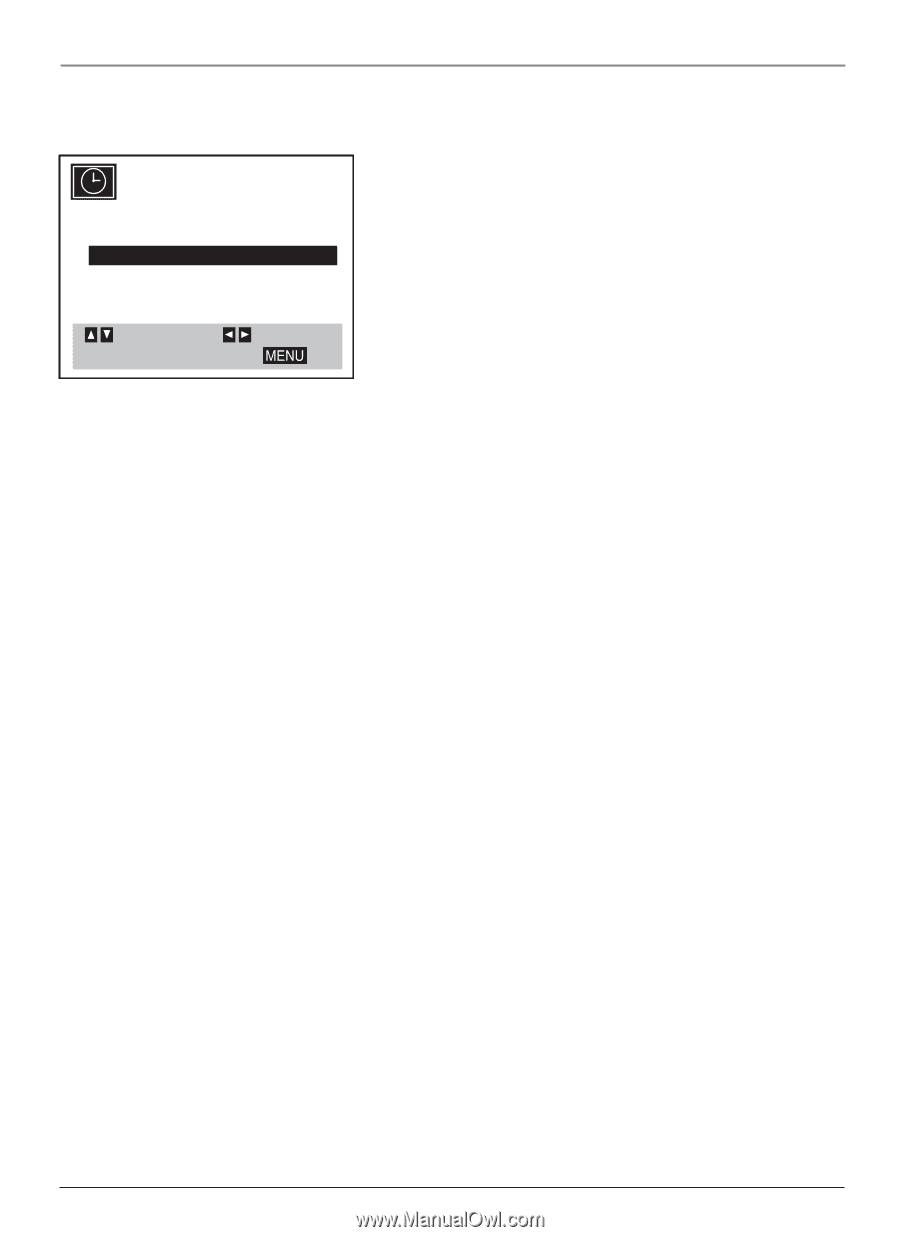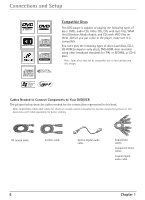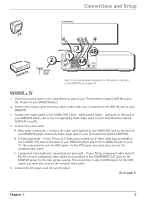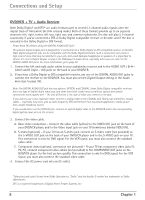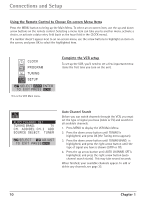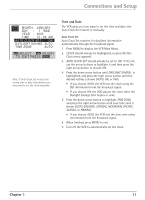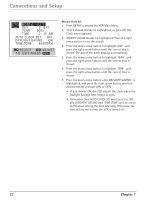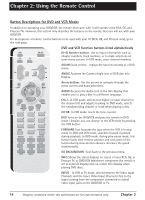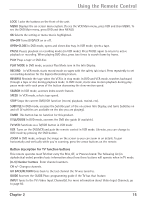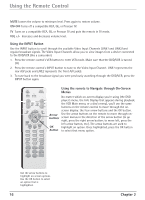RCA DRC6300N User Guide - Page 15
Time and Date - manual
 |
View all RCA DRC6300N manuals
Add to My Manuals
Save this manual to your list of manuals |
Page 15 highlights
Connections and Setup MONTH : JANUARY DAY : 1 WED YEAR : 2003 TIME : 12 : 00 AM AUTO CLOCK SET : ON DAYLIGHT SAVING: AUTO TIME ZONE: AUTO SELECT ADJUST TO EXIT PRESS Note: If Auto Clock Set receives the wrong time or date information, you may need to set the clock manually. Time and Date The VCR gives you two ways to set the time and date: the Auto Clock Set feature or manually. Auto Clock Set Auto Clock Set searches for day/time information automatically through the broadcast signal. 1. Press MENU to display the VCR Main Menu. 2. CLOCK should already be highlighted, so press OK (the Clock menu appears). 3. AUTO CLOCK SET: should already be set to ON. If it's not, use the arrow buttons to highlight it and then press the right arrow button to choose ON. 4. Press the down arrow button until DAYLIGHT SAVING: is highlighted, and press the right arrow button until the desired setting is shown (AUTO, ON, or OFF). • If you choose AUTO, the VCR sets the clock using the DST information from the broadcast signal. • If you choose ON, the VCR adjusts the clock when the Daylight Savings Time begins or ends. 5. Press the down arrow button to highlight TIME ZONE, and press the right arrow button until your time zone is shown (AUTO, EASTERN, CENTRAL, MOUNTAIN, PACIFIC, ALASKA, or HAWAII). • If you choose AUTO, the VCR sets the time zone using information from the broadcast signal. 6. When finished, press MENU to exit. 7. Turn off the VCR to automatically set the clock. Chapter 1 11