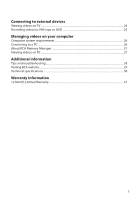RCA EZ2100 Owner/User Manual
RCA EZ2100 Manual
 |
View all RCA EZ2100 manuals
Add to My Manuals
Save this manual to your list of manuals |
RCA EZ2100 manual content summary:
- RCA EZ2100 | Owner/User Manual - Page 1
user manual EZ2100 series It is important to read this user manual prior to using your new product for the first time. - RCA EZ2100 | Owner/User Manual - Page 2
handling and use. • Read these instructions. • Keep these instructions. • Heed all warnings. • Follow all instructions. • Do not use this apparatus specified by the manufacturer. • Refer all servicing to qualified service personnel. Servicing is required when the apparatus has been damaged - RCA EZ2100 | Owner/User Manual - Page 3
of an automobile where temperatures may exceed 50°C may result in permanent battery damage, fire, or explosion. Please remove your product from the automobile after transportation from a cold place to a warm place; condensation problems may result. • Do not store the unit near fire, places - RCA EZ2100 | Owner/User Manual - Page 4
in accordance with the instructions, may cause harmful the equipment off and on, the user is encouraged to try to correct the support is available via this number. This phone number is for regulatory matters only.) Visit www.rcaaudiovideo.com for technical support RCA EZ2100 This Class B digital - RCA EZ2100 | Owner/User Manual - Page 5
FCC Information 3 Contents 4 End user license agreement End user license agreement...6 Getting started 1. Content of the box...12 2. Charging the battery...12 3. Inserting (or removing) SD memory card 13 4. Turning on the camcorder ...13 5. Resetting the camcorder ...14 6. Setting date and time - RCA EZ2100 | Owner/User Manual - Page 6
on your computer Computer system requirements...26 Connecting to a PC...26 About RCA Memory Manager ...27 Viewing videos on PC ...27 Additional information Tips and troubleshooting...28 Visiting RCA website ...29 Technical specifications ...30 Warranty information 12 Month Limited Warranty ...31 - RCA EZ2100 | Owner/User Manual - Page 7
OR INSTALLING THIS SOFTWARE! THIS END USER LICENSE AGREEMENT (THIS "EULA") IS A LEGAL AGREEMENT BETWEEN YOU AND AUDIOVOX CORPORATION AND, AS APPLICABLE, ANY AUDIOVOX SUBSIDIARY, AS DEFINED BELOW (COLLECTIVELY "AUDIOVOX"), FOR THE RCA BRANDED PORTABLE DIGITAL AUDIO/VIDEO DEVICE APPLICATION/DRIVER - RCA EZ2100 | Owner/User Manual - Page 8
properly. Updated versions of the Program may be downloaded from www.rcaaudiovideo.com/downloads (d) AUDIOVOX is not obligated to provide support services for the Program. (e) The Program is provided with "RESTRICTED RIGHTS". Use, duplication, or disclosure by the U.S. Government is subject to - RCA EZ2100 | Owner/User Manual - Page 9
6. LIMITATION OF LIABILITY (a) TO THE MAXIMUM EXTENT PERMITTED BY APPLICABLE LAW, IN NO EVENT SHALL AUDIOVOX, OR ITS DEALERS BE LIABLE FOR ANY SPECIAL, INCIDENTAL, INDIRECT, OR CONSEQUENTIAL DAMAGES WHATSOEVER (INCLUDING, WITHOUT LIMITATION, DAMAGES FOR LOSS OF PROFITS, BUSINESS INTERRUPTION, - RCA EZ2100 | Owner/User Manual - Page 10
software, IP address and peripherals, that is gathered periodically to facilitate the provision of software updates, product support and other services to you (if any) related to the RCA Memory Manager Software and to verify compliance with the terms of this License. Audiovox may use this - RCA EZ2100 | Owner/User Manual - Page 11
following is a legal software license agreement between you, the software end user, and ArcSoft, Inc. Carefully read this license agreement before using the AUTHORIZED RESELLER, ASSUME THE ENTIRE COST OF NECESSARY SERVICING, REPAIR, OR CORRECTION. SOME STATES OR JURISDICTIONS DO NOT ALLOW THE 10 - RCA EZ2100 | Owner/User Manual - Page 12
EXCLUSION OF IMPLIED WARRANTIES, SO THE ABOVE EXCLUSION MAY NOT APPLY TO YOU. THIS WARRANTY GIVES YOU SPECIFIC LEGAL RIGHTS, AND YOU MAY ALSO HAVE OTHER RIGHTS THAT VARY FROM JURISDICTION TO JURISDICTION. 6. Limited Liability. YOUR SOLE REMEDY AND THE ENTIRE LIABILITY OF ARCSOFT AND ITS LICENSORS - RCA EZ2100 | Owner/User Manual - Page 13
, please follow the setup instructions in the following pages. 1. Content of the box • Small Wonder Camcorder • USB cable • AV cable • Carrying pouch • Wrist strap • Memory Manager CD rom • AC/DC adaptor • Quick Start Guide 2. Charging the battery • Please charge the battery for at least 4 hours - RCA EZ2100 | Owner/User Manual - Page 14
and hold • "Ready" shows on the LCD screen when the camcorder is ready for recording. Selected recording quality Battery indicator Memory card indicator • Press and hold the power switch to turn off the camcorder. • The camcorder will automatically turn off after 3 minutes if not in use. • Refer - RCA EZ2100 | Owner/User Manual - Page 15
5. Resetting the camcorder • To reset the camcorder (if it is not functioning properly), press and hold the On/Off switch for more than 10 seconds. 6. Setting date and time • It is recommended to set the date and time before using the camcorder. Refer to Menu settings section for more information. - RCA EZ2100 | Owner/User Manual - Page 16
indicator Lens AV output USB and HDMI video output (Lift up the cover to access the connector) SD card slot (Lift up the cover to show the card slot) Tripod screw hole Camcorder strap hole LCD screen Play/pause Setup menu Record Audio speaker Delete recordings Switch between Photo preview and - RCA EZ2100 | Owner/User Manual - Page 17
basic modes for operating the camcorder: Video preview mode, Photo preview mode and Playback mode. It will always launch in video preview mode after being switched on. Refer to the diagram below for switching between modes and read relevant sections in the user manual for detailed operations. Switch - RCA EZ2100 | Owner/User Manual - Page 18
. 5. Press to exit the camcorder menu. The selected setting (HD, HQ or WebQ) appears on the display screen during preview. Quality settings Settings Recommended for: Resolutions (pixel) and Frame Rate (FPS) Approx. recording durations on a 32GB SD memory card* HD (High Viewing on TV & Best - RCA EZ2100 | Owner/User Manual - Page 19
mode, press the red RECORD button to begin recording. Video recording indicator Elapsed time • While recording, the red recording light on the camcorder front will turn on. 2. Press to pause a recording. • A pause indicator II replaces the red RECORD indicator • To resume recording, press . at - RCA EZ2100 | Owner/User Manual - Page 20
Taking photos To take photos 1. In Photo preview mode, press RECORD to take photos. • The photo resolution is 3 megapixels which is interpolated from a 1 megapixel sensor. 2. After taking a photo, please allow a few seconds for image processing before the next photo can be taken. 19 - RCA EZ2100 | Owner/User Manual - Page 21
Playback mode Playing back recordings 1. Press to enter Playback mode and start playback of the most recent recording (video/photo). Playback indicator Current file number/Total number of files Elapsed playback time 2. Press + or - during playback to adjust volume (video only). 3. Hold down or to - RCA EZ2100 | Owner/User Manual - Page 22
5. To select another video, press or to cue the previous or next video. Type of file (Video/Photo) Duration of current file 6. When video playback stops, press RECORD to stop video playback) MODE or RECORD to return to Video preview mode. (Press 21 - RCA EZ2100 | Owner/User Manual - Page 23
Deleting To delete one recording 1. Press or in Playback mode to select file. 2. Press DELETE. 3. Press + or - to select One. 4. Press the red RECORD button to confirm delete. To delete all recordings 1. Press DELETE in Playback mode and press + or - to select All. 2. Press the red RECORD button. 3. - RCA EZ2100 | Owner/User Manual - Page 24
settings Using the camcorder menu 1. Press to show the camcorder menu on the option. 6. Press to save settings and exit the camcorder menu. Menu options and settings Menu options Available Indoor, Low light Photo Quality 3MP, 1MP Video Quality HD, HQ, WebQ TV Output NTSC (US), PAL Date - RCA EZ2100 | Owner/User Manual - Page 25
(white) input jacks on the TV. 2. Turn on the TV and the camcorder. 3. Switch the TV to the selected video input. • Refer to your TV manual for instructions. 4. You may play and delete videos viewed on the TV by using the camcorder buttons. The default TV output standard is NTSC. You can switch it - RCA EZ2100 | Owner/User Manual - Page 26
recording device. 3. Switch recording device to the video input connected to the camcorder. • Refer to your user manual of the recording device for instructions. 4. Initiate the recording function of your recording device. On the camcorder press to playback the file you wish to record. • To record - RCA EZ2100 | Owner/User Manual - Page 27
for editing HD videos) • 300 MB available hard disk space • 256 MB Graphics Card (or above Computer (XP users) /go to Computer (Vista and 7 users) in the Start RCA Detective application is installed with Memory Manager 3 and will automatically run the Memory Manager 3 application when your camcorder - RCA EZ2100 | Owner/User Manual - Page 28
lets you: • Browse and play videos • Delete videos • Save videos to your computer • Edit videos by simply drag-and-drop For more detailed instructions on using RCA Memory Manager, please refer to the help section in the software. Viewing videos on PC To ensure that videos can be managed and played - RCA EZ2100 | Owner/User Manual - Page 29
Tips and troubleshooting Cannot turn on the camcorder. • Make sure the battery is not empty. Refer to the user manual to properly charge the camcorder before use. SD memory card cannot be detected by camcorder. • Make sure the SD memory card is inserted properly. Remove and insert the card from the - RCA EZ2100 | Owner/User Manual - Page 30
Visiting RCA website Please visit www.rcaaudiovideo.com for: • Latest software and firmware • RCA Memory Manager Software • User manual • Frequently asked questions (FAQ) • Customer service and technical support information 29 - RCA EZ2100 | Owner/User Manual - Page 31
: • Built-in 3.7V Lithium battery Size and frame rate of video recordings: • HD mode: 1280 x 720 pixels @ 30 fps (H.264 video compression, Modes HD (High Definition mode) HQ (High Quality mode) WebQ (Web Quality mode) Maximum no. of photos can be taken Maximum recording time with 32 GB SD card 16 - RCA EZ2100 | Owner/User Manual - Page 32
Warranty Applies to RCA Camcorders AUDIOVOX ACCESSORIES CORP to correction of antenna problems, loss/interruptions of broadcast or internet service, to costs incurred storing content (such as an mp3 player, voice recorder, camcorder, digital photo frame, etc), it is recommended to make periodic backup - RCA EZ2100 | Owner/User Manual - Page 33
cards, cables, etc. which were originally provided with the product. However DO NOT return any removable batteries, even if batteries were included with the original purchase. We recommend using the original carton and packing materials. Ship to Audiovox Electronics Corp. Attn: Service Department - RCA EZ2100 | Owner/User Manual - Page 34
Illustrations contained within this publication are for representation only and subject to change. The descriptions and characteristics given in this document are given as a general indication and not as a guarantee. In order to provide the highest quality product possible, we reserve the right to

EZ2100 series
user
manual
It is important to read this user manual prior to using your new product for the first time.