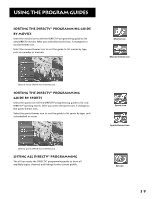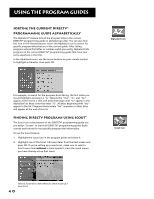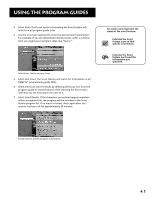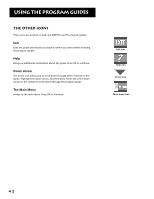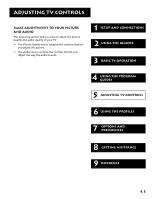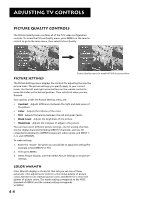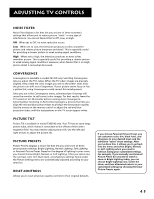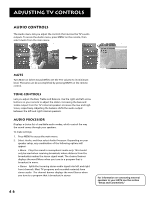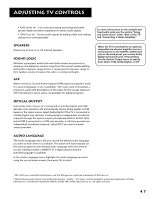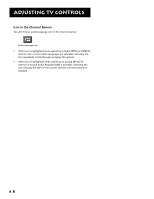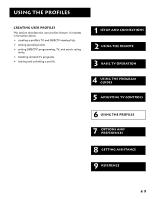RCA F38310 User Guide & Warranty - Page 48
Picture Quality Controls, Picture Settings, Color Warmth
 |
UPC - 034909913192
View all RCA F38310 manuals
Add to My Manuals
Save this manual to your list of manuals |
Page 48 highlights
Adjusting TV Controls Picture Quality Controls The Picture Quality menu contains all of the TV's video configuration controls. To access the Picture Quality menu, press MENU on the remote control to go to the main menu, then select Picture Quality. Picture Quality menu for model P61310 is pictured here. Picture Settings The Picture Settings menu displays the controls for adjusting the way the picture looks. The picture settings you specify apply to your current mode. Use the left and right arrow buttons on the remote control to move the slider to the desired position. Then select Exit when you are finished. Your options under the Picture Settings menu are: • Contrast Adjusts differences between the light and dark areas of the picture. • Color Adjusts the richness of the color. • Tint Adjusts the balance between the red and green levels. • Black Level Adjusts the brightness of the picture. • Sharpness Adjusts the crispness of edges in the picture. You can have seven different picture settings: one for analog channels, one for digital channels (including DIRECTV channels), and one for components attached to CMPNT (component video input), and INPUT 1, 2, 3, and 4 (FRONT). To make settings: 1. Enter the "mode" for which you would like to apply the setting (for example, press DIRECTV or TV). 2. Then press MENU. 3. Select Picture Quality, and then select Picture Settings to set picture settings. Color Warmth Color Warmth displays a choice list that lets you set one of three automatic color adjustments: Cool for a more blue palette of picture colors, Normal for an ordinary picture color, and Warm for a more red palette of picture colors. The warm setting corresponds to the NTSC standard of 6500 K and the normal setting corresponds to 9300 K. 44