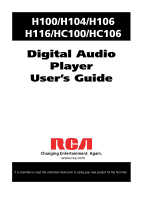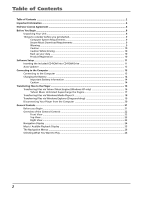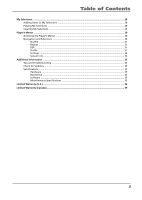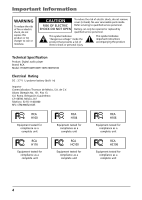RCA H100 User Manual - H100
RCA H100 - LYRA 4 GB Hard Drive Lyra Audio Player Manual
 |
UPC - 961613014429
View all RCA H100 manuals
Add to My Manuals
Save this manual to your list of manuals |
RCA H100 manual content summary:
- RCA H100 | User Manual - H100 - Page 1
H100/H104/H106 H116/HC100/HC106 Digital Audio Player User's Guide Changing Entertainment. Again. www.rca.com It is important to read this instruction book prior to using your new product for the first time. - RCA H100 | User Manual - H100 - Page 2
9 Computer System Requirements 9 Secure Music Download Requirements 9 Warning ...9 Caution ...10 Caution While Driving ...10 Back up your data ...10 Product Registration ...10 Software Setup ...11 Inserting the Included CD-ROM into CD-ROM Drive 11 Auto Updater ...12 Connecting to the Computer - RCA H100 | User Manual - H100 - Page 3
the Player's Menus ...30 Navigation and Selections ...30 Shuffle ...31 Repeat ...31 DSP ...31 Profile ...31 Settings ...32 System Info ...32 Additional Information ...33 Tips and Troubleshooting ...33 Check for Updates ...34 Specifications ...35 Hardware ...35 Hard Drive ...35 Software ...35 - RCA H100 | User Manual - H100 - Page 4
service personnel. This symbol indicates "dangerous voltage" inside the product that presents a risk of electric shock or personal injury. This symbol indicates important instructions accompanying the product. Technical Specification Product: Digital audio player Brand: RCA Model: H100/H104/H106 - RCA H100 | User Manual - H100 - Page 5
to comply with the limits for a Class B digital device, pursuant to Part 15 of FCC Rules. not installed and used in accordance with the instructions, may cause harmful interference to radio communications. prepared a helpful booklet, "How To Identify and Resolve Radio TV Interference Problems." This - RCA H100 | User Manual - H100 - Page 6
that does not perform at the level of a final code release. In this case, the Program may not operate properly. Updated versions of the Program can be downloaded from www.rca.com. d) Thomson is not obligated to provide support services for the Program. e) The Program is provided with "RESTRICTED - RCA H100 | User Manual - H100 - Page 7
This version of the RCA Player (the Player) contains software licensed from Microsoft that enables you to play Windows Media Audio (WMA) files ("WMA Software").The WMA Software is licensed to you for use with the RCA/THOMSON Portable Audio Device digital music player under the following conditions - RCA H100 | User Manual - H100 - Page 8
Customer, Thank you for purchasing the RCA Digital Audio Player. This product will play open mp3 and Windows Media™ audio (WMA) content as well as content purchased from most online music download services. After purchasing and downloading music to your PC, you are now ready to move content to your - RCA H100 | User Manual - H100 - Page 9
the software • 64MB RAM (128MB recommended) • CD-ROM drive capable of digital audio extraction • USB port (2.0 recommended) • Sound card • 16- bit color video card Secure Music Download Requirements • Windows XP SP1 or higher (SP=Service Pack) • Internt Explorer 6.0 or higher • Windows Media Player - RCA H100 | User Manual - H100 - Page 10
the road. Stop operation of the unit if you find it disruptive or distracting while driving. Back up your data As with any portable device that has a hard drive, you must back up the drive regularly. RCA and Thomson are not responsible for lost data. Product Registration Please fill out the product - RCA H100 | User Manual - H100 - Page 11
My Computer, double click your CD-ROM drive icon, and double click Install to run the installer. Note: The Music Management CD also contains two software packages (Yahoo! Music Engine and Windows Media Player that can help transfer music content to your player. Please refer to the section on your - RCA H100 | User Manual - H100 - Page 12
The Auto Updater icon will only appear when your player is connected to the computer. Note: If your product does not show up on our website or there are no updates available, then your product was delivered with the latest firmware installed already, and no updated version has been released yet. 12 - RCA H100 | User Manual - H100 - Page 13
Player to the Computer Connect the digital audio player to your computer with the mini USB cable provided. The unit will turn on automatically. The player will appear as a removable drive your computer, use it to connect to your player. The player is still backward compatible with the older USB 1.1 - RCA H100 | User Manual - H100 - Page 14
RCA digital audio player is charged through the USB connection when it is connected to your computer. To fully charge the player to open the unit. No user serviceable parts inside. • To reduce risk . Do not separately recharge, disassemble, heat above 100ºC (212ºF), or incinerate. • Do not place - RCA H100 | User Manual - H100 - Page 15
and 2000 Caution: Secure music download files must be transferred to your player through the Yahoo Music EngineTM or the application recommended by your online music download service (Note: Services and applications must be Windows Media audio-compliant and support Digital Rights Management.) (Apple - RCA H100 | User Manual - H100 - Page 16
music for work, the gym, or even dinner. You can also buy download music and transfer to your player in seconds. Just drag and drop and you're done. For more transferring. Note: Windows XP requires Service Pack 1 or higher. Note: Yahoo! Music Engine requires Internet Explorer 6 or above for - RCA H100 | User Manual - H100 - Page 17
of those million songs to your personal music library to listen, • transfer to your player, • share with others*, • buy burnable downloads, • listen to LAUNCHcast Plus, the commercial-free radio service. To subscribe, click Y! Unlimited in the left navigation pane then click on the graphic offering - RCA H100 | User Manual - H100 - Page 18
items from your library to your portable device. For complete details, see related topic in the Windows Media Player 9 help documentation. 1. Connect your player to the computer and open Windows Media Player, select Copy to CD or Devices from the menu bar, a screen will appear as below: 2. From the - RCA H100 | User Manual - H100 - Page 19
manage media content supported by the device for playback, such as mp3 and wma. download files must be transferred to your player through one of the provided Jukebox software packages or any applications recommended by the online music download service. Please visit the online music download service - RCA H100 | User Manual - H100 - Page 20
the USB connection from the computer or the Digital AudioPlayer, be surethe "Safe to Remove Hardware" message is displayed. Tip: You can also stop your player by left clicking on the icon from the system tray and selecting the drive corresponding to your player. Note: The description on this page is - RCA H100 | User Manual - H100 - Page 21
your player. 1. These instructions presume you've already done the followings: • Installed all necessary applications. • Transferred music from your computer to the player. • Allowed your device to charge for at least 3 hours while connected to the computer. 2. Updated your device software using - RCA H100 | User Manual - H100 - Page 22
current file into MySelection. 5. m - Enters or exits the player's menu. (During playback, press once to access previous navigation screen before playback, press twice to access player's menu. Press three times to go back to the playback screen.) - RCA H100 | User Manual - H100 - Page 23
computer's USB port. The player will enter USB mode automatically, and you can transfer files to and from the computer. The player's battery will also be turn the power off. Press and hold for longer than 10 seconds will reset the unit. Tips: for multi-section audible files, press and hold during - RCA H100 | User Manual - H100 - Page 24
General Controls Navigation Display 1 234 5 6 1. Indicates whether the device is playing or paused. 2. Indicates the shuffle mode. 3. Indicates the repeat mode. 4. Indicates that the key lock function is activated. 5. Indicates the battery level of the unit. When charging, the icon will animate. 6. - RCA H100 | User Manual - H100 - Page 25
repeat function is activated. 10. Indicates the lock function is activated. 11. Indicates the battery level of the player. When charging, the icon will animate. 12 13 14 15 16 12. File format (mp3 / wma) 13. File bit rate 14. Year of the file 15. Playback progress bar 16. File total duration - RCA H100 | User Manual - H100 - Page 26
General Controls The Navigation Menus Music files are sorted according to several parameters for quick search of your favourite music. Once your player is turned on, you will see the file menus as below: Music Audiobooks MySelections Artists Albums Titles Genres Selecting What You Want to Play - RCA H100 | User Manual - H100 - Page 27
1 Album 2 Album 3 Album 4 Album 5 Album 1 Song 1 Song 2 Song 3 Song 4 Song 5 General Controls 3. The Artists menu appears with the artists stored on your player listed in alphabetical order. • Rotate the navigation control to scroll up and down the Artists menu. • To return to the previous menu - RCA H100 | User Manual - H100 - Page 28
My Selections Adding Items to My Selections You can select your favorite songs, albums, artists as MySelections. Album 1 Song1 Song 2 SoAndgd3ed to My Sel Song 4 Song 5 • Highlight the desired song, artist, album, folder etc. by rotating the navigation control. Press and hold until "Added to My - RCA H100 | User Manual - H100 - Page 29
Clearing My Selections My Selections Music Audiobooks My Selections 1. In the navigation menu, select "My Selections" and then press m. Menu Clear Playlist Shuffle Off Repeat Off 2. "Clear Playlist" is already selected, press to confirm deletion. 29 - RCA H100 | User Manual - H100 - Page 30
DSP Profile Settings System Info Navigation and Selection Customize Menu Contrast Backlight Power Save Sleep Language Advanced Restore Defaults Player's Menu items Menu Shuffle Off Repeat Off DSP Normal Profile Settings System Info Currently selected option Submenu available, press - RCA H100 | User Manual - H100 - Page 31
Player select your desired combination of Shuffle and Repeat to suit you. DSP (Digital Signal Processor) Press repeatedly to select a DSP mode. Options available: band level. Profile You should profile and sort supported audio files on your player so that you can view in the navigation menus - RCA H100 | User Manual - H100 - Page 32
navigation control to select an item. Refer to the player for options available within each item. Press repeatedly to Troubleshooting Tips for more information). Restore Defaults: to reset all menus to factory defaults. System Info Press to show the amount of free space available and the firmware - RCA H100 | User Manual - H100 - Page 33
or the application recommended by your online music download service (Note: Services and applications must be Windows Media audio-compliant and support Digital Rights Management.) (Apple iTunesTM music content is not supported). Problem: The player takes a long time to read files in a folder - RCA H100 | User Manual - H100 - Page 34
formats at supported bitrates. Bitrates support by the player: mp3 - 32 to 320 kbps wma - 48 to 192 kbps • WMA files may be DRM protected and you don't have the proper rights (license) to play the files. • Check the website and/or application help system of the music download service provider from - RCA H100 | User Manual - H100 - Page 35
Hard Drive: When connected to a computer via USB, the player is capable of storing any file type allowing the user a fast, convenient method of storing, retrieving, and transferring files. This includes word processing files, presentations, spreadsheets and any other computer files. • Capacity: H100 - RCA H100 | User Manual - H100 - Page 36
repair or replace a defective Hard Drive. This charge covers the labor cost for its repair. Locating your Product's Serial Number • Your serial number is located on the back of the unit. How you get service: • Contact us on the Internet at www.rca.com and have your unit's date of purchase and model - RCA H100 | User Manual - H100 - Page 37
's problem. 3. Your name, address and phone number. • After we receive your product, it will be repaired, or a new, or at our option, refurbished unit will be shipped to you. • Please retain a copy of all items loaded into your Hard Drive. Thomson will not be responsible for your software, firmware - RCA H100 | User Manual - H100 - Page 38
Additional Information Limitation of Warranty: • THE WARRANTY STATED ABOVE IS THE ONLY WARRANTY APPLICABLE TO THIS PRODUCT. ALL OTHER WARRANTIES, EXPRESS OR IMPLIED (INCLUDING ALL IMPLIED WARRANTIES OF MERCHANTABILITY OR FITNESS FOR A PARTICULAR PURPOSE) ARE HEREBY DISCLAIMED. NO VERBAL OR WRITTEN - RCA H100 | User Manual - H100 - Page 39
product within 1 year from the original date of purchase, it will be replaced free (where applicable), and pack product complete with accessories in the original carton (or equivalent). Mail you are unable to find a qualified servicer for out of warranty service, you may write to: Thomson Inc. - RCA H100 | User Manual - H100 - Page 40
Additional Information visit us at www.rca.com Please do not send any products to the Indianapolis address listed in this manual or on the carton. This will only add delays in service for your product. Importador Comercializadora Thomson de México, S.A. de C.V. Álvaro Obregón No. 151. Piso 13. Col

Digital Audio
Player
User’s Guide
Changing Entertainment. Again.
H100/H104/H106
H116/HC100/HC106
It is important to read this instruction book prior to using your new product for the first time.
www.rca.com