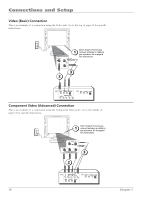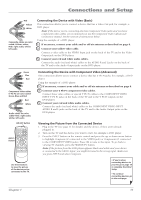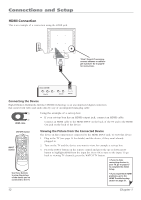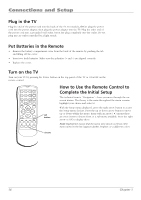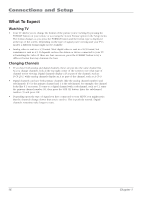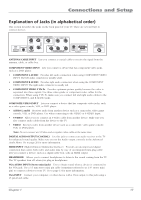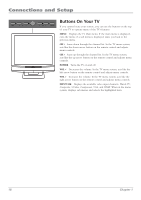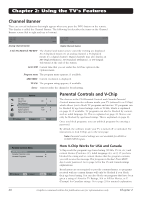RCA L19WD20 User Guide & Warranty - Page 15
Complete the Initial Setup - manual
 |
UPC - 846042060356
View all RCA L19WD20 manuals
Add to My Manuals
Save this manual to your list of manuals |
Page 15 highlights
Connections and Setup Complete the Initial Setup Customizing items in the Setup menu allows your TV to perform correctly. Make sure you've connected the TV to cable or an off-air signal before you continue. Setup Signal Source DTV Signal Strength Auto Channel Search Manual Channel Setup Channel Labels Menu Language Screen Format Favorite Channel To Move OK To Select Cable TV u u Start u u u English u Stretch u Off u MENU To Exit Set the Menu Language If English is your preferred language, skip this step and go to Set the Signal Source. To choose another language, press the MENU button then press the right arrow button to enter the Setup menu. Press the down arrow to highlight Menu Language, then press the right arrow to choose a language. Continue to Set the Signal Source. Setup Signal Source DTV Signal Strength Auto Channel Search Manual Channel Setup Channel Labels Menu Language Screen Format Favorite Channel To Move OK To Select Cable TV u u Start u u u English u Stretch u Off u MENU To Exit Set the Signal Source From the Setup menu, press the up or down arrow button to highlight Signal Source. If you connected Cable to your ANTENNA/CABLE INPUT, the option is chosen for you and you can press the down arrow button to highlight Auto Channel Search. To choose Air (Antenna), press the right arrow button and then press the down arrow button to highlight Auto Channel Search. Auto Channel Search Menu Analog TV Channel 30: Channels Found: Progress: Found 25 30% If you have ANALOG and DIGITAL channels, the TV runs 2 separate channel searches. Complete the Channel Search Even though the initial channel search can take time, you must complete it in order for your TV to display channels and programming. With Auto Channel Search highlighted, press OK to begin the channel search. The menu shows the TV is running a channel search. The TV tunes to a program once the search is complete. Some channels might have been found during the channel search that are unavailable to view and you might want to get rid of these so they don't appear as you change channels. To do this, highlight Manual Channel Setup from the Setup menu. Note that removing channels from your channel list may be time consuming, so you might want to do it later. Go to page 24 for details on editing your channel list. Chapter 1 15