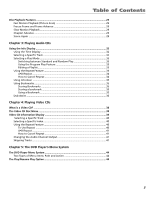RCA RC5215 User Manual
RCA RC5215 Manual
 |
UPC - 034909820377
View all RCA RC5215 manuals
Add to My Manuals
Save this manual to your list of manuals |
RCA RC5215 manual content summary:
- RCA RC5215 | User Manual - Page 1
DVD Player User's Manual Changing Entertainment. Again. - RCA RC5215 | User Manual - Page 2
SERVICING TO QUALIFIED PERSONNEL. CAUTION FCC Regulations state that unauthorized changes or modifications to this equipment may void the user's authority to operate it. Note: This DVD player is designed and manufactured to respond to the Region Management Information. If the Region number of a DVD - RCA RC5215 | User Manual - Page 3
is a menu bar that you can bring up to access certain features while discs are playing. Icons represent the different features supported by your DVD player. By selecting different Info Display icons, you can access features including Repeat, Audio, Subtitles, Bookmarks and Camera Angle. Time Search - RCA RC5215 | User Manual - Page 4
How to Find Your TV's Video Input Channel 16 How to Move Around the DVD Player's Menu System 17 Set the Menu Language 17 Setting Other Options ...17 The Buttons on the Remote Control 18 Chapter 2: Playing DVDs Regional Coding ...20 Loading and Playing Discs 20 Using a Disc Menu ...21 Using the - RCA RC5215 | User Manual - Page 5
Repeat Feature 40 To Use Repeat ...40 A•B Repeat ...41 How to Cancel Repeat 41 Changing the Audio Channel Output 41 Skipping Tracks ...41 Chapter 5: The DVD Player's Menu System The DVD Player Menu System 44 Two Types of Menu Items: Path and Action 44 The Play/Resume Play Option 44 3 - RCA RC5215 | User Manual - Page 6
Product Performance Problems 62 Troubleshooting ...62 Handling Cautions ...65 Maintenance of Cabinet 65 Formation of Condensation 65 Handling Discs ...65 Cleaning Discs ...65 Front Panel Controls ...66 Front Panel Display ...67 Limited Warranty RCA Digital Video Disc (DVD) Player 68 Accessories - RCA RC5215 | User Manual - Page 7
Consider Before You Connect • Choose Your Connection • The Jacks on the Back of the DVD Player • Inserting Batteries in the Remote • How to Find Your TV's Video Input Channel • How to Move Around the DVD Player's Menu System • Set the Menu Language • The Remote Control Changing Entertainment. Again - RCA RC5215 | User Manual - Page 8
the connection pictures in this book show each cable separately (audio left, audio right, and video). Types of Discs Your DVD Player will Play • DVD video discs - DVD video discs contain high quality picture and sound content. • Audio discs - Audio CDs contain musical or sound content only. • Video - RCA RC5215 | User Manual - Page 9
Choose Your Connection There are several ways to connect your DVD player. Please use the following chart to determine which connection is best for you. Turn to the appropriate page and connect your DVD player. Components DVD TV Cables Needed • Coaxial • Audio/video • S-Video (optional) • Component - RCA RC5215 | User Manual - Page 10
has an S-Video Input jack, connect the S-Video cable to the S-VIDEO OUT jack on the back of your DVD Player and to the S-Video jack on your TV. If your TV doesn't have S-Video, use the basic video connection . You may need to consult your television manual for details. Go to page 15 8 Chapter 1 - RCA RC5215 | User Manual - Page 11
. OR • S-Video (optional) - If your TV has an S-Video Input jack, connect the S-Video cable to the S-VIDEO OUT jack on the back of your DVD Player and to the S-Video jack on your TV. If your TV doesn't have S-Video, use the basic video connection listed above. OR • Component video (optional - RCA RC5215 | User Manual - Page 12
be harmful to your ears, and could damage headphones or speakers. It is important to choose the correct Digital Output setting in the DVD Player's Sound menu, especially when you use the DIGITAL AUDIO OUT jack. For more information, see chapter 5. *Dolby Digital is a trademark of Dolby Laboratories - RCA RC5215 | User Manual - Page 13
menu (see chapter 5). 3. Connect the video cable. • Basic video connection - Connect the video cable (yellow) to the VIDEO OUT jack on the back of your DVD Player, and to the Video Input jack on your TV. OR • S-Video (optional) - If your TV has an S-Video Input jack, connect the S-Video cable to - RCA RC5215 | User Manual - Page 14
Connections & Setup TV S-VIDEO VIDEO IN AUDIO OUT L R AUDIO IN L R S-Video cable is optional DVD PLAYER AC IN 2 1 Pr Pb S-VIDEO Y VIDEO OUT DIGITAL AUDIO OUT RIGHT LEFT AUDIO OUT 4 To AC Outlet VCR LR OUT AUDIO VIDEO IN LR ANT - RCA RC5215 | User Manual - Page 15
. OR • S-Video (optional) - If your TV has an S-Video Input jack, connect the S-Video cable to the S-VIDEO OUT jack on the back of your DVD Player and to the S-Video jack on your TV. If your TV doesn't have S-Video, use the basic video connection listed above. OR • Component video (optional - RCA RC5215 | User Manual - Page 16
Audio Input jacks (left and right) on your TV or receiver. DIGITAL AUDIO OUT Use a digital optical cable (not provided) to connect your DVD Player to a compatible Dolby Digital or DTS receiver or decoder. AC IN Pr Pb S-VIDEO DIGITAL AUDIO OUT Y VIDEO OUT RIGHT LEFT AUDIO OUT Y, PB - RCA RC5215 | User Manual - Page 17
can cause skin burns or other personal injury. Point the Remote in the Right Direction When you want the remote to operate the DVD Player, point the remote at the DVD Player, not the TV. The remote has to be pointed in the correct direction and toward the correct component in order for the - RCA RC5215 | User Manual - Page 18
the DVD Player's menu and to see the content that's on a disc. The video channel on TVs varies for different brands and different models. In order for your DVD remote to work, your TV must be set on the correct video input channel. Below are some things to try. • If your TV brand is RCA - RCA RC5215 | User Manual - Page 19
POWER REVERSE PLAY FORWARD SKIP-- STOP PAUSE SKIP+ GUIDE OPEN•CLOSE INFO OK GO B MENU 1 2 4 5 7 8 0 on the picture on the left) to highlight different menu items on the screen. (In your DVD Player's menu, a highlighted item appears brighter than the other items on the screen.) To select - RCA RC5215 | User Manual - Page 20
you're using the DVD Player's menu system, press this button to return to the preceding menu screen. When you're watching or listening to a DVD disc, press this button go back 10 seconds to see/hear missed content. Note: Instant replay may not be available for some DVD titles. GUIDE Allows you to - RCA RC5215 | User Manual - Page 21
Chapter 2 Playing DVDs Chapter Overview: • Regional Coding • Using Different Menus • Loading and Playing a Disc • Using a Disc Menu • Using the On-Screen Info Display • Disc Playback Features Changing Entertainment. Again. 19 - RCA RC5215 | User Manual - Page 22
Playing DVDs Regional Coding Both the DVD player and the discs are coded by region. These regional codes must match in order for the disc to play. If the codes don't match, the disc won't play. This player's code is region 1. Using Different Menus Each disc is programmed with different features. - RCA RC5215 | User Manual - Page 23
discs have content on both sides, so you can place either side up). 3. Press the OPEN•CLOSE or PLAY button. The disc tray closes. The DVD Player reads the disc's table of contents, and then one of three things happens depending on how the disc was programmed: • The disc starts playing. • The - RCA RC5215 | User Manual - Page 24
to resume playback. Note: Any settings you change on the disc menu only override the settings in the DVD Player's menu temporarily. Default settings are the settings that you set up in the DVD Player's menu system. To change the default settings, see Chapter 5. In the example on the left, English is - RCA RC5215 | User Manual - Page 25
Playing DVDs Using the On-Screen Info Display The on-screen Info Display contains many playback features. To see the Info Display, press the INFO button on - RCA RC5215 | User Manual - Page 26
title. 4. Press OK when the title you want to play appears in the text window. Note: Some discs only have one title. Selecting a Chapter Because DVD discs use digital technology, a title can be divided into individual chapters (similar to tracks on a CD). You can skip to a specific chapter by using - RCA RC5215 | User Manual - Page 27
If the disc was created with different language tracks (recorded in different languages), you can use the Info Display to temporarily change the DVD Player's Audio Language setting. 1. While a disc is playing, press INFO on the remote to bring up the Info Display. 2. Highlight the Audio icon. The - RCA RC5215 | User Manual - Page 28
Playing DVDs Using the Repeat Feature The default mode for the Repeat feature is Off. There are four Repeat options: • Disc - repeats the disc that is playing • - RCA RC5215 | User Manual - Page 29
Playing DVDs Using Bookmarks The bookmark feature lets you mark a point on the disc that you can go to quickly. You can store up to 6 bookmarks per disc. When you turn the player off or remove the disc, bookmarks are cleared. Storing a Bookmark 1. While a disc is playing, press INFO on the remote. - RCA RC5215 | User Manual - Page 30
Playing DVDs Changing the Camera Angle Some discs contain multiple angles of a particular scene or sequence. If the disc only has one angle, this feature won't work. - RCA RC5215 | User Manual - Page 31
STOP PAUSE SKIP+ GUIDE OPEN•CLOSE INFO OK GO B MENU 1 2 4 5 7 8 0 ACK•AG 3 6 9 AIN Playing DVDs Disc Playback Features You SKIP+ or SKIP- . Scene Again • When you're watching or listening to a DVD disc, press the GO BACK•AGAIN button on the remote to go back approximately 10 seconds - RCA RC5215 | User Manual - Page 32
This page intentionally left blank. - RCA RC5215 | User Manual - Page 33
Chapter 3 Playing Audio CDs Section Overview: • Using the Info Display • Selecting a Specific Track • Selecting a Play Mode • Using the Repeat Feature • Using IntroScan • Using Bookmarks • Dub Assist Changing Entertainment. Again. 31 31 - RCA RC5215 | User Manual - Page 34
's on-screen Info Display lets you choose various playback features. This section explains how to play audio CDs in your DVD player and how to use the player's features. For instructions on loading and playing your CDs, see Chapter 2. To access the Info Display while the CD is playing, press INFO - RCA RC5215 | User Manual - Page 35
's menu. Use the Edit Program screen to create your own playlist. 1. If the disc is playing, press STOP to stop playback (the DVD player main menu appears). 2. Highlight Play Mode and press OK (the Play Mode menu appears). 3. Highlight Edit Program and press OK (the Edit Program screen appears - RCA RC5215 | User Manual - Page 36
Playing Audio CDs Editing a Playlist 1. If the disc is playing, press STOP to stop playback. The DVD player main menu appears. 2. Highlight Play Mode and press OK (the Play Mode menu appears). 3. Highlight Edit Program and press OK (the Edit Program screen appears). 3. - RCA RC5215 | User Manual - Page 37
• You can also access IntroScan from the Play Mode menu in the DVD Player's main menu. Using Bookmarks The bookmark feature lets you mark a point quickly. You can store up to 6 bookmarks per disc. When you turn the player off or remove the disc, bookmarks are cleared. Storing a Bookmark 1. While a - RCA RC5215 | User Manual - Page 38
the order you program. You must create your program in the Edit Program menu that's in the DVD Player's Play menu. 5. When the Segment Length box is highlighted, use the up and down arrow . 7. Highlight Start and press OK. 8. Follow the instructions on the screen to begin recording. 36 Chapter 3 - RCA RC5215 | User Manual - Page 39
Chapter 4 Video CD Features Chapter Overview: • What is Video CD? • The Video CD Disc menu • The Video CD Info Display VIDEO CD Changing Entertainment. Again. 37 37 - RCA RC5215 | User Manual - Page 40
-screen menu that is separate from the DVD player's menu system and on-screen Info Display. If the disc has a menu, the menu will appear after the disc is loaded into the player. The content and operation of disc menus varies from disc to disc. Check the instructions that accompany the Video CD for - RCA RC5215 | User Manual - Page 41
Video CD Features Video CD Information Display Your DVD player gives you several options when playing Video CDs, including skipping tracks and repeat play. You can access these features through the Info Display. The on- - RCA RC5215 | User Manual - Page 42
to scroll through the title numbers. When a new index number is entered, that index will begin playing. Using the Repeat Feature You can tell the player to repeat the entire disc, a track, an index or you can set A•B repeat. The default mode for the Repeat feature is Off. There are four - RCA RC5215 | User Manual - Page 43
CD, you can change the channel output from the player. 1. Press INFO on the remote to bring up , press SKIP+ on the remote (SKIP FWD on the player). Press the button again to go to the beginning of , press SKIP- on the remote (SKIP REV on the player). Press the button again to go to the beginning of - RCA RC5215 | User Manual - Page 44
This page intentionally left blank. - RCA RC5215 | User Manual - Page 45
Chapter 5 Using the DVD Player's Menu System Chapter Overview: • The DVD Player Menu • The Play Menu • The Lock Menu • The Display Menu • The Sound Menu • The Languages Menu • The Glossary Changing Entertainment. Again. 43 43 - RCA RC5215 | User Manual - Page 46
The Play/Resume Play Option To get to the DVD Player menu, press STOP on the remote control. The DVD Player menu will appear whenever a disc stops playing. The right. Any time you stop playback, you will be returned to the DVD player menu, and the Play option will read Resume Play. To resume play, - RCA RC5215 | User Manual - Page 47
Program and set up the order in which you want the tracks on the disc to play). 1. If the disc is playing, press STOP (the DVD Player's main menu appears). 2. Highlight the Play Mode menu option. 3. Press OK. The Play Mode menu items appear. 4. Highlight the desired option and press OK. Program - RCA RC5215 | User Manual - Page 48
you want to place in the list. Creating a Program List for an Audio CD 1. If the disc is playing, press STOP to stop playback (the DVD player main menu appears). 2. Highlight Play Mode and press OK (the Play Mode menu appears). 3. Highlight Edit Program and press OK (the Edit Program screen appears - RCA RC5215 | User Manual - Page 49
is highlighted, enter the title number you want to place in the list. Creating a Program List for a DVD Video Disc 1. If the disc is playing, press STOP to stop playback (the DVD player main menu appears). 2. Highlight Play Mode and press OK (the Play Mode menu appears). 3. Highlight Edit Program - RCA RC5215 | User Manual - Page 50
option to play your disc automatically after you close the disc tray. 1. From the DVD player's main menu (player ON, no disc playing) highlight the Play Mode menu and press OK. 2. The box. 7. Highlight Start and press OK. 8. Follow the instructions on the screen to begin recording. 48 Chapter 5 - RCA RC5215 | User Manual - Page 51
entered the first time and press OK when you're finished. You are returned to the main menu. Unlocking Your DVD Player 1. If the disc is playing, press STOP (the DVD Player's main menu appears). 2. Highlight Lock and press OK. 3. The Enter Password box appears. Enter your password and press OK (the - RCA RC5215 | User Manual - Page 52
If you choose to override the rating limit, you will need to enter your password to begin playback. How to Set DVD Limits 1. If the disc is playing, press STOP (the DVD Player's main menu appears). 2. Highlight Lock and press OK (the Lock menu appears). 3. Highlight Ratings Limits and press OK (the - RCA RC5215 | User Manual - Page 53
encoded with rating information. If the author of the disc did not encode rating information, then this feature will not work for that disc. The DVD Player must be locked in order for it to enforce the settings in the Ratings Limits part of the Lock menu. 1. Highlight Ratings Limits within the - RCA RC5215 | User Manual - Page 54
this fashion. This means the black bars will appear at the top and the bottom of the screen. • 16 x 9 Widescreen - Choose this setting if your DVD Player is connected to a widescreen TV. If you choose this setting and you don't have a widescreen TV, the images on the screen may appear distorted due - RCA RC5215 | User Manual - Page 55
's Menu System Front Display This feature lets you to choose how the front panel display on your DVD Player appears. 1. From the DVD Player's main menu (player ON, no disc playing), highlight Display and press OK (the Display options appear). 2. Highlight Front Display and press OK. You can choose - RCA RC5215 | User Manual - Page 56
or off. The default setting is off. To turn the Sound Logic feature on: Select the Sound Logic option from the Sound menu. 1. From the DVD Player's main menu, highlight Sound and press OK (the Sound menu appears). 2. Highlight the Sound Logic option and press OK. 3. Press the left arrow button to - RCA RC5215 | User Manual - Page 57
DTS, you must have your DVD Player connected to a receiver or decoder with the DTS feature and the disc you play must support the DTS audio format. If optimum sound quality. The TS Surround button on the Front Panel of the DVD Player can be also be used to change the TruSurround® setting. Each press - RCA RC5215 | User Manual - Page 58
in the selected language. 1. Highlight and select the Languages menu from the main menu. Highlight Menu and press OK (the language choices for the DVD Player's menu appear). 2. Highlight the language you want to use for the menu items and press OK (the previous menu appears with your selection shown - RCA RC5215 | User Manual - Page 59
Using the DVD's Menu System Changing the Subtitle Language Preference The Subtitles menu lets you choose the language for the subtitles. 1. Highlight and select the Languages menu from the player's main menu. 2. From the Languages menu, highlight Subtitles and press OK. The subtitle options appear. - RCA RC5215 | User Manual - Page 60
your remote to highlight different terms. The definitions appear on the right side of the screen. 4. Press the left arrow button to return to the DVD Player's main menu. Some glossary definitions are more than one page. The scroll icon appears in the definition box to let you know when there - RCA RC5215 | User Manual - Page 61
Code List Don't forget to press the OK button after you enter the code. Language Abkhazian Afar Afrikaans Albanian Ameharic Arabic Armenian Assamese Aymara Azerbaijani Bashkir Basque Bengali; Bangla Bhutani Bihari Bislama Breton Bulgarian Burmese Byelorussian Cambodian Catalan Chinese Corsican - RCA RC5215 | User Manual - Page 62
This page intentionally left blank. - RCA RC5215 | User Manual - Page 63
Chapter 6 Other Information Chapter Overview: • Troubleshooting • Care and Maintenance • Limited Warranty Changing Entertainment. Again. 61 - RCA RC5215 | User Manual - Page 64
If you are experiencing product operation problems, please review the troubleshooting section before you call for service. Refer to the Limited Warranty for information on how to obtain repair service. Troubleshooting Player won't work • Reset the DVD Player by unplugging the AC power cord and - RCA RC5215 | User Manual - Page 65
Other Information Troubleshooting Remote control won't work • If you are using a universal remote, you might be in the wrong mode. To operate your DVD Player, press DVD on the remote before you press any other buttons. If you're operating the TV, press the TV button first, etc. • Insert new - RCA RC5215 | User Manual - Page 66
ratio using the TV Image setting in the Display menu. See chapter 5. I forget the password • Your player is equipped with a "back-door" unlock sequence. Press and hold the STOP button on the front of the DVD Player and the STOP button on the remote control at the same time. (Hold both buttons down - RCA RC5215 | User Manual - Page 67
other than the disc in the disc tray. • Exterior influences such as lightning and static electricity can affect normal operation of this player. If this occurs, turn the player off and on again with the ON•OFF button, or disconnect and then reconnect the AC power cord to the AC power outlet - RCA RC5215 | User Manual - Page 68
simulate surround sound. Each press of the button toggles the setting between on and off. ON•OFF button and ON•OFF indicator light Turns the player on and off. The ON•OFF indicator lights when the - RCA RC5215 | User Manual - Page 69
first) 1. NO DISC There isn't a disc in the disc tray. 2. DVD Lights when you play a DVD disc. 3. VIDEO Lights when you play a video CD. 4. CD Lights is playing. 8. PBC Lights when the Video CD disc currently in the player has playback control. 9. R M V (Play direction) Indicates whether the - RCA RC5215 | User Manual - Page 70
RCA Digital Video Disc (DVD) Player service: • Call 1-800-311-9263 and have your unit's date of purchase and model/serial number ready. The model/serial number information is on the back of your unit. • A representative will troubleshoot your problem 's carton. Shipping instructions will be included - RCA RC5215 | User Manual - Page 71
warranty eligibility. 2. A brief note describing your unit's problem. 3. Your name, address and phone number. • . • Batteries. • Units purchased or serviced outside the U.S.A. • Shipping damage if mail the Product Registration Card packed with your DVD product. It will make it easier to contact - RCA RC5215 | User Manual - Page 72
`Other Information This page left intentionally blank. 70 Chapter 6 - RCA RC5215 | User Manual - Page 73
Mini Plug DV3M (3 ft.) DV6M (6 ft.) Accessory Order Form for Your DVD Player Description Optical Plug to Optical Plug (3 ft.) Optical Plug to Optical Plug Protector (SCTV160) POWER REVERSE PLAY FORWARD SKIP-- STOP PAUSE SKIP+ OPEN•CLOSE GUIDE INFO OK GO B MENU 1 2 4 5 7 8 0 ACK•AG - RCA RC5215 | User Manual - Page 74
`Other Information Charge your order on your VISA, MasterCard, or Discover Card by filling in below USE YOUR CREDIT CARD ® IMPORTANT: Copy complete account number from your VISA card My card expires: IMPORTANT: Copy complete account number from your MasterCard s r r TM Copy Number above your - RCA RC5215 | User Manual - Page 75
This page left intentionally blank. - RCA RC5215 | User Manual - Page 76
This page left intentionally blank. - RCA RC5215 | User Manual - Page 77
27, 35 storing 27, 35 using 27, 35 Buttons FORWARD 18 GO BACK 18 GUIDE 18 INFO 18 MENU 18 Numbers (0-9) 18 OK 18 ON•OFF 66 OPEN•CLOSE 66 unlocked 67 G GO BACK button 18 Grayed out 23, 39 GUIDE button 18 H Handling cautions 65 discs 65 DVD Player 65 I Icons 23, 39 Index selecting, video CD 40 INFO - RCA RC5215 | User Manual - Page 78
27, 35 Subtitle language 57 Surround sound, simulated 66 T Title 24 Track skipping, video CD 41 Troubleshooting 62, 63, 64 TurSurround 1, 54 TV Image menu 52 TV's Video Input Channel 16 Types of Discs the Player Can Play 15 U Unlocked icon 67 Using bookmarks 27, 35 V Video CDs 39 Video Input Channel - RCA RC5215 | User Manual - Page 79
- RCA RC5215 | User Manual - Page 80
Please do not send any products to the Indianapolis address listed in this manual or on the carton. This will only add delays in service for your product. The following materials were used in printing this publication: 10330 North Meridian Street Indianapolis, IN 46290 ©2000 Thomson Consumer

DVD Player
User's Manual
Changing Entertainment. Again.