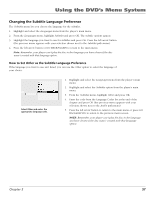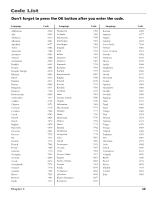RCA RC5215 User Manual - Page 58
The Languages Menu
 |
UPC - 034909820377
View all RCA RC5215 manuals
Add to My Manuals
Save this manual to your list of manuals |
Page 58 highlights
Using the DVD's Menu System The Languages Menu The Languages menu enables you to choose different language options for the audio, subtitles, Disc Menu items and DVD player menu items. The default for all Language menu items is English. Changing the Player Menu Language You can choose one of three languages for the text that appears within the on-screen menu system. The default is English. If you change the Player Menu Language, the entire player menu system will be dispayed in the selected language. 1. Highlight and select the Languages menu from the main menu. Highlight Menu and press OK (the language choices for the DVD Player's menu appear). 2. Highlight the language you want to use for the menu items and press OK (the previous menu appears with your selection shown next to the Menu path menu). 3. Press the left arrow button to return to the main menu or press GO BACK•AGAIN to return to the previous menu screen. Changing the Audio Language Preference The Audio Language menu enables you to choose which language you want to listen to the movie in. 1. Highlight and select the Languages menu from the player's main menu. 2. Highlight Audio and press OK. The audio language options appear. 3. Highlight the language you want to use for the audio portion of the titles and press OK. Press the left arrow to return to the previous screen. The previous menu appears with your selection shown next to the Audio path menu. 4. Press the left arrow button to return to the main menu or press GO BACK•AGAIN to return to the previous menu screen. How to Set Other as an Audio Language Option If the language you want to use isn't listed, you can use the Other option to select the language of your choice. 1. Highlight and select the Audio menu from the player's main menu. 2. From the Audio menu, highlight Other and press OK. 3. Enter the code from the Language Codes list at the end of this chapter and press OK (the previous menu appears with your selection shown next to the Audio path menu). 4. Press the left arrow button to return to the main menu or press GO BACK•AGAIN to return to the previous menu screen. NOTE: Remember, your player can't play the disc in the language you have chosen if the disc wasn't created with that language option. 56 Chapter 5